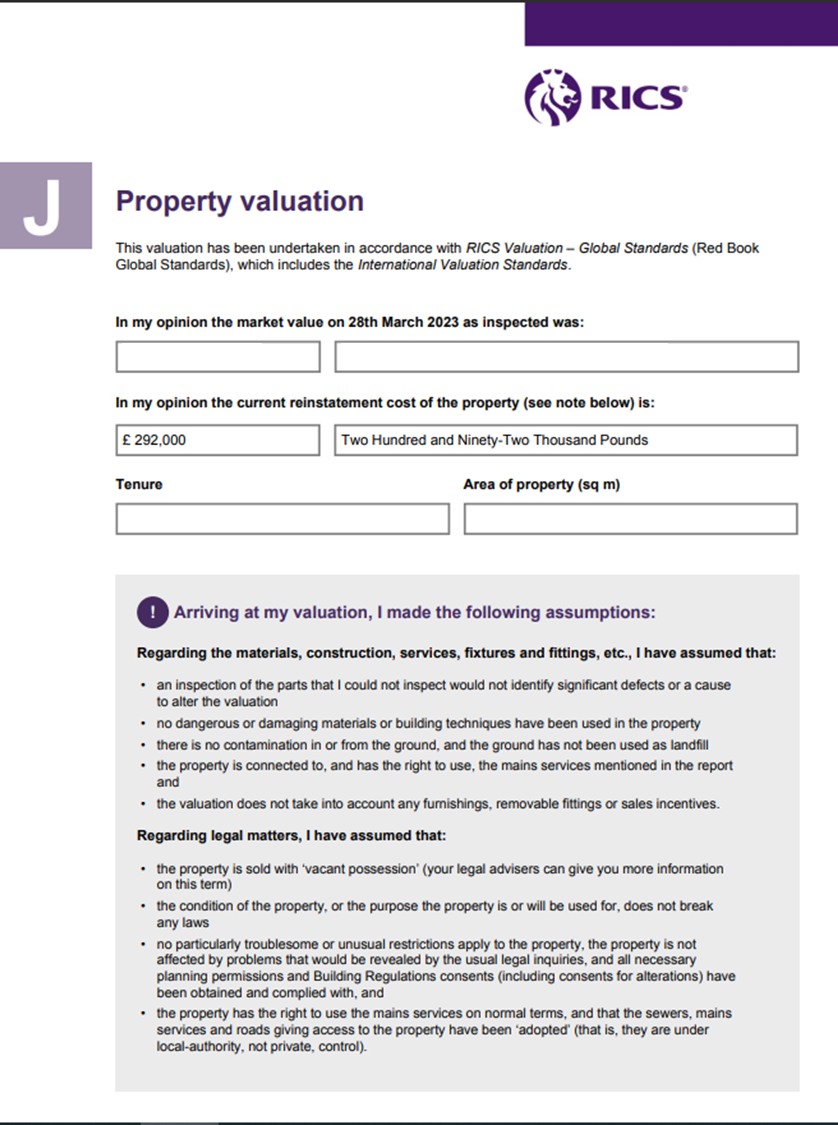BCIS (Building Cost Information Service) Rebuild Online provides access to reinstatement costs, in association with the Association of British Insurers, so that levels of insurance can be agreed for a domestic property.
When the BCIS integration has been configured, BCIS data flows seamlessly into the GoReport Web Portal meaning any GoReport client subscribed to BCIS Rebuild Online can carry out the reinstatement calculation from within the portal, creating a more efficient workflow, consequently saving time.
The following article provides more detail on how the integration works in practice.
An example of the BCIS Integration in a Survey Template
Connecting your BCIS credentials
Applying BCIS Rebuild Valuation
An example of the BCIS Integration in a Survey Template
For illustration purposes only, the image below shows where a reinstatement cost may be automatically populated in a Level 2 survey if the BCIS integration was configured.
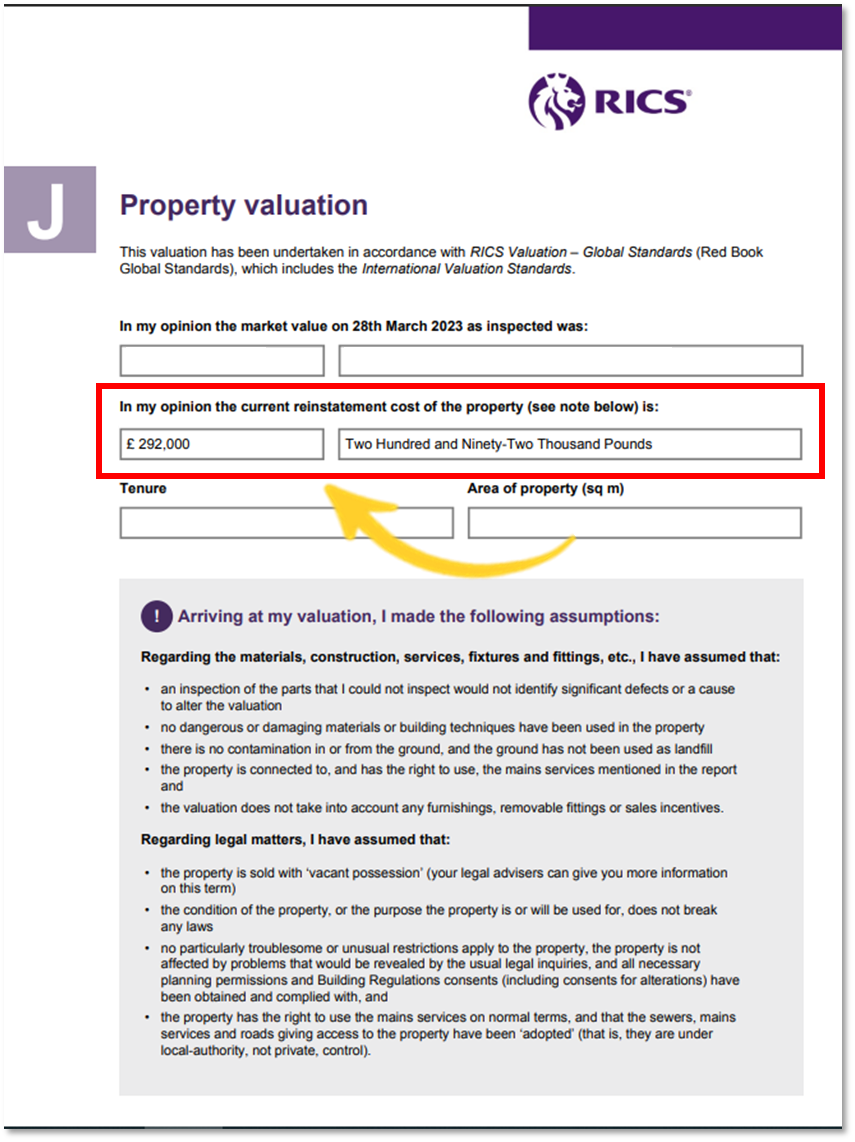
Note: Please contact the GoReport Helpdesk helpdesk@goreport.com for guidance on how to take advantage of the GoReport BCIS integration.
The input fields for the BCIS Integration and returned fields are in the table below.

Connecting your BCIS credentials
- In the Management Portal, select the Account tab.
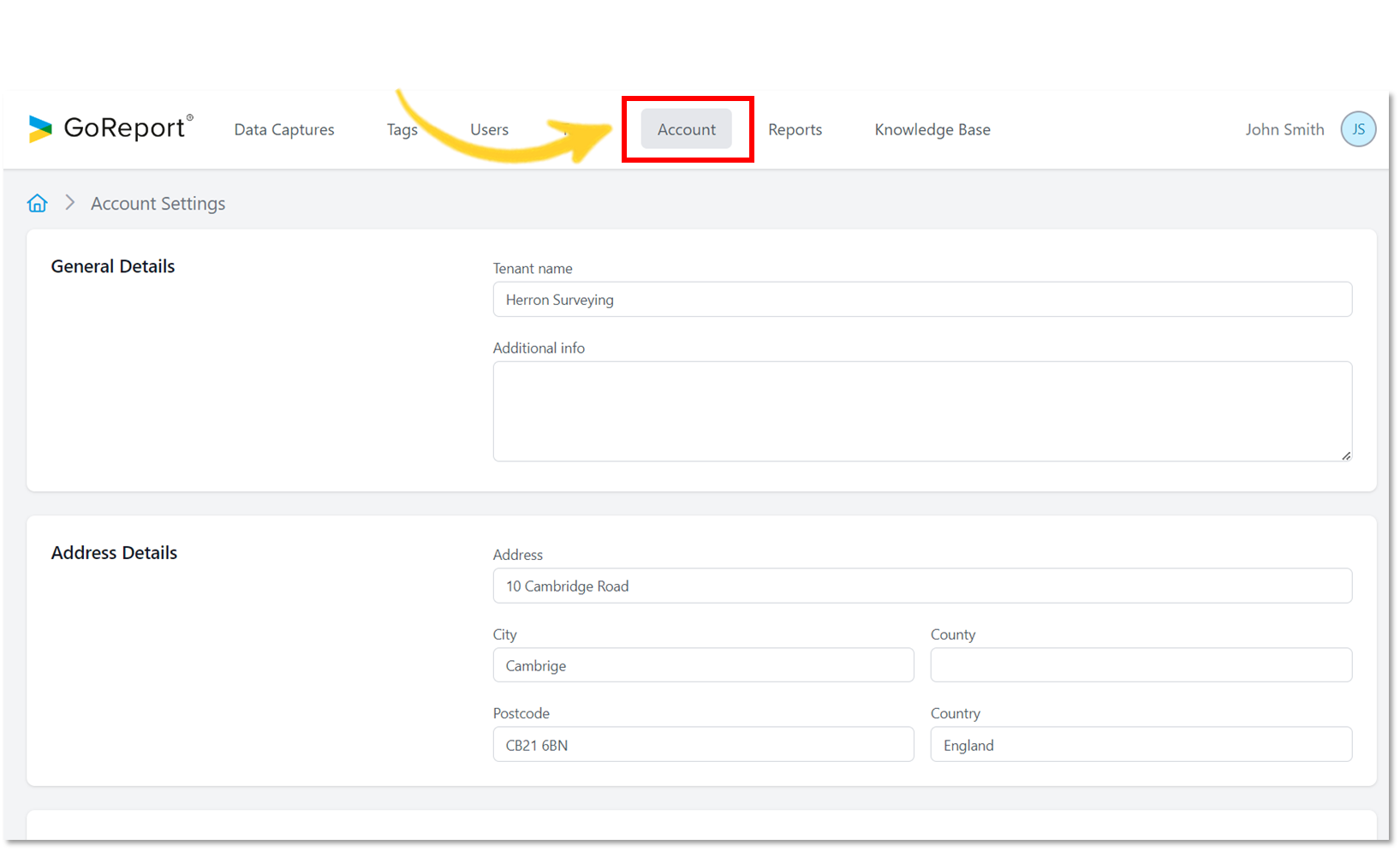
- Scroll down to find the BCIS Credentials section.
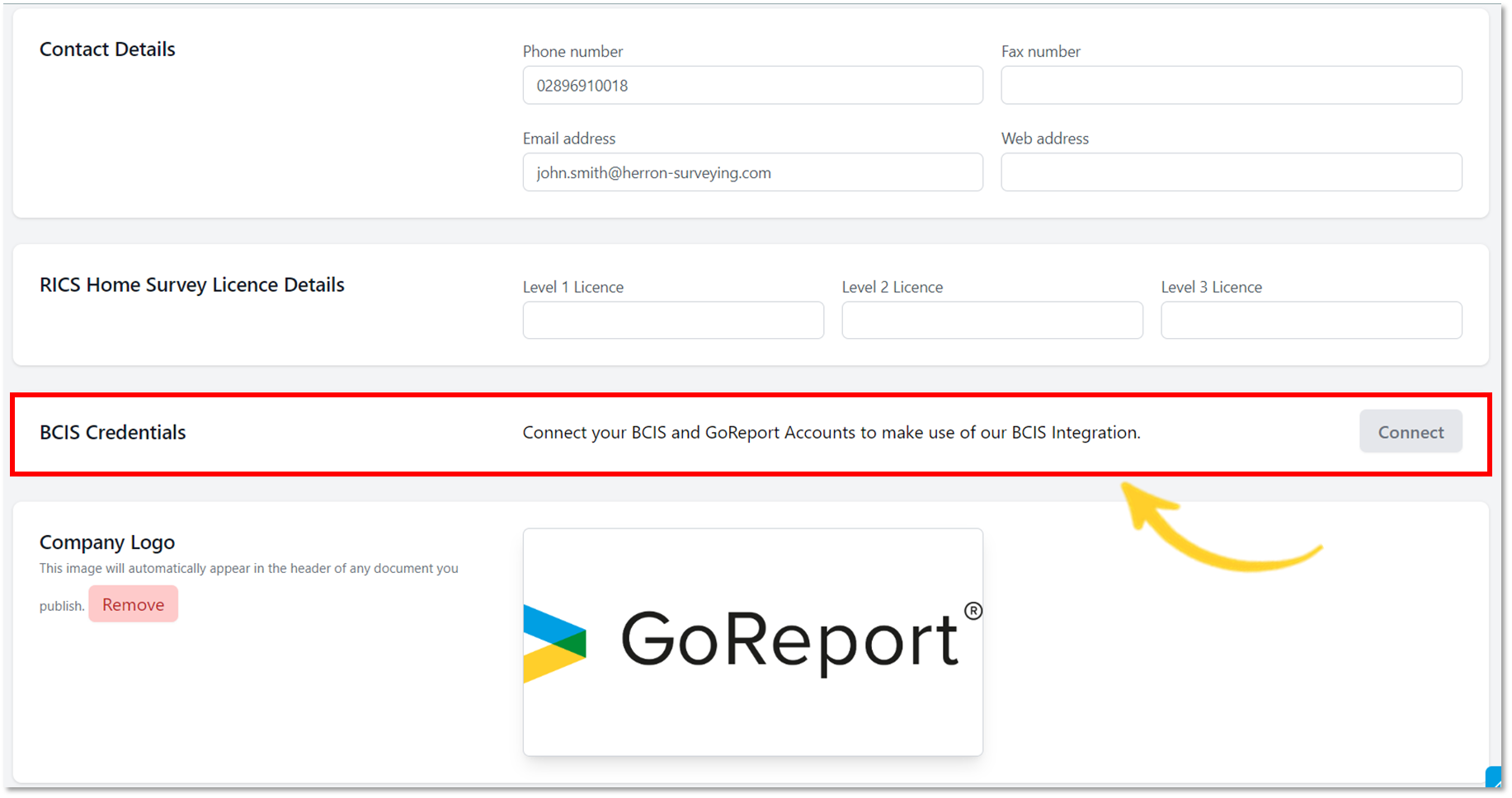
- Select Connect.
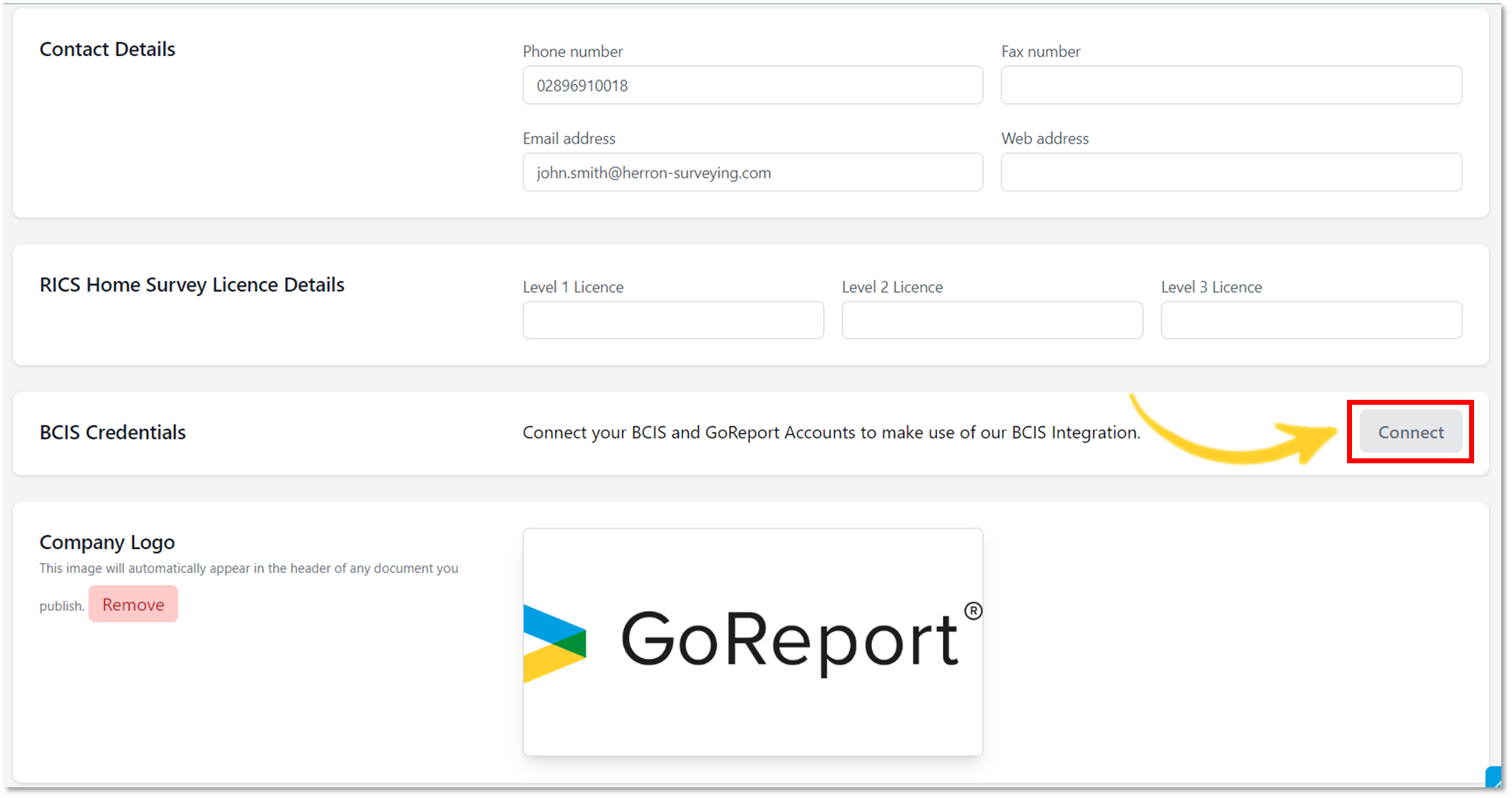
- Enter the Login ID and Password provided by BCIS to connect your BCIS Rebuild Online subscription.
- Select Connect.
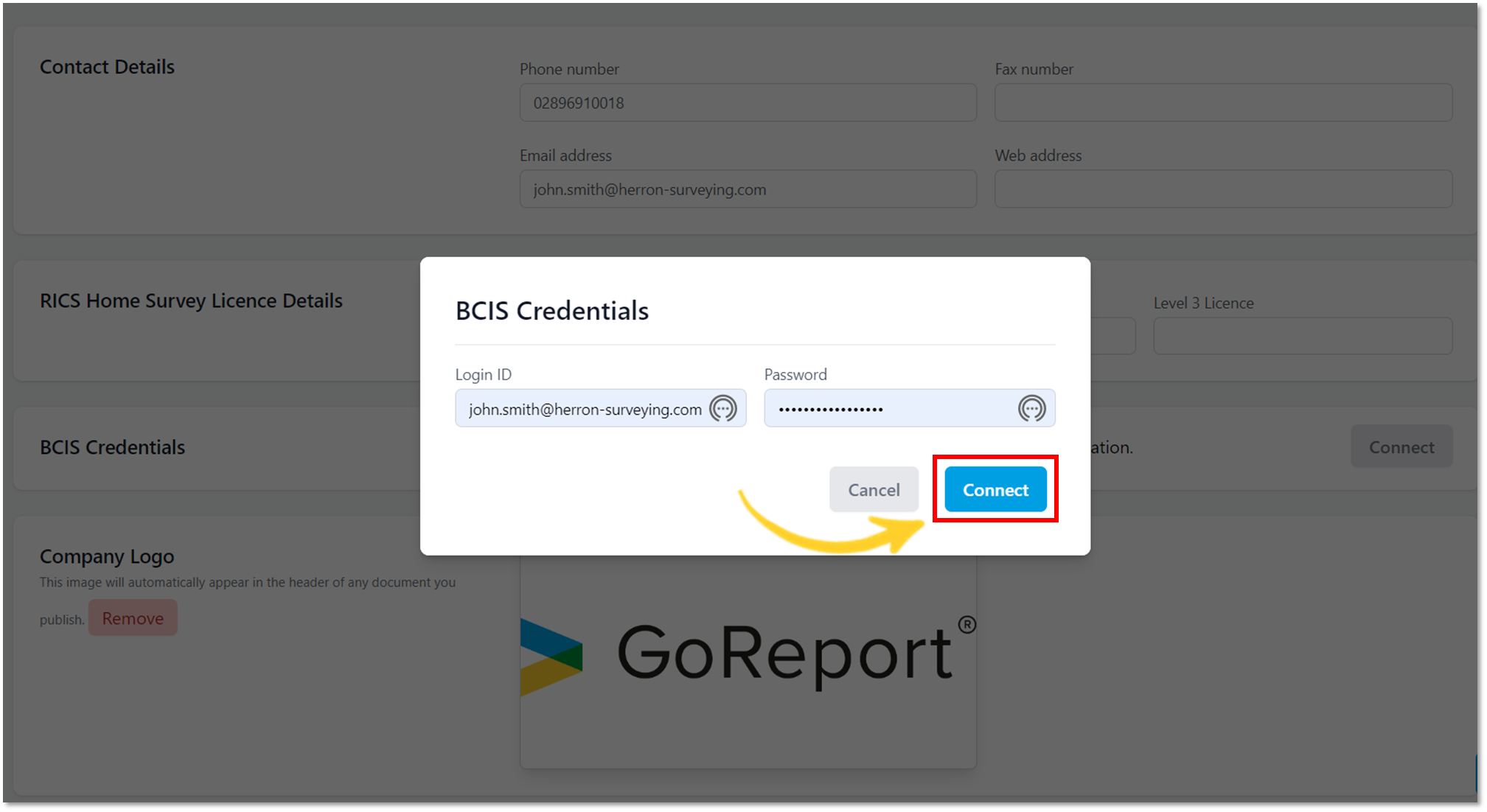
- Your BCIS account is now connected.

- If your BCIS credentials change, you will need to update your details. You can do this by removing your previous BCIS credentials and adding your new details.
- To do this, select Disconnect (as shown below).
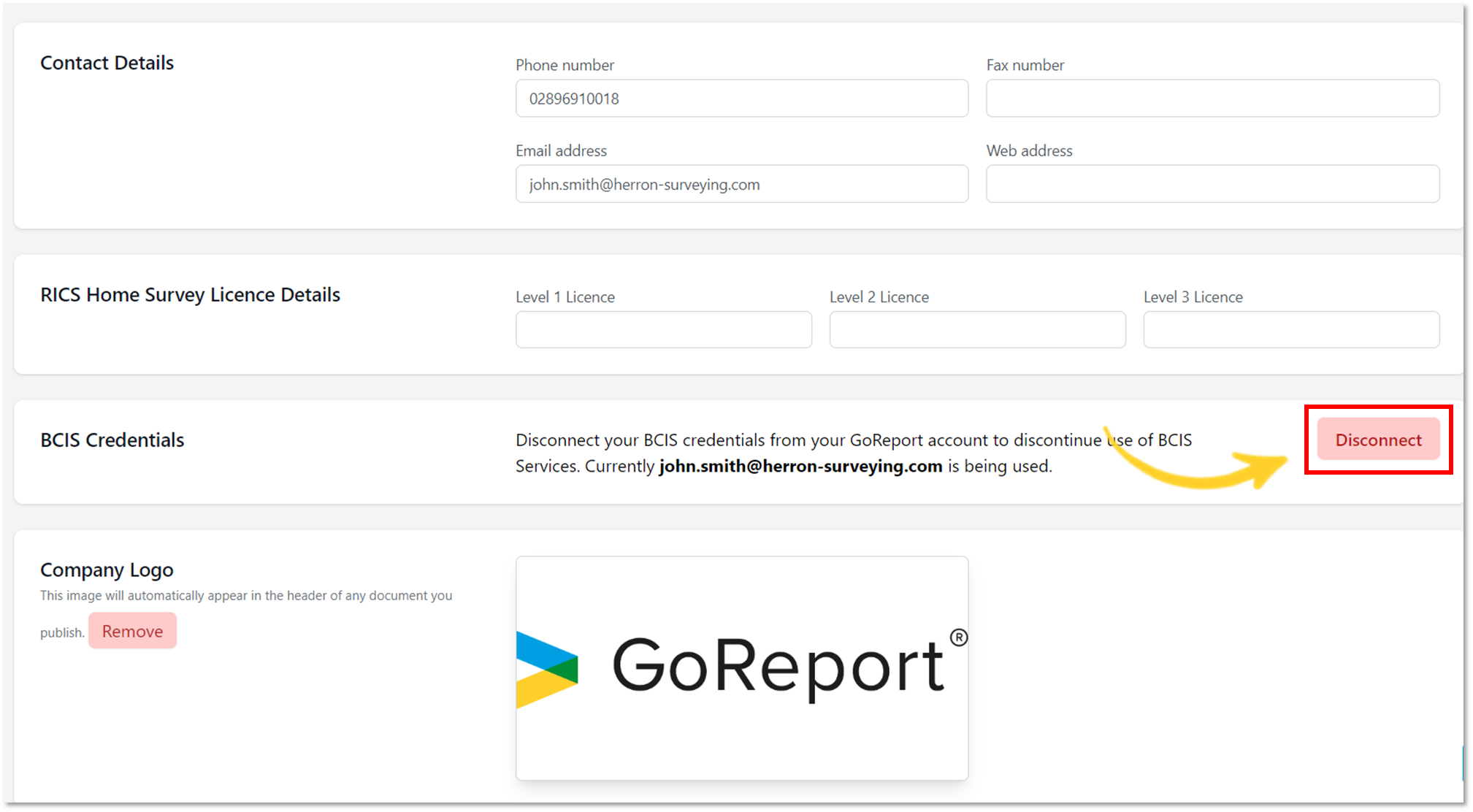
- Select Connect to add your new credentials (Login ID and Password).
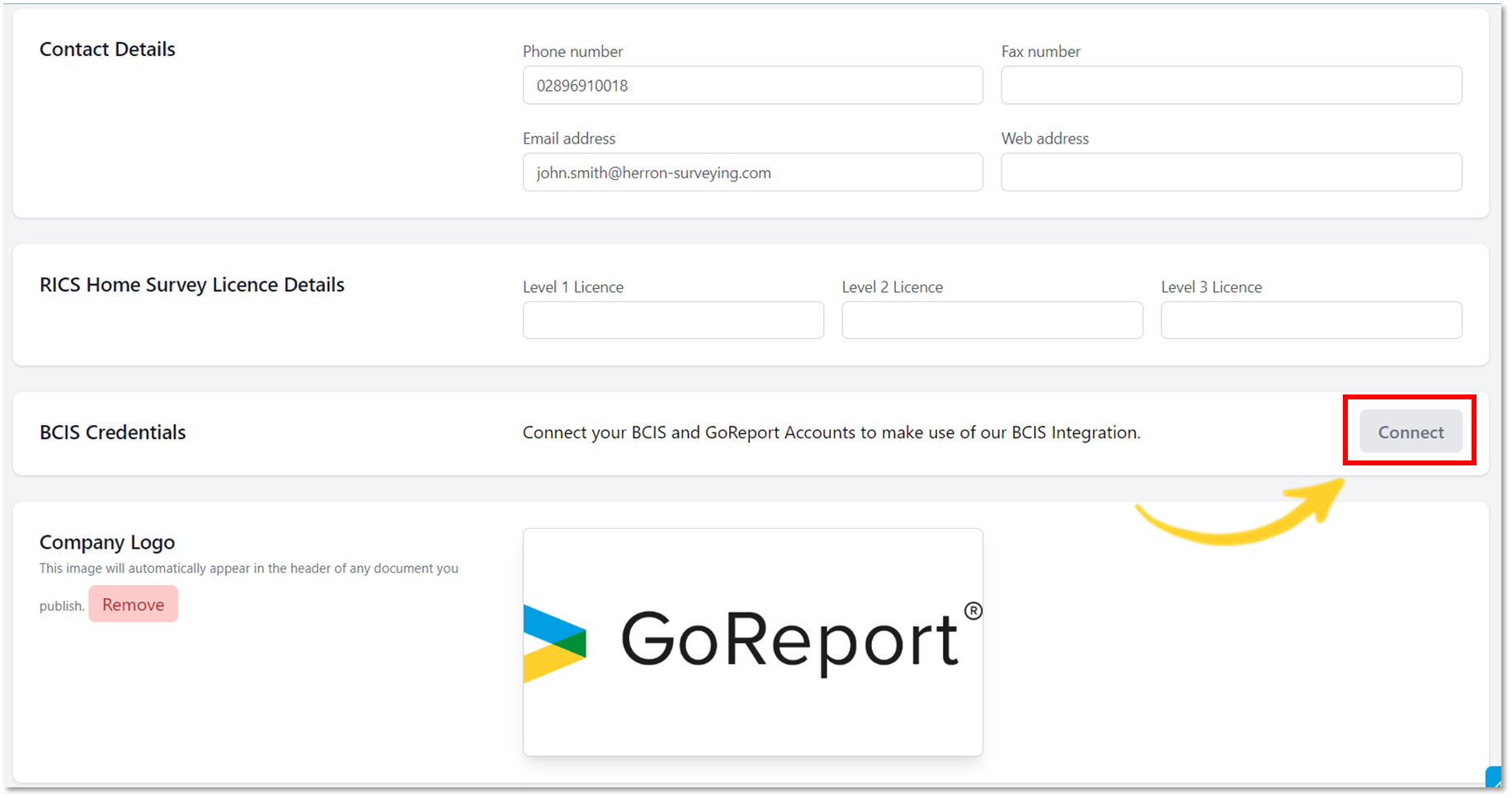
- Select Add Report.
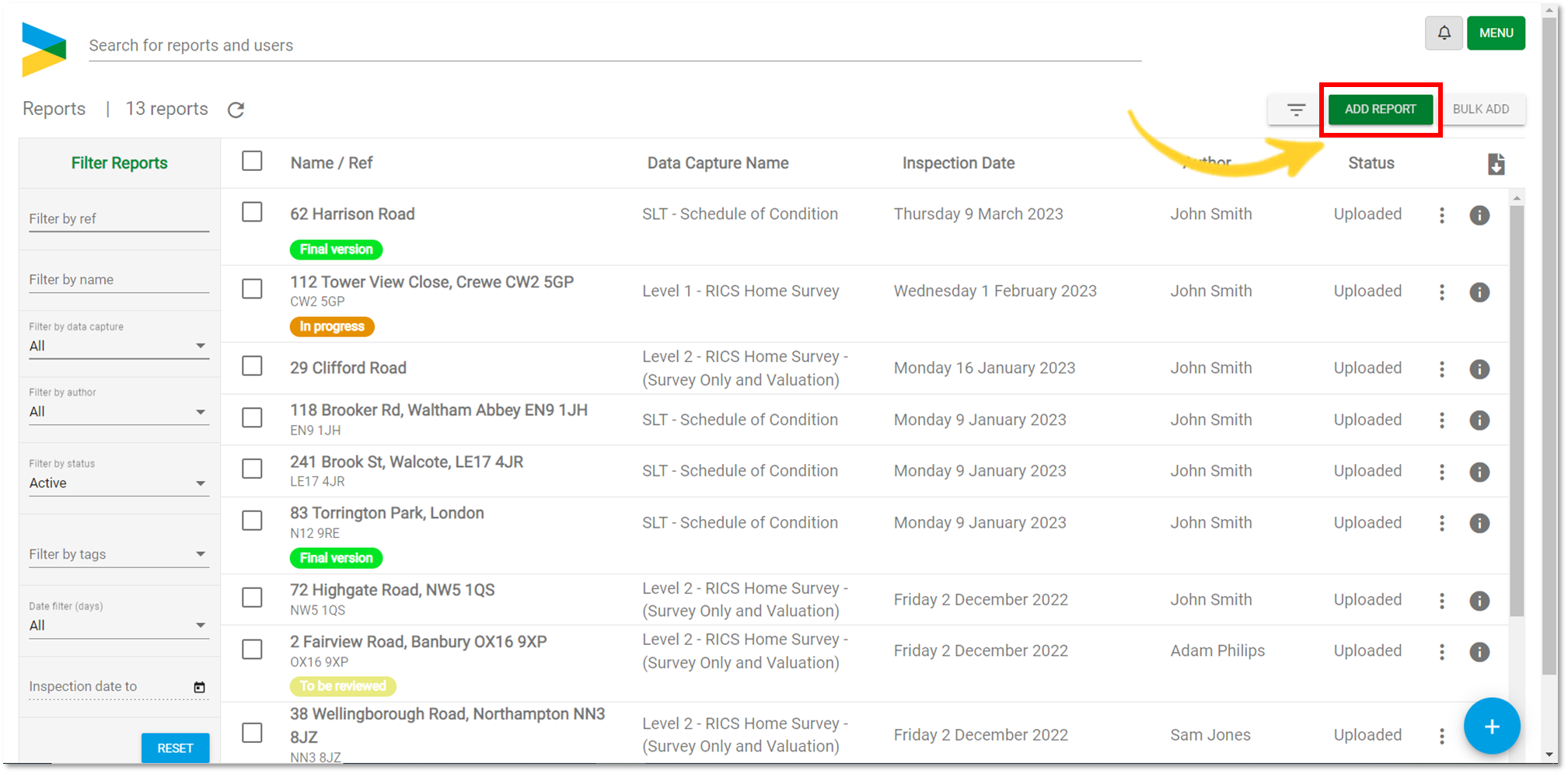
- Select a template.
Note: If you have enabled BCIS in your account settings, BCIS will be included in all templates within your account. The BCIS rebuild valuation can only be used on the web portal, not on an iOS device.
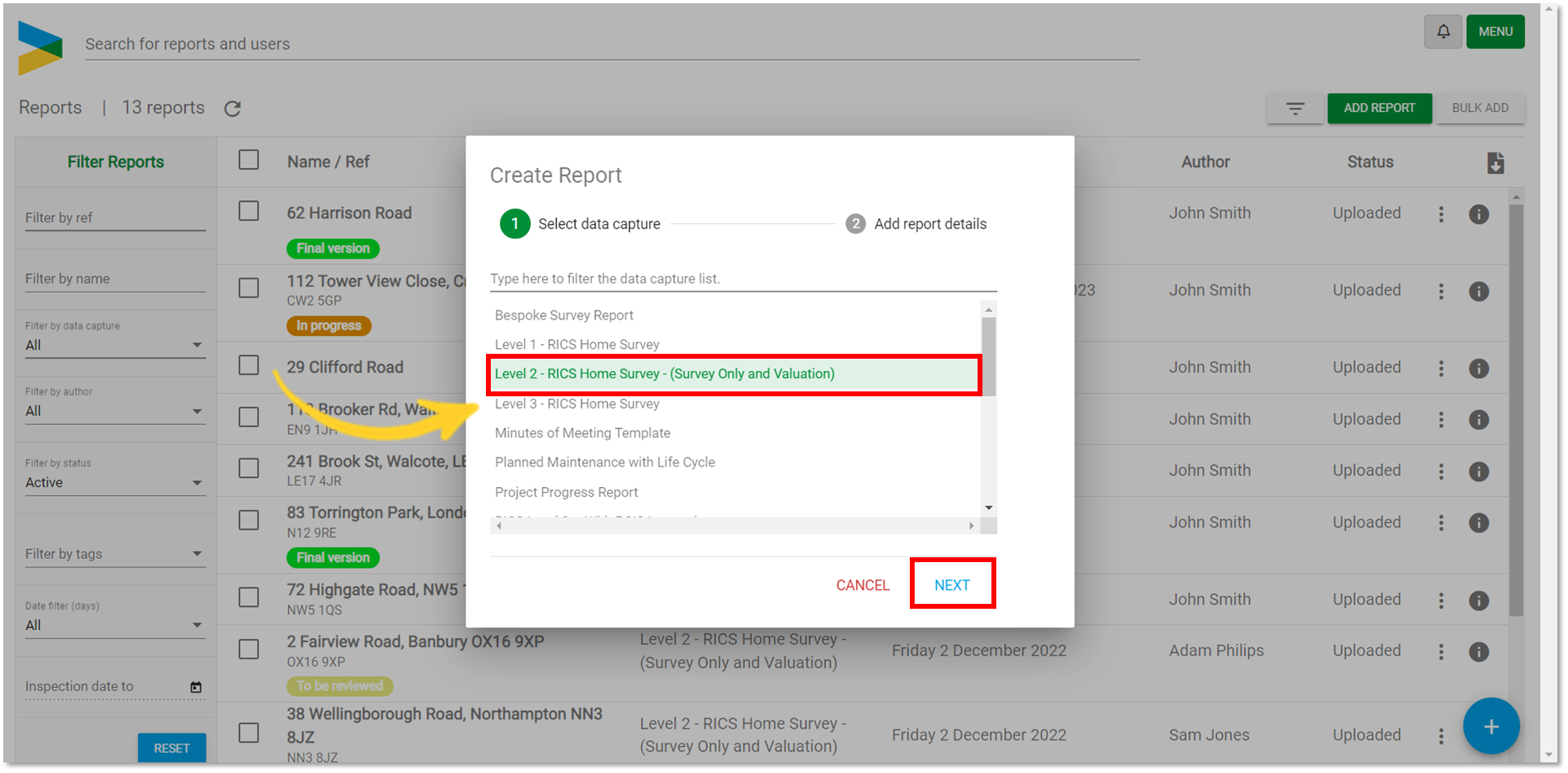
- Select Create + Edit.
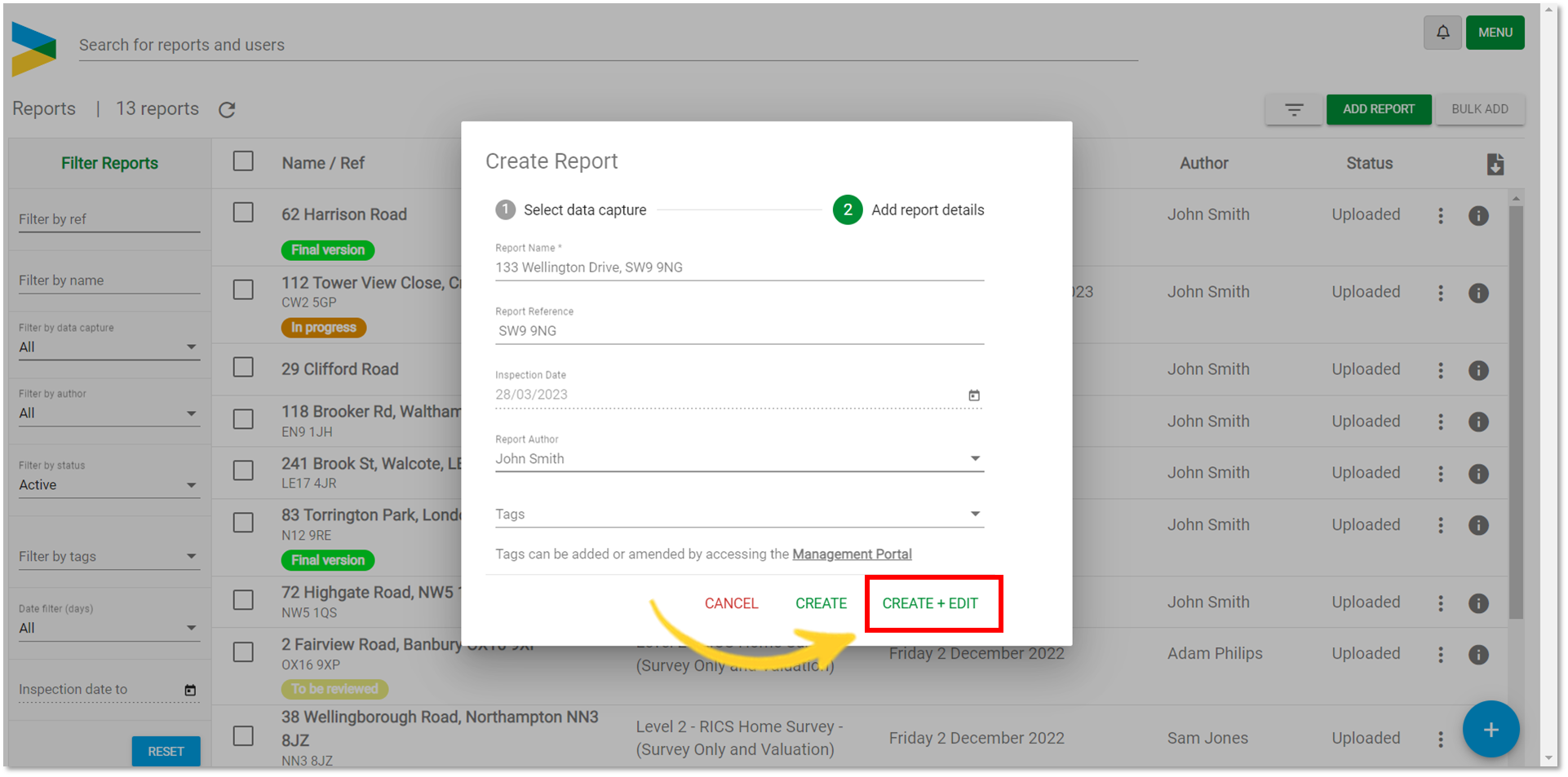
- A new report will now be created.

Applying BCIS Rebuild Valuation
- Select BCIS Rebuild Valuation.

-
The GoReport wizard will open, allowing you to enter the details BCIS needs to calculate the value.
Note: GoReport are not responsible for the accuracy of BCIS data and use of the BCIS integration is at the user's own discretion.
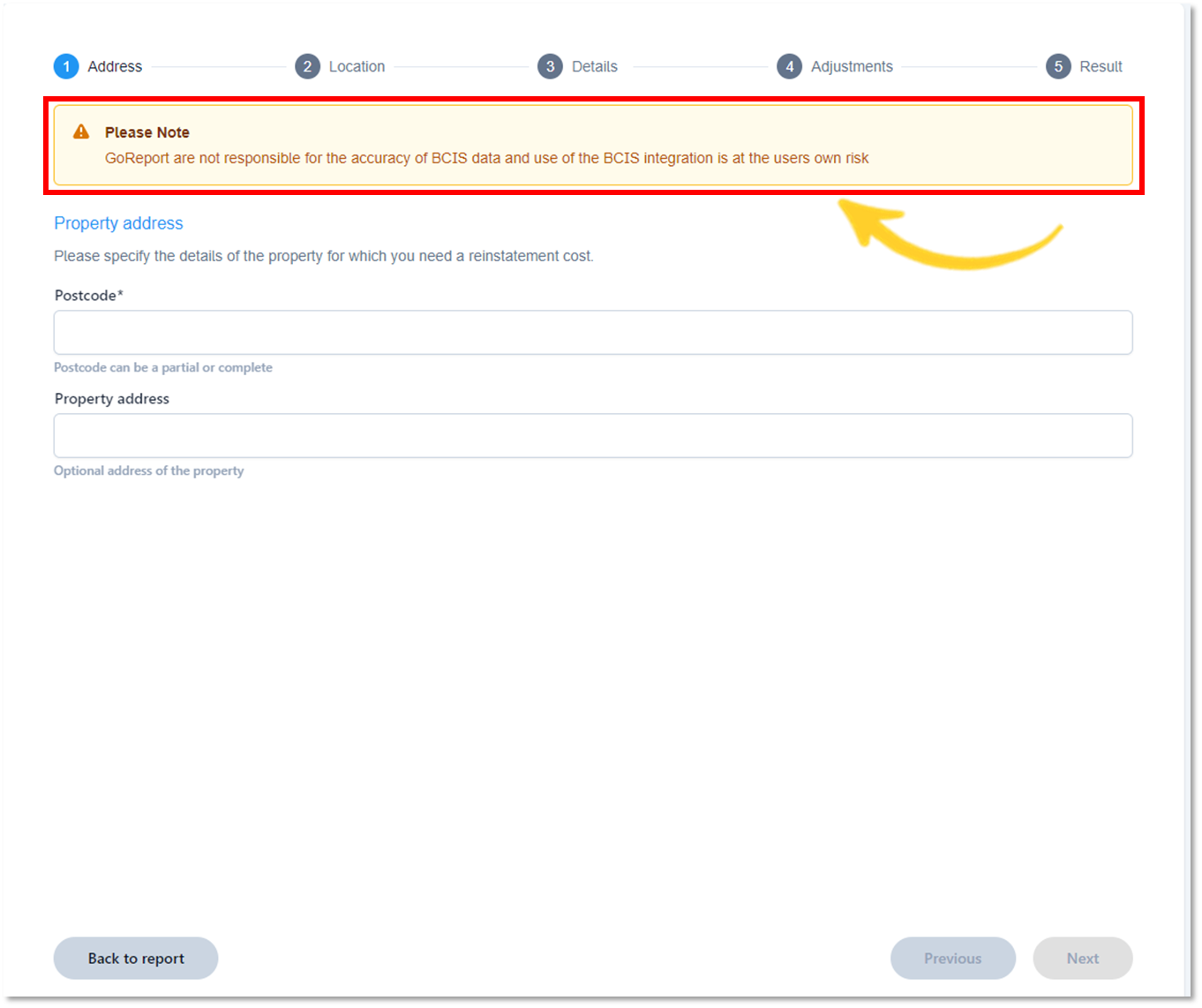
- Enter the Address details and select Next (as shown below).

Note: Any field marked with an asterisk (*) is mandatory and all mandatory fields must be completed before moving onto the next section. After completing all sections, you can move freely between each area by clicking on the section title (see below).
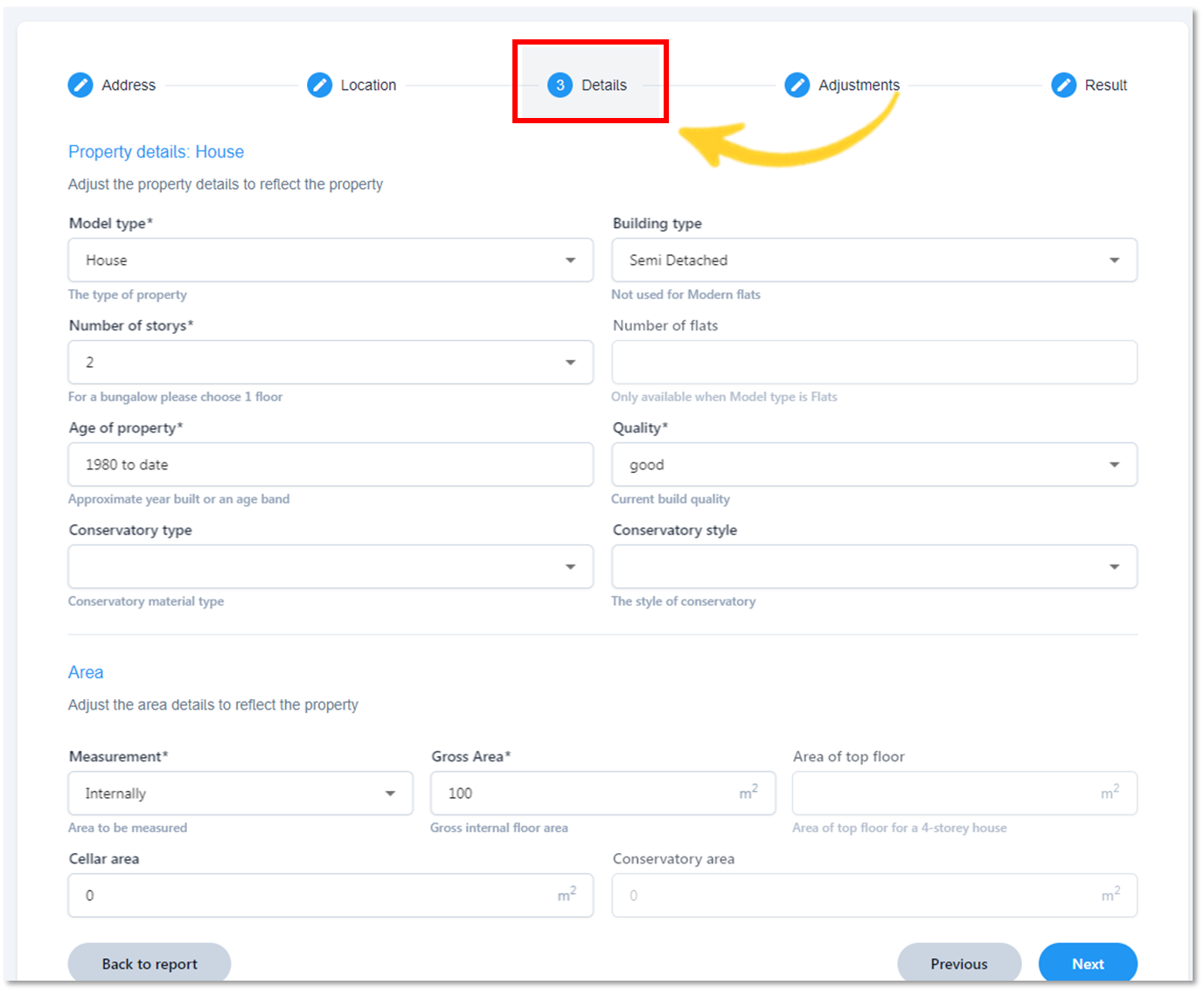
- Check the location information is correct and select Next.

- Using the drop down arrows, select an option for each of the relevant sections.
Reminder: Sections marked with an asterisk (*) are mandatory and must be completed before moving onto the next section.

- Select Next.
Note: External Works will NOT be automatically applied to this valuation.

Important: When using the BCIS portal directly, there is a tick box to add external adjustment values, which is ticked by default. This option is not available to GoReport via the BCIS API. All adjustments must be added in the Adjustments section.
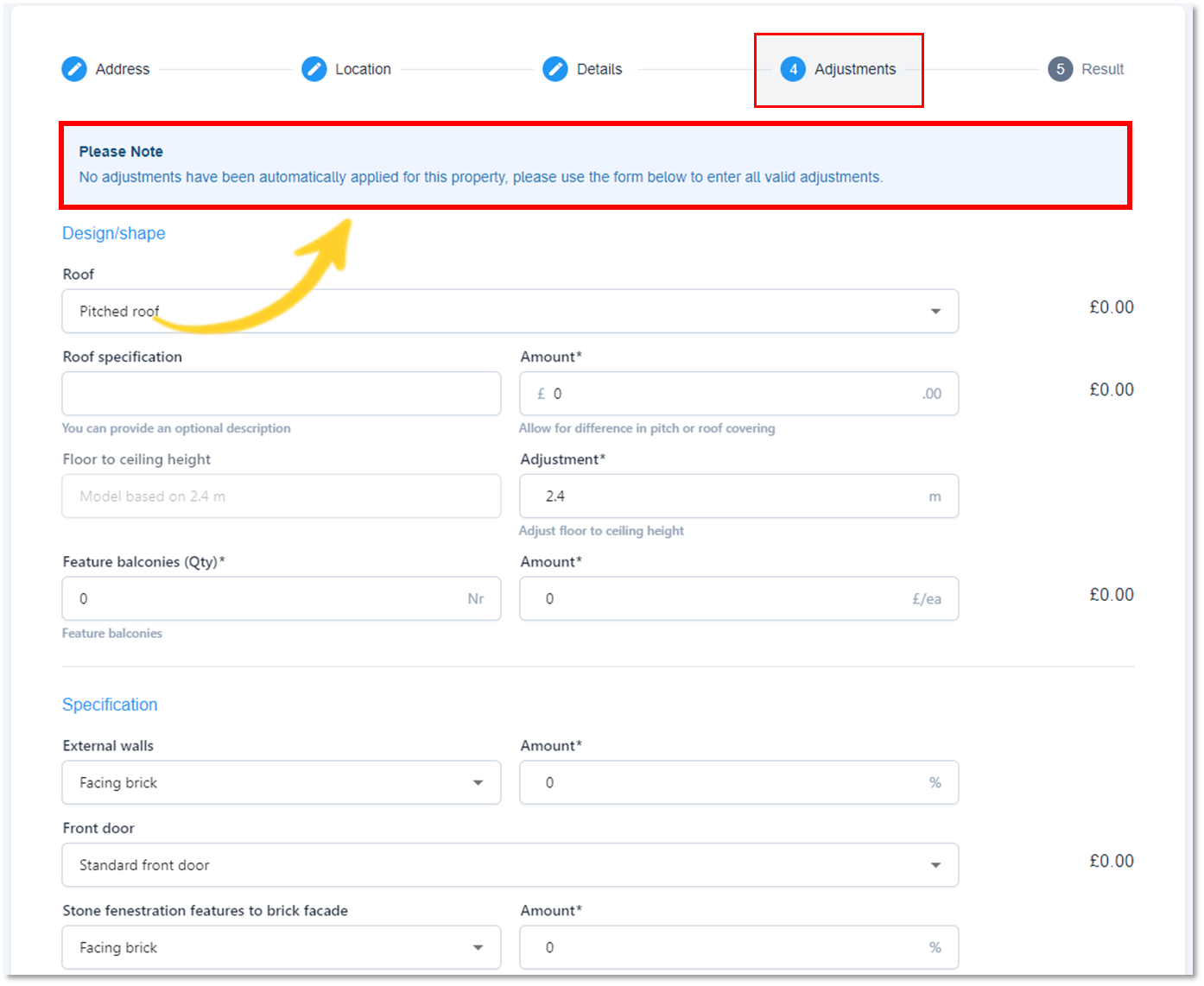
- Complete all information within the Adjustments section.
- Scroll down to the bottom of the page to select Next.
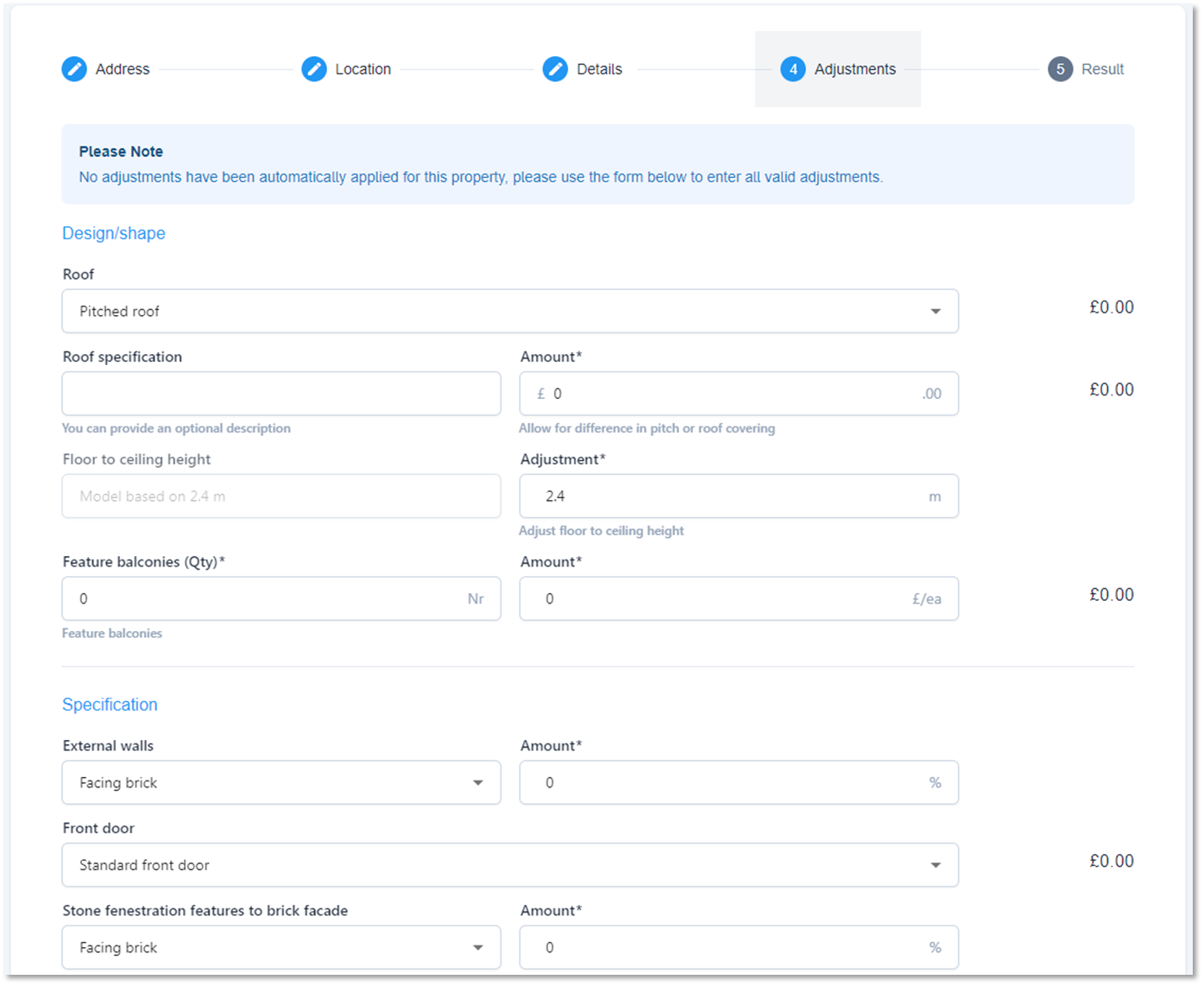

- You will now be given the estimated reinstatement cost of the property.
Caution: If you select Back to report before applying the estimated reinstatement cost to the report, you will lose all the information you have entered and you will have to start the process from the beginning.
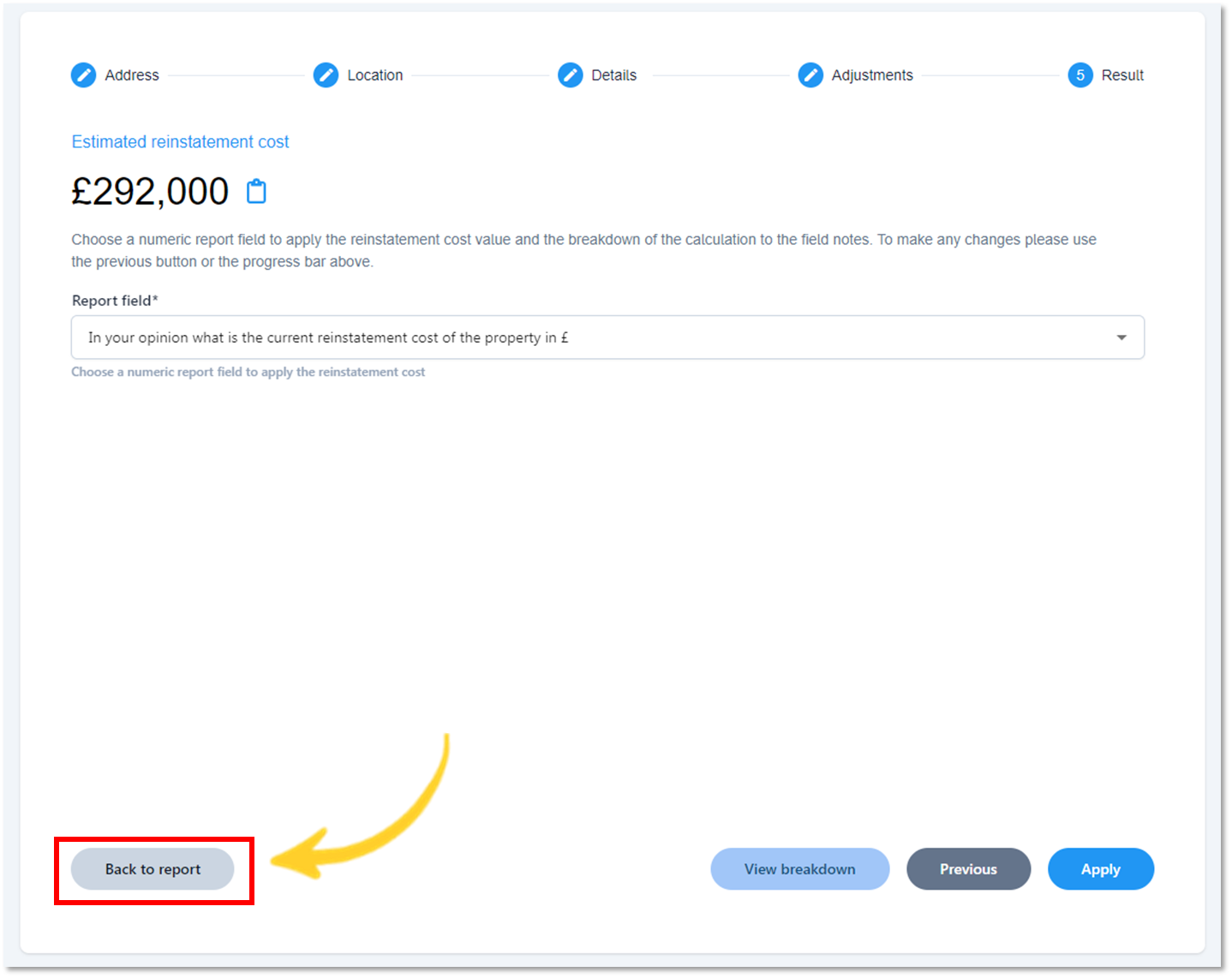
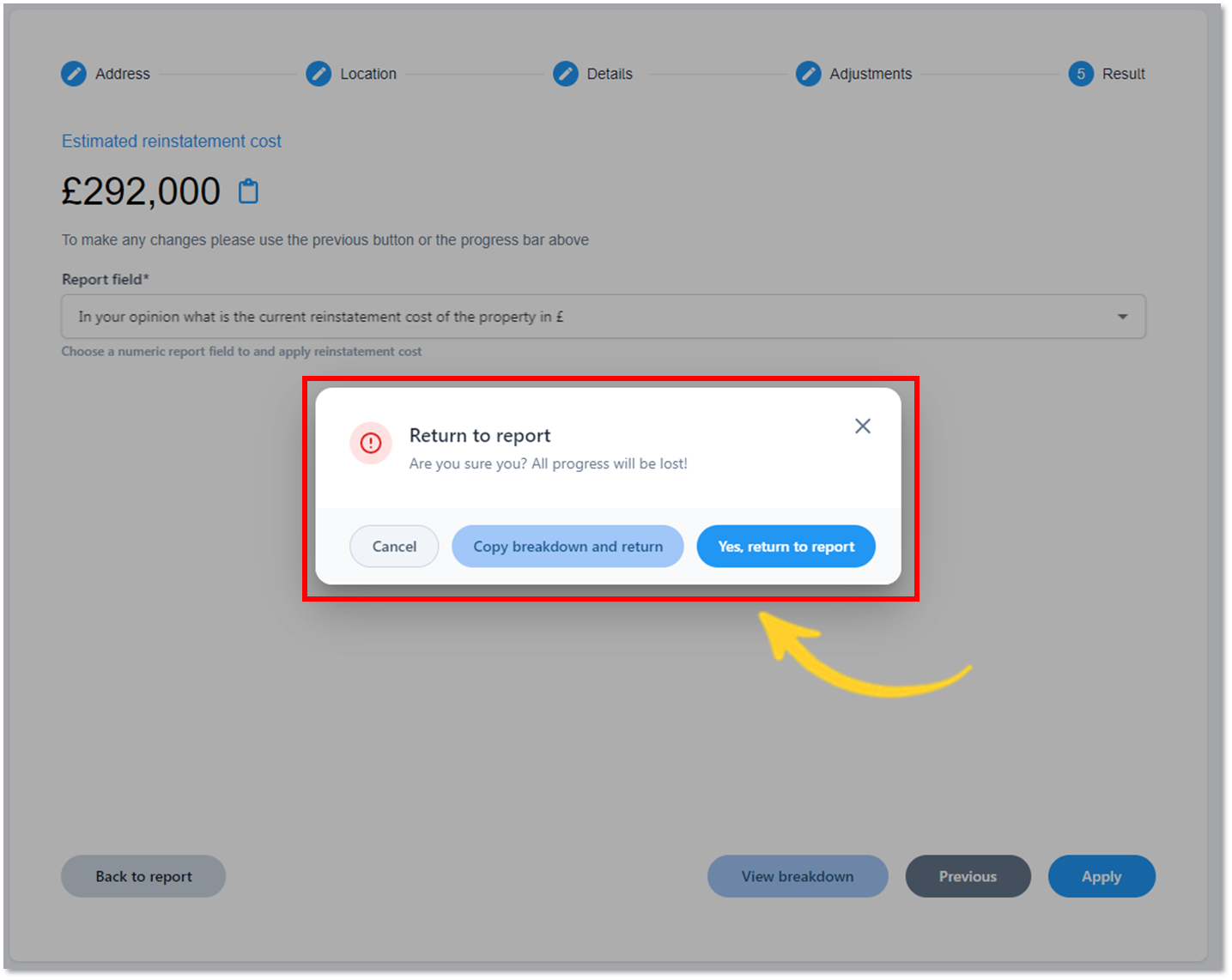
- Numeric fields in your report will be available for you to choose from. When you select a field and apply, the value and breakdown will be applied to that field.
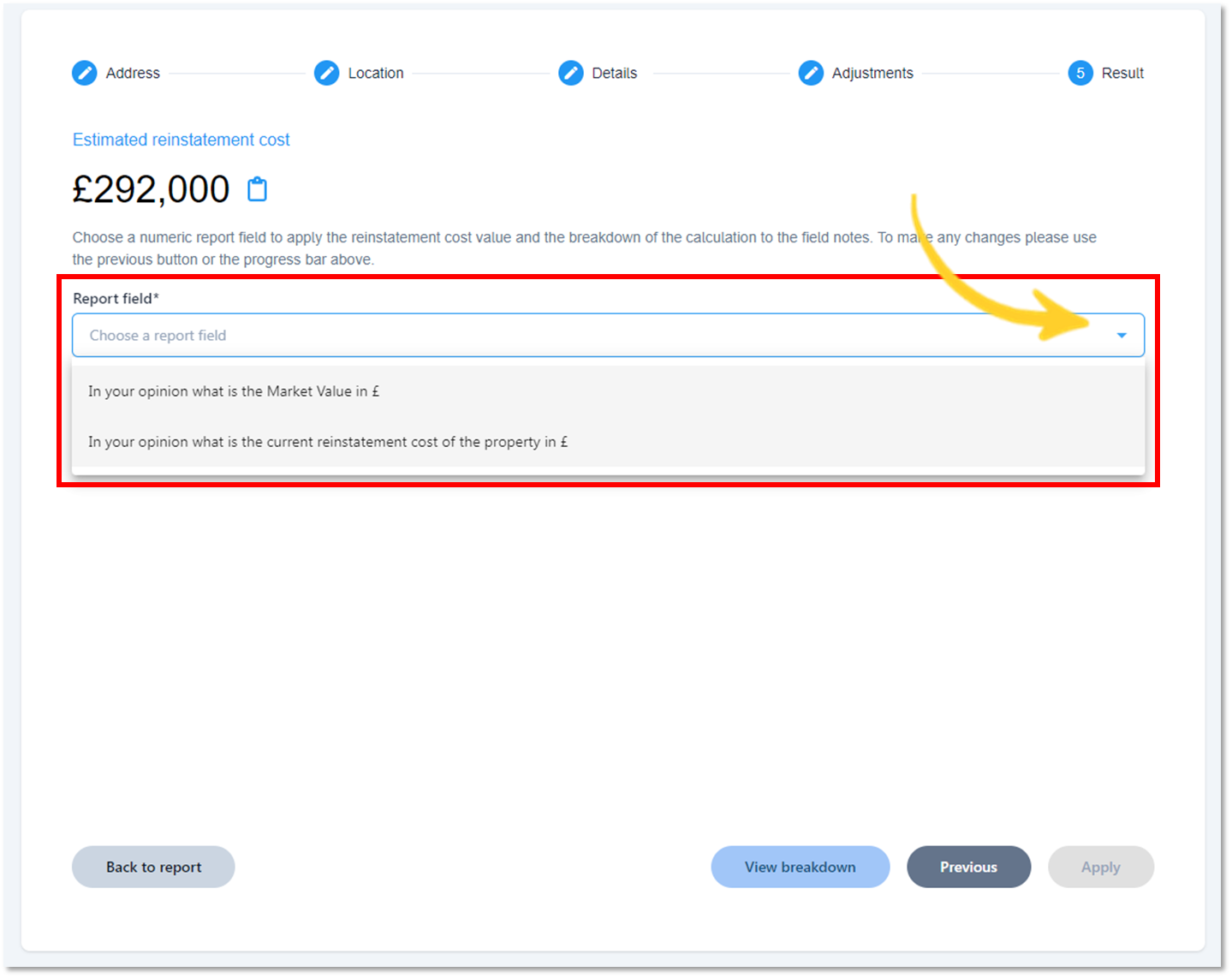

- Select View Breakdown to view the complete breakdown of the estimated reinstatement cost.

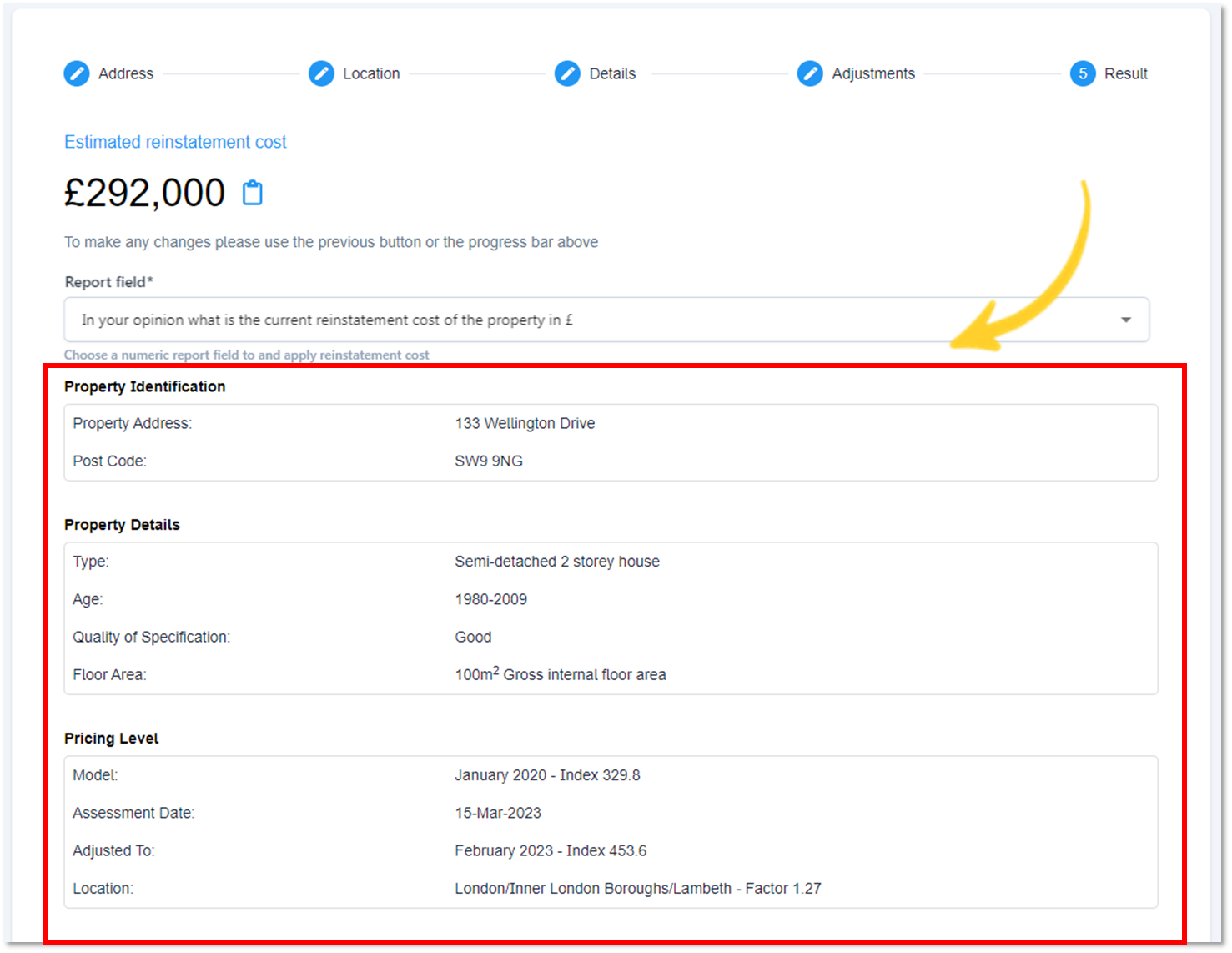
- The breakdown can be copied to the clipboard by selecting Copy breakdown.

- To hide the reinstatement cost breakdown, select Hide breakdown.
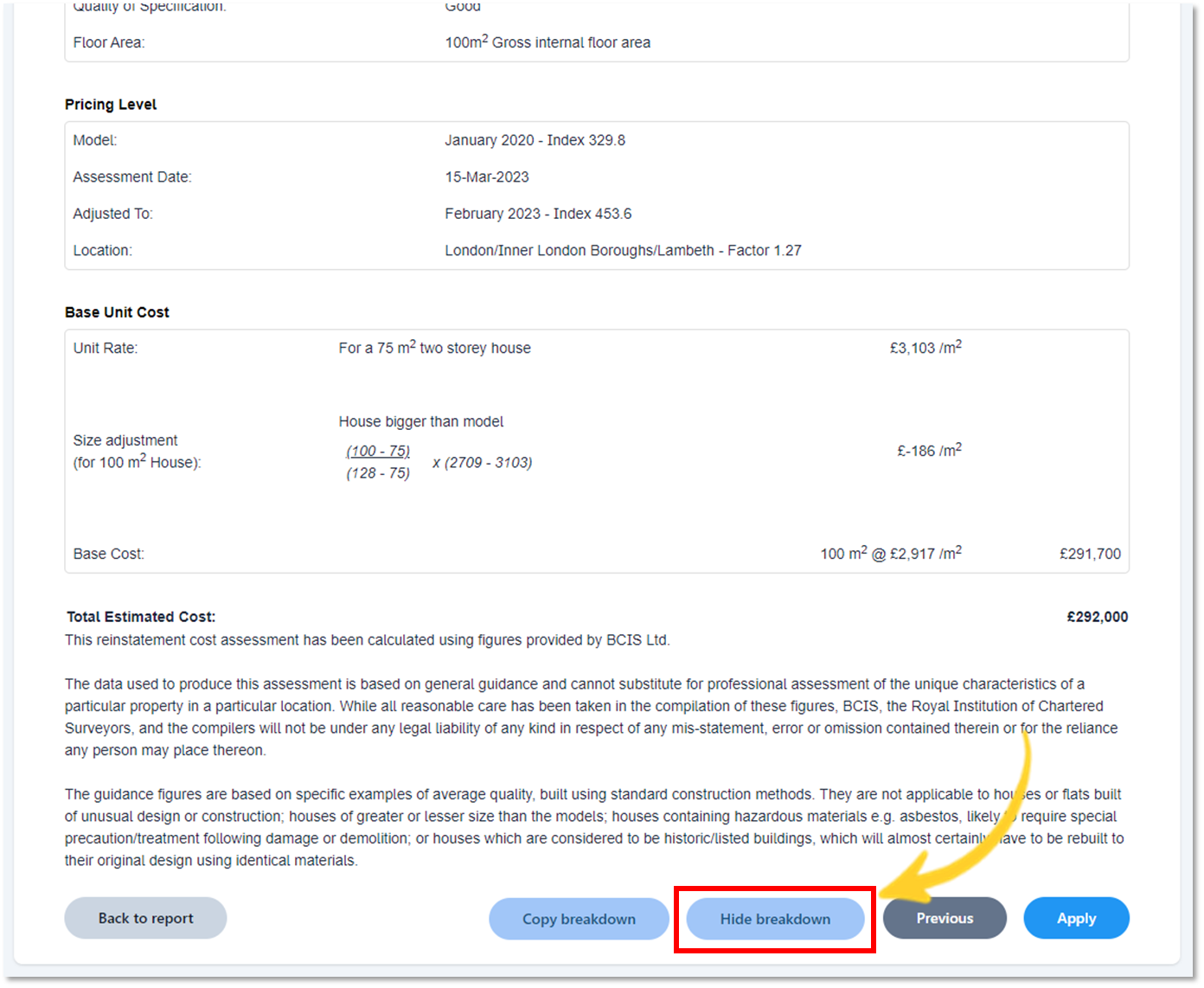
- To copy the estimated reinstatement cost, select the clipboard icon (see below).

- Select Apply to update your report to include the BCIS rebuild valuation.

- Select Back to report to return to the report editing screen.
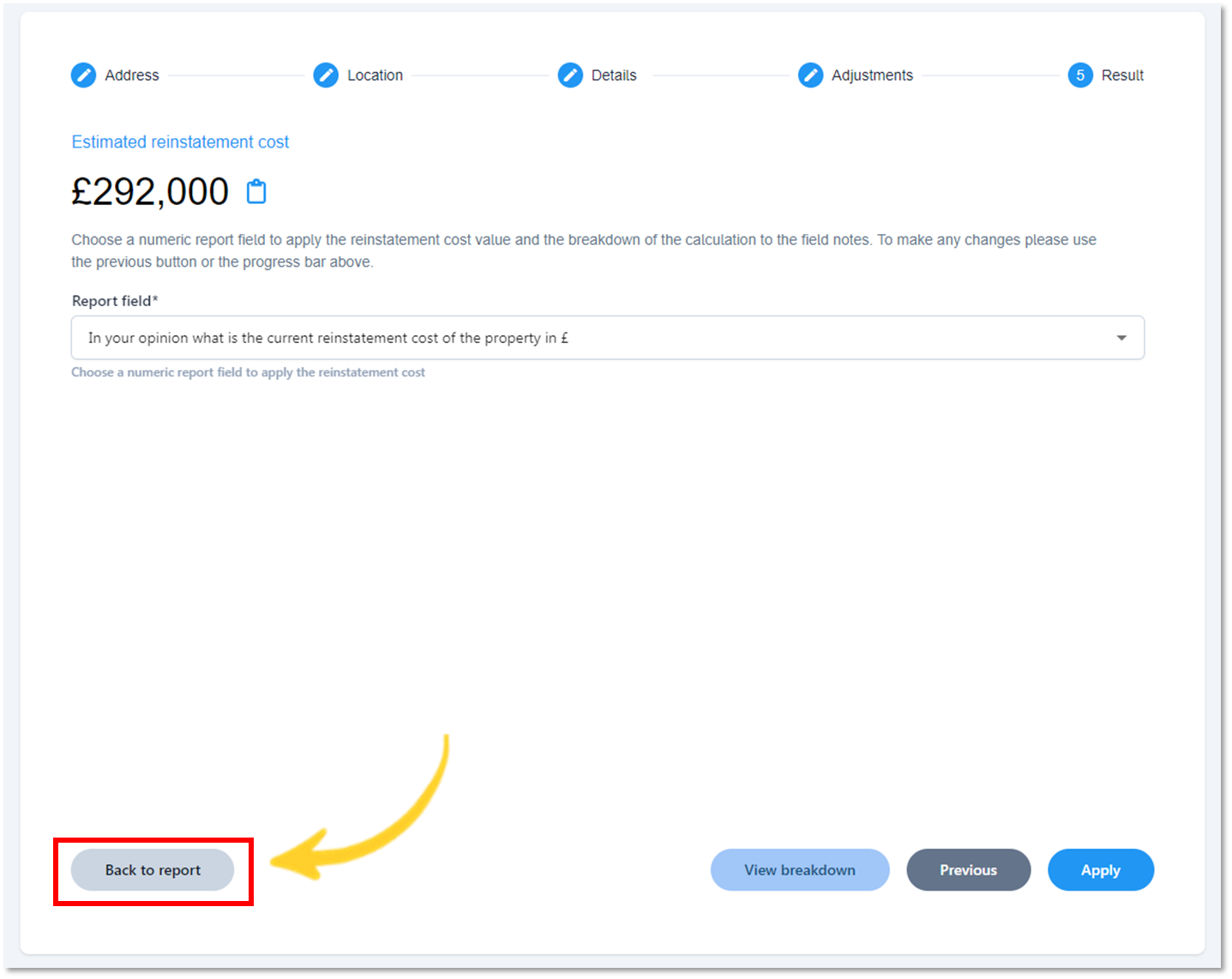
- You will now be taken back to the report editing screen.
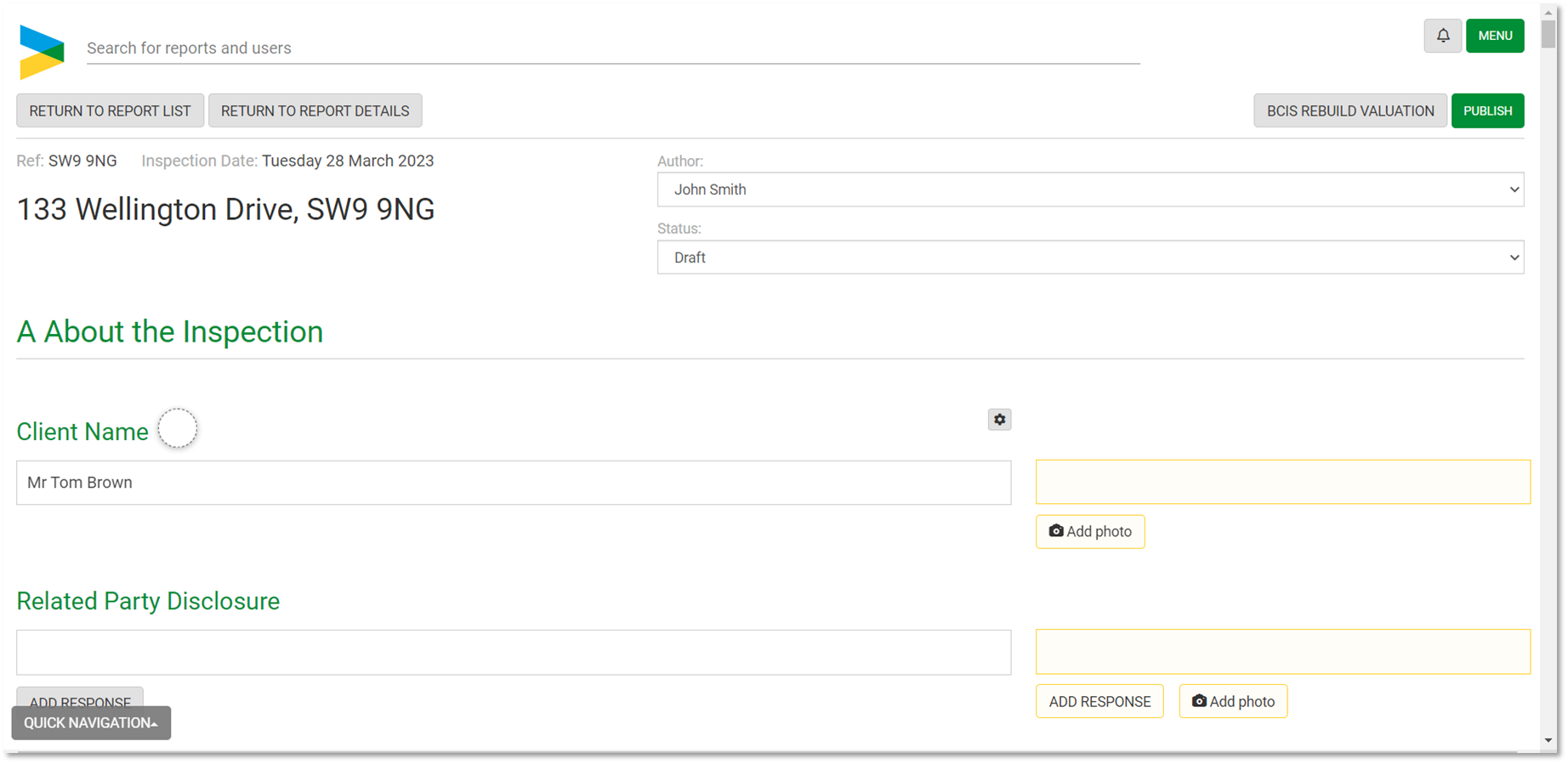
- Scroll down to the Valuation area of the report editing screen.
Tip: Quick Navigation can be used to quickly move between input fields in a report
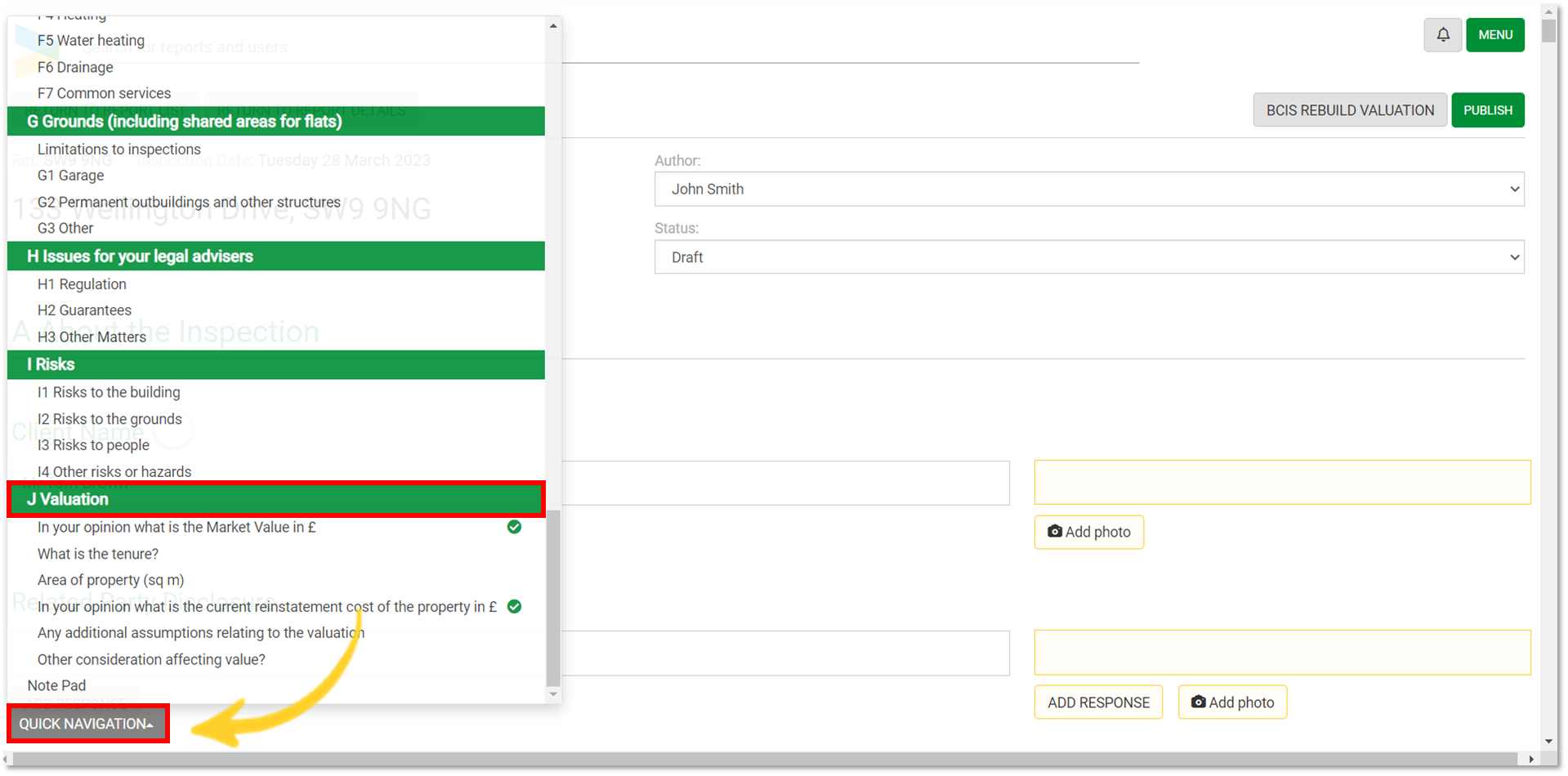
- The estimated rebuild cost has been applied to the section that was chosen above.
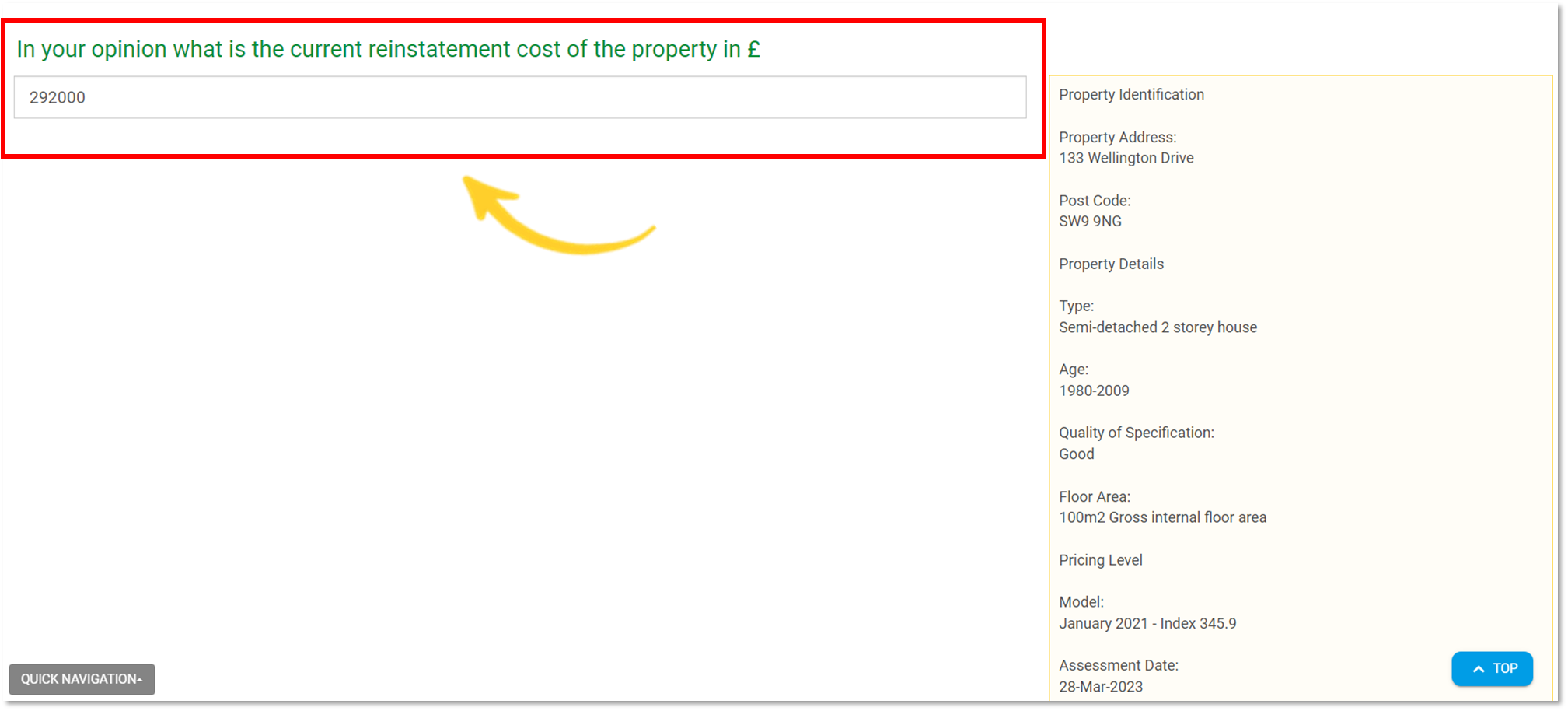
- The breakdown of the estimated reinstatement cost will appear to the right of the field (see below).
Note: This breakdown will NOT appear in the published report.
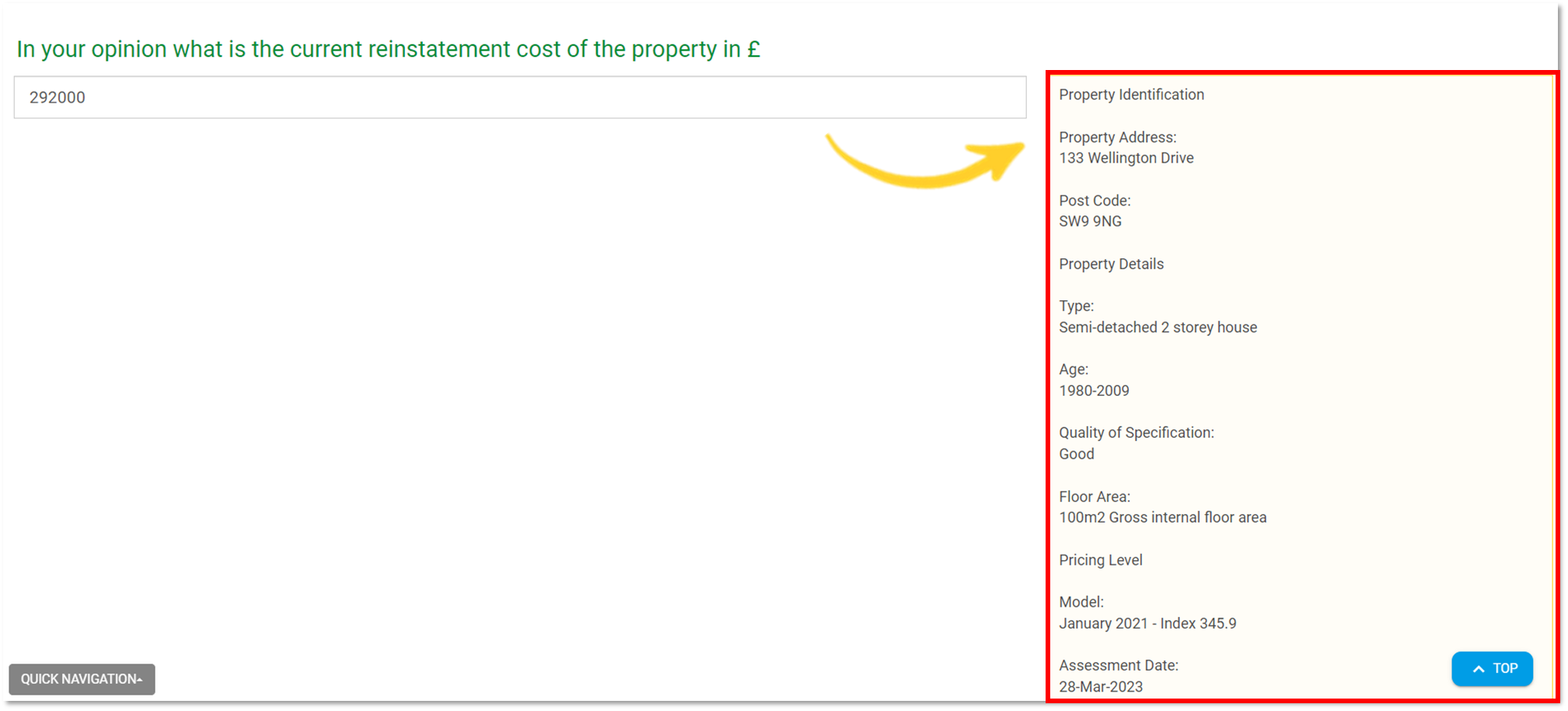
Example of a Published Report: