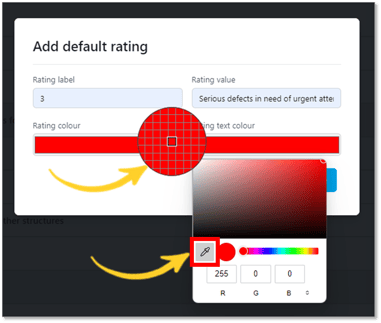Select the Capture Settings tab and General, see below:
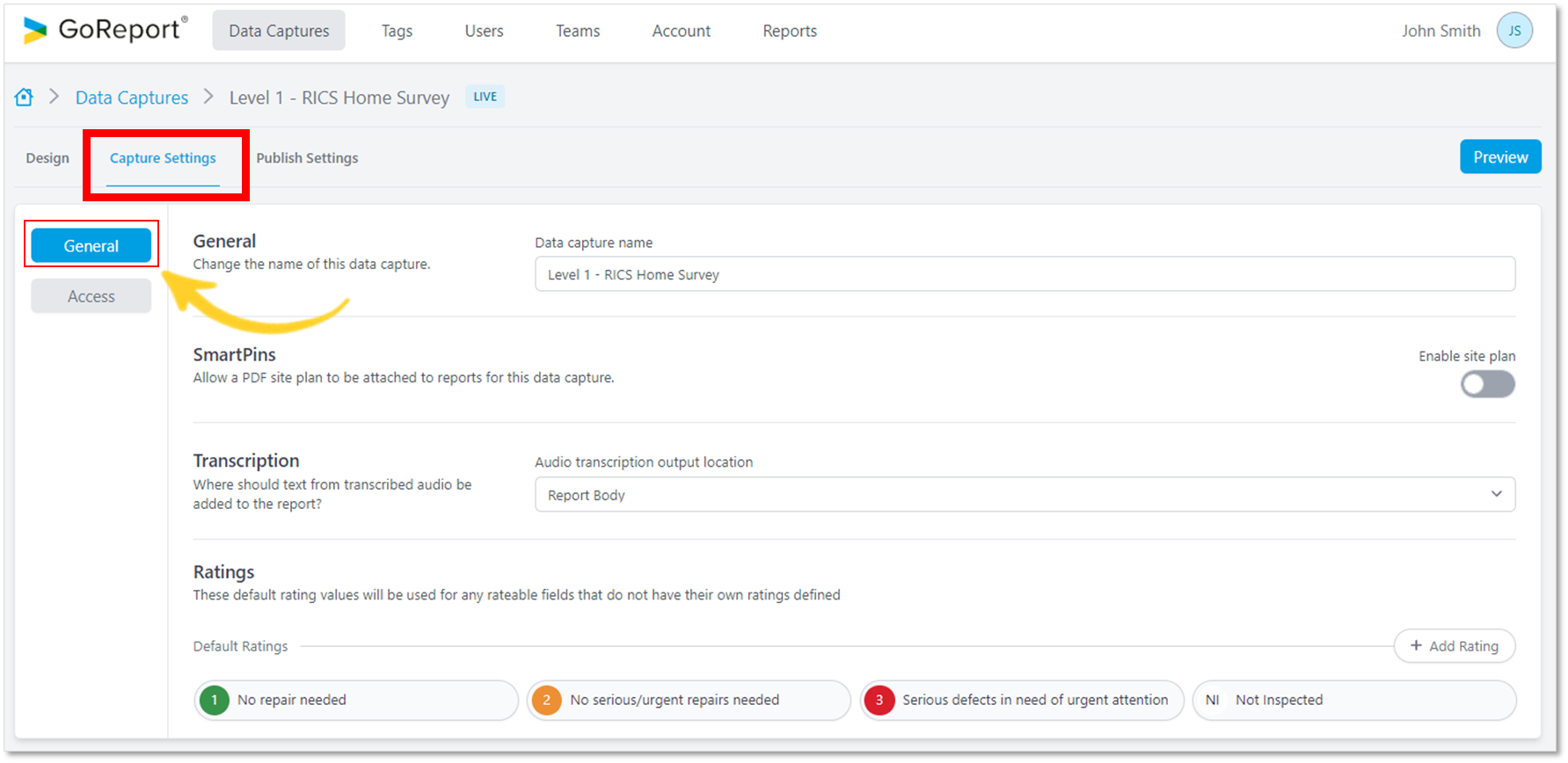
- To change the name of the data capture, select the Data capture name text box and edit the contents.
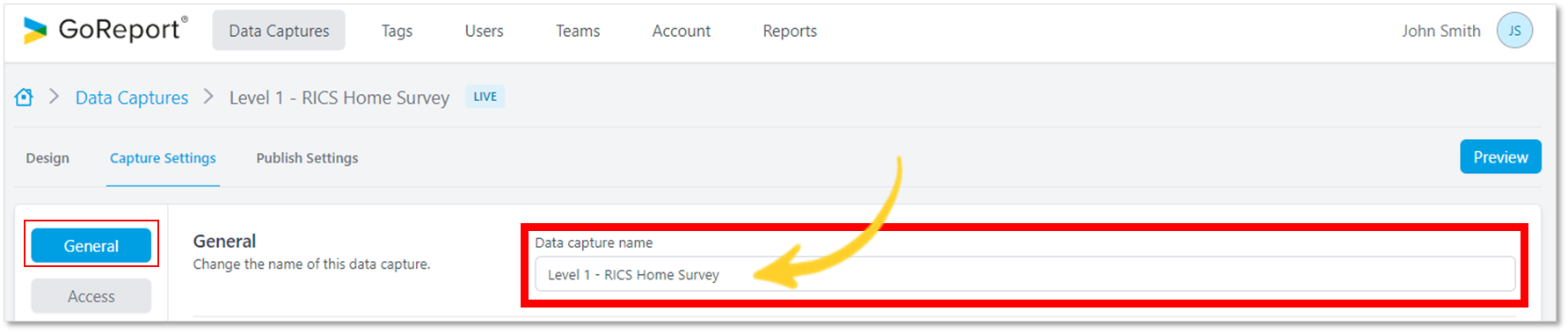
You have the option to include SmartPins (a PDF site plan) on the data capture using the toggle button.
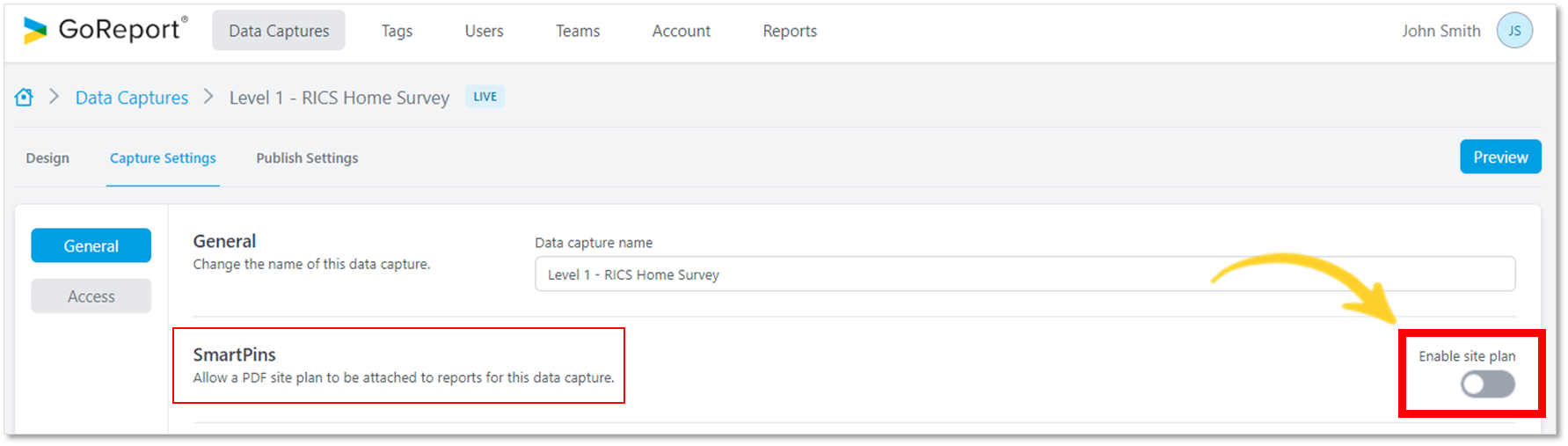
- You can select where to place the text generated from Transcription Audio. Text can go into the body of the Report or sit separately as Site Notes.
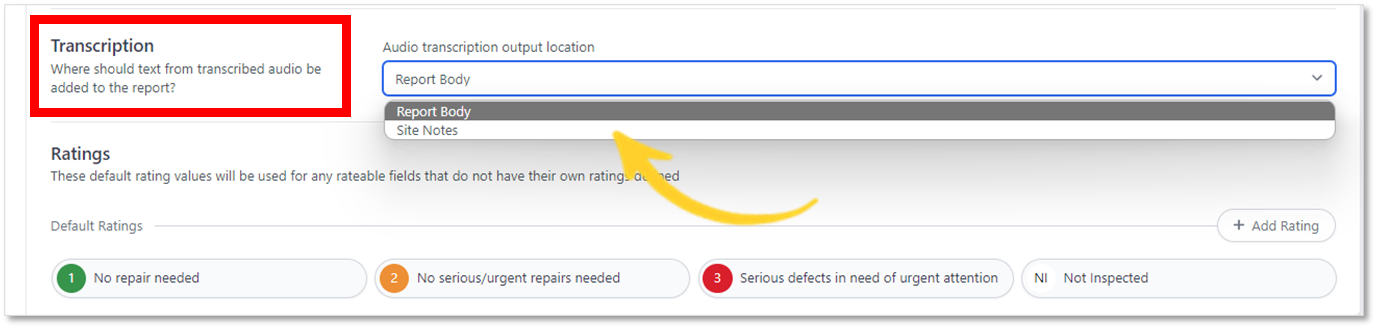
From this section you can add, edit, and delete a Rating. Ratings added under General Settings will be used as default Ratings throughout the data captures.
- To add a Rating click on Add Rating (as shown below)

The Rating label, colour, text colour and value can be customised to your preferences.
Tip: The Rating label field is limited to two characters.
- You can choose the colour for the rating and the text by using the colour selector.
- Click Save as shown below.
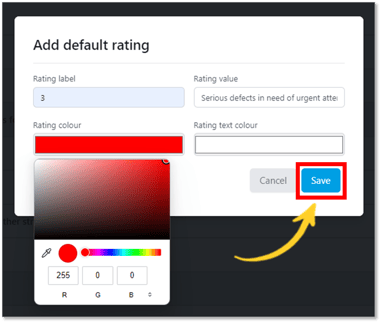
Tip: If you do not want to see the Rating Label on the icon, simply copy the RGB numbers from the Rating Colour selector to the Rating Text Colour selector as shown below.