- From the Menu option list, select Users.
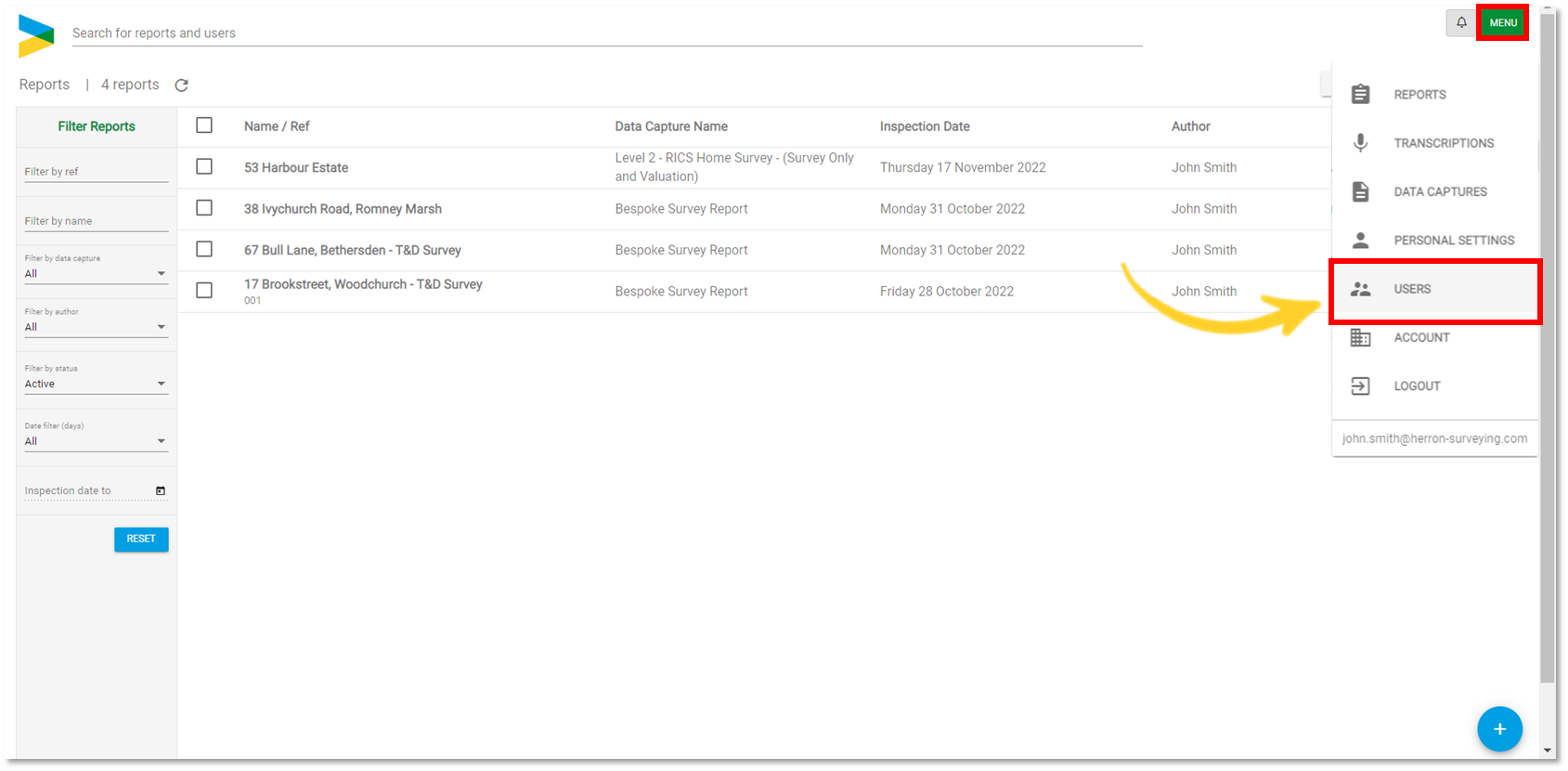
-
Click Edit User to change the password for the selected user.
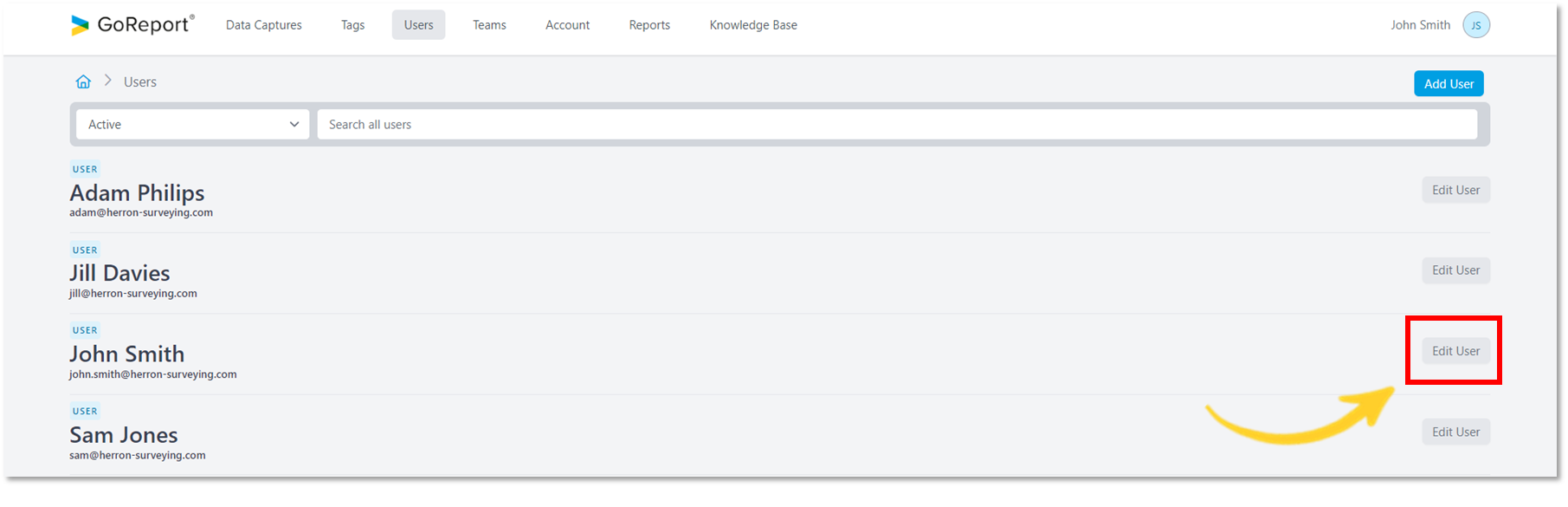
- Click Reset Password.
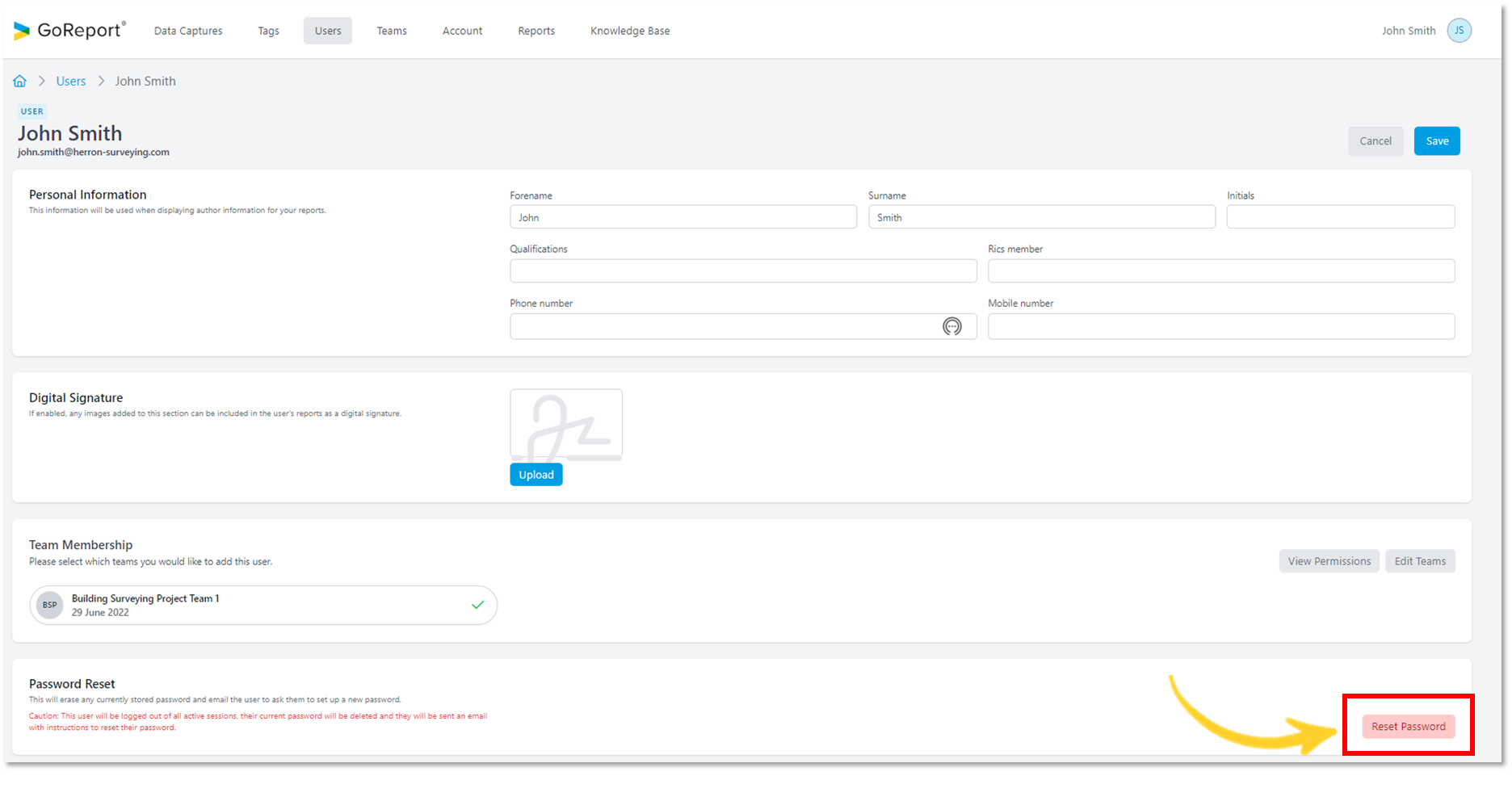
Note: After resetting your password, the iOS device will log you out of all active sessions. During this time, reports cannot be uploaded or downloaded until a new password has been created.
- Click Confirm.
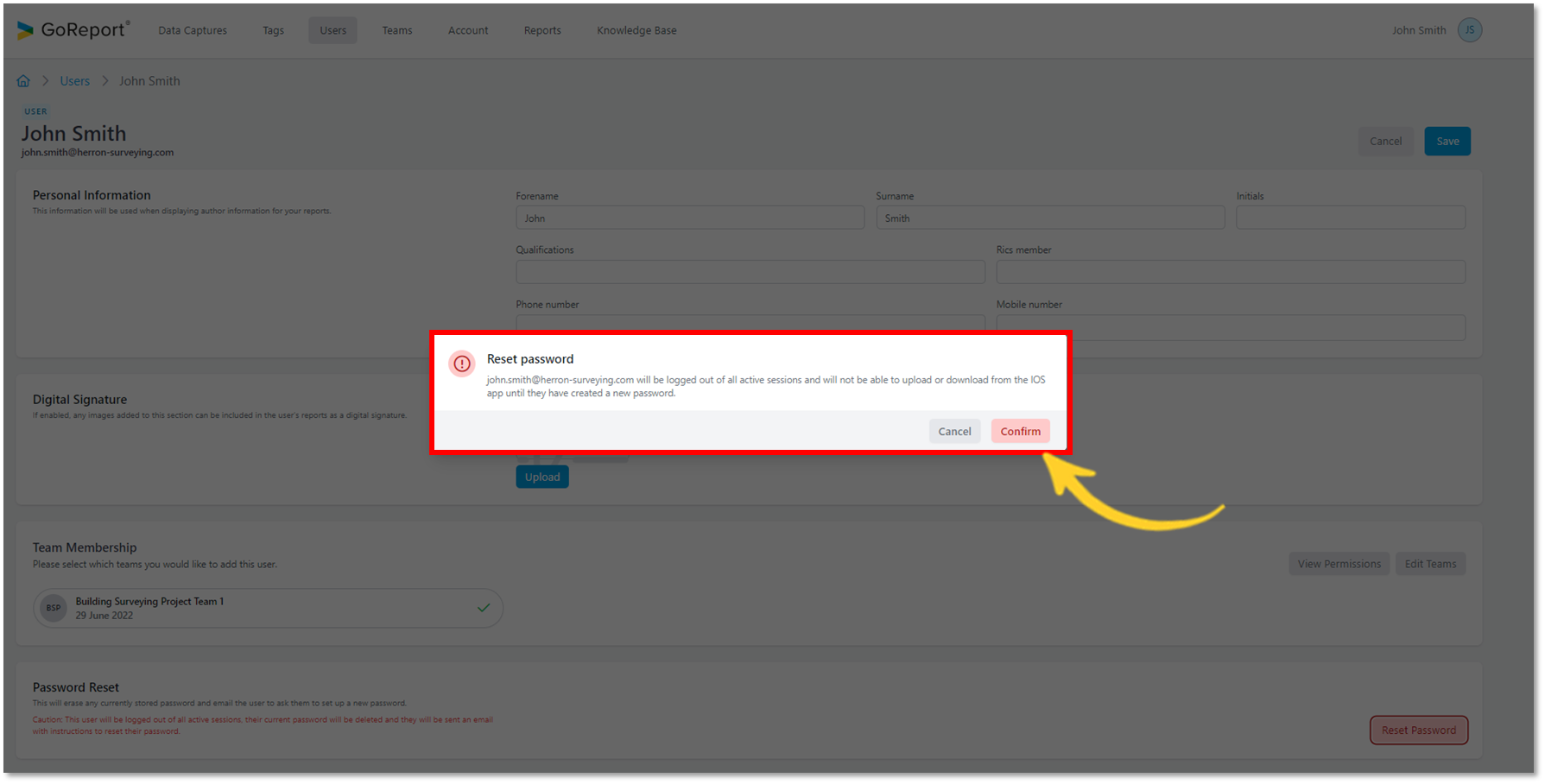
-
A link to reset your password will be sent to the e-mail address associated with your account.

Tip: GoReport e-mails may be blocked by your spam filter. If you do not receive an e-mail from GoReport, check your spam folder and e-mail settings.
-
Clicking this link will redirect you to a page where you can reset your password.
- Enter your new password and click 'Create Password'.

- You can now log in with your new details.
Reset Password from Personal Settings
- From the Menu option list, select Personal Settings.
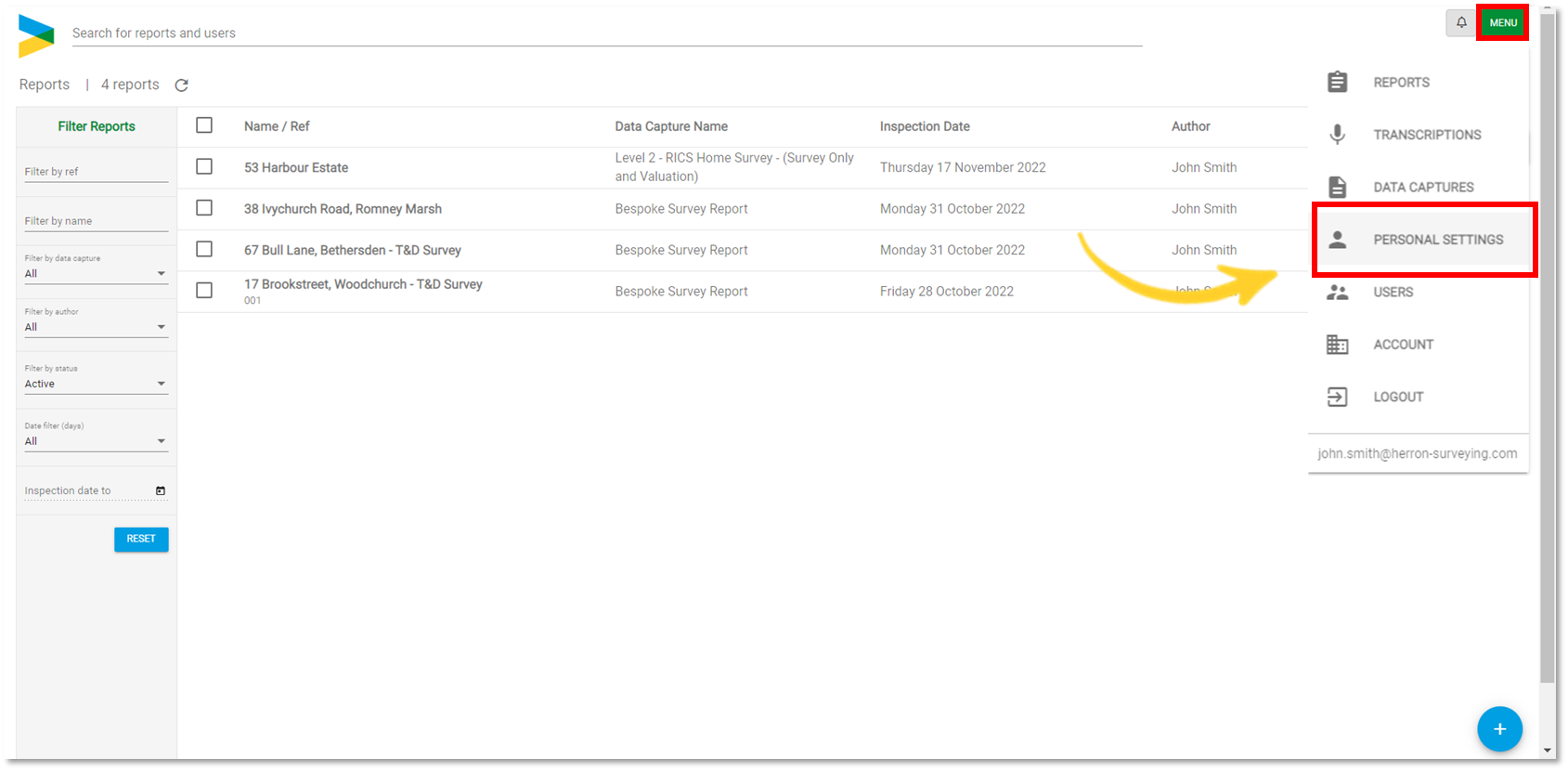
- Click on the Password tab (as shown below).
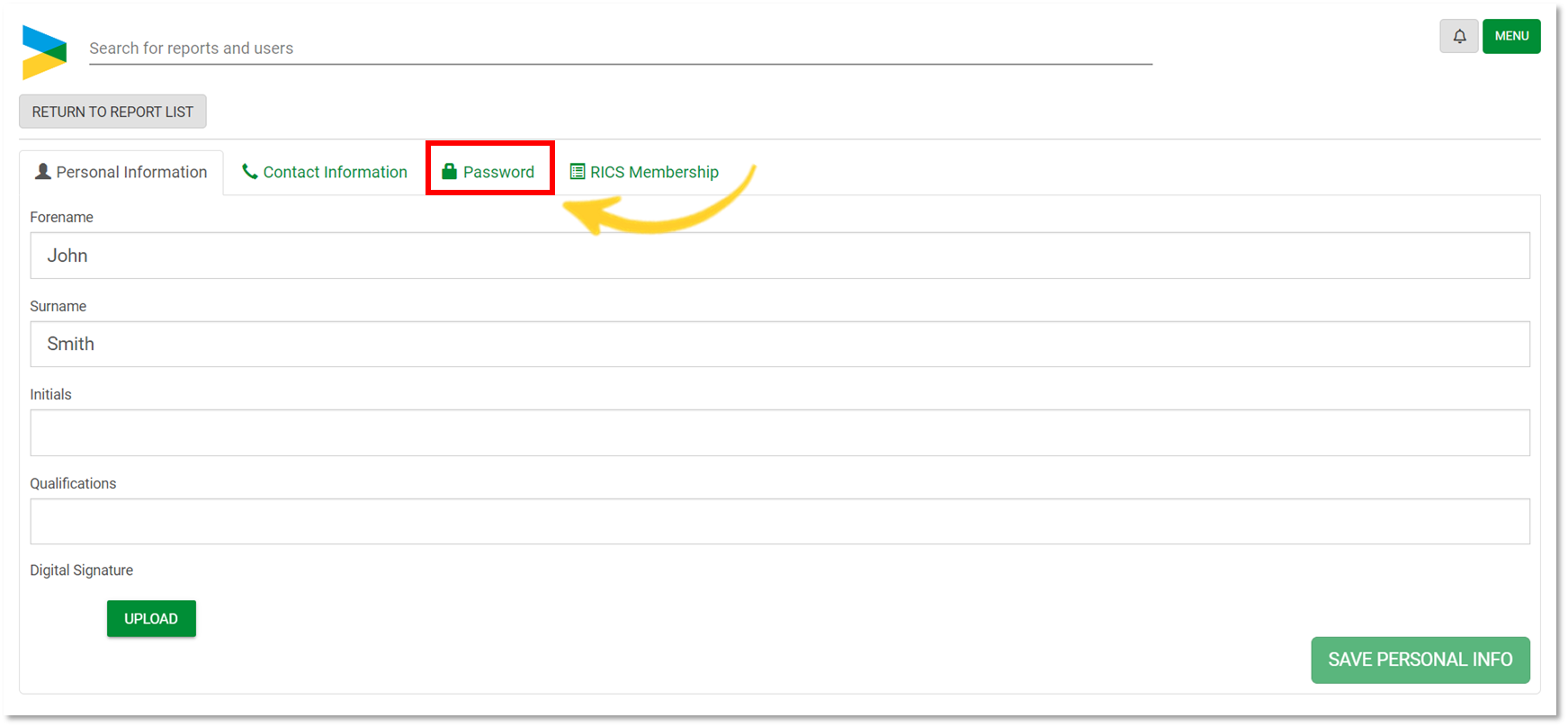
- Click Reset Password.
Note: After resetting your password, the iOS device will log you out of all active sessions. During this time, reports cannot be uploaded or downloaded until a new password has been created.
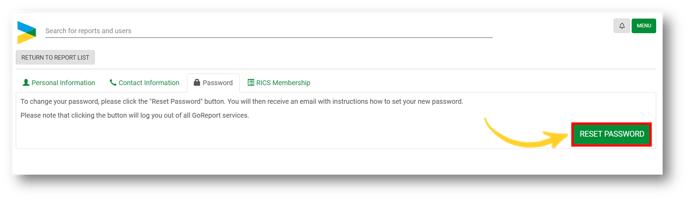
Forgot your password
You can also reset your password from the GoReport Web Portal login screen.
- Click Forgot Password.
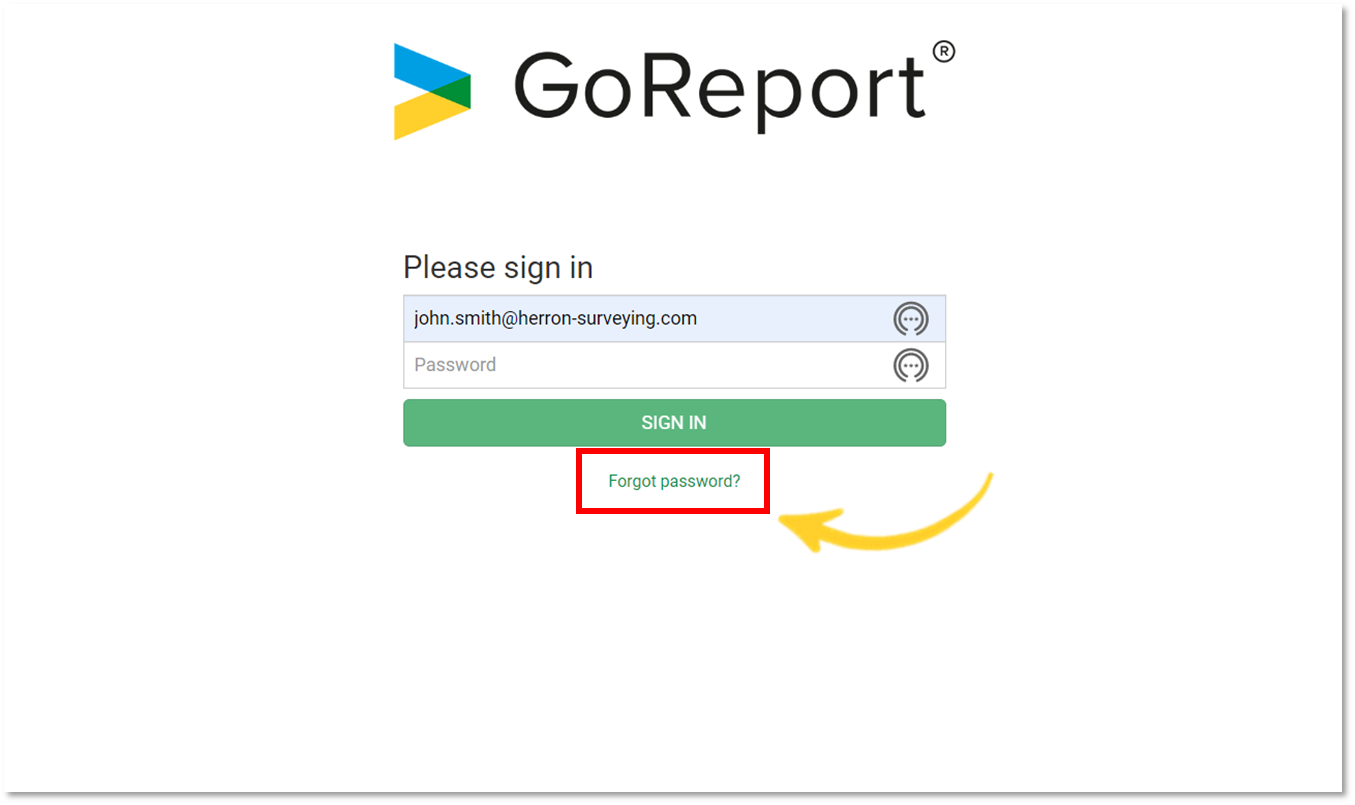
- Enter the e-mail address associated with your account and click 'E-mail me a reset link'.
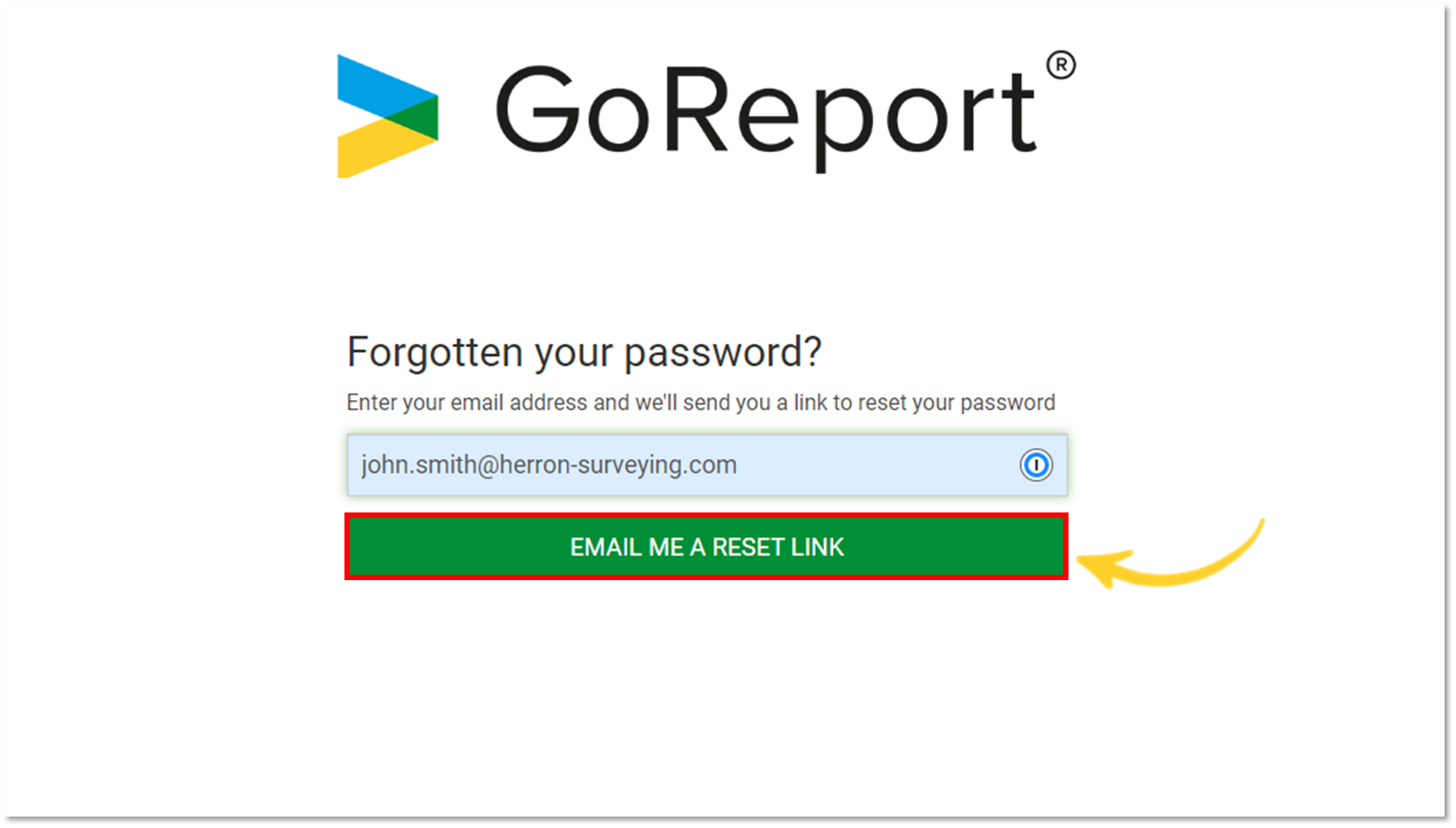
-
A link to reset your password will be sent to the e-mail address associated with your account.

Tip: GoReport e-mails may be blocked by your spam filter. If you do not receive an e-mail from GoReport, check your spam folder and e-mail settings.
-
Clicking this link will redirect you to a page where you can reset your password.
Note: Resetting your password in this way will NOT log you out of all active sessions.
- Enter your new password and click 'Create Password'.

- You can now log in with your new details.
