GoReport supports surveyors and inspectors of many different specialisms and service lines in digital data collection, reporting and analysis. Many of our clients deliver across these specialism and service lines and therefore, have a range of different survey templates in use within the same GoReport account.
GoReport Teams enables our clients to manage and control access to templates and ensure that users can see and access only the templates that are relevant to their daily work. Learn how to use Teams:
Teams can be managed via the Management Portal by those with Administrator access.
- Login to the Management Portal and click on the Teams tab.

If you are logging into teams for the first time, contact our support team to fully understand the implications of its use.
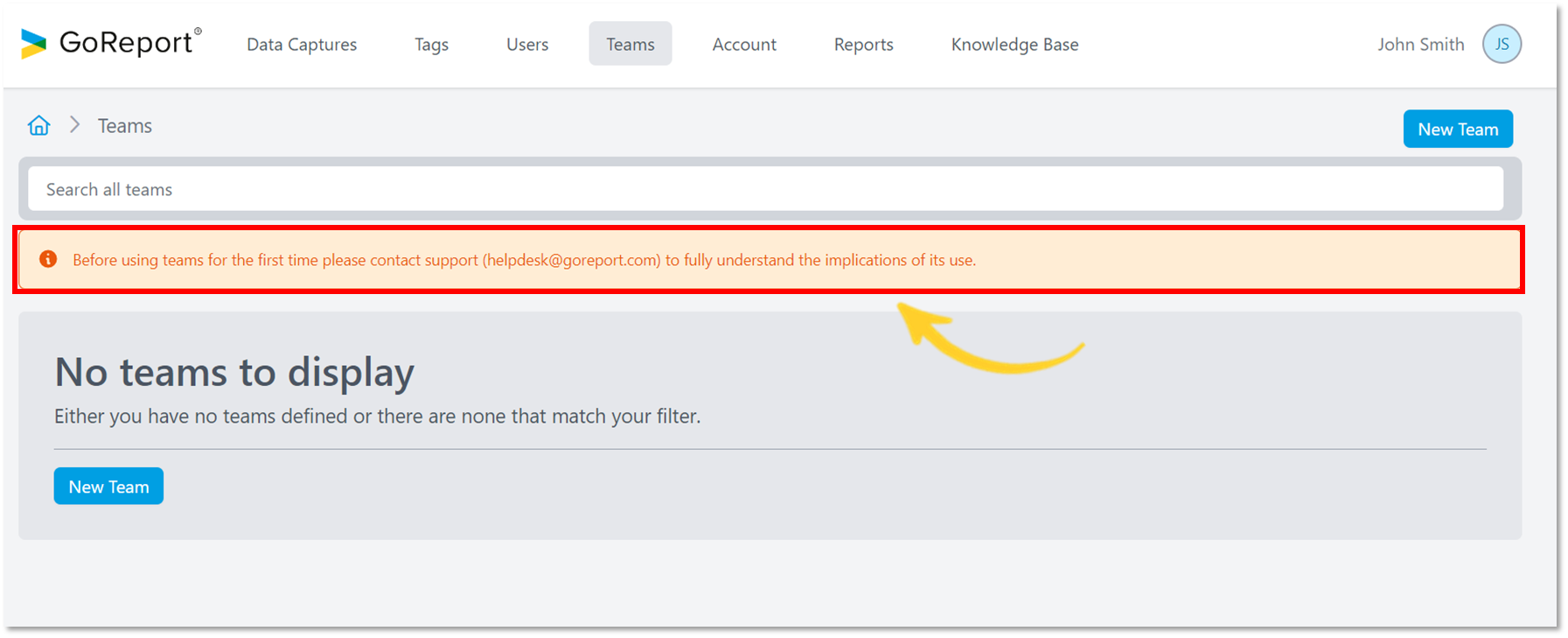
Create a New Team
- To create a team, click New Team. You can use either option as shown below.
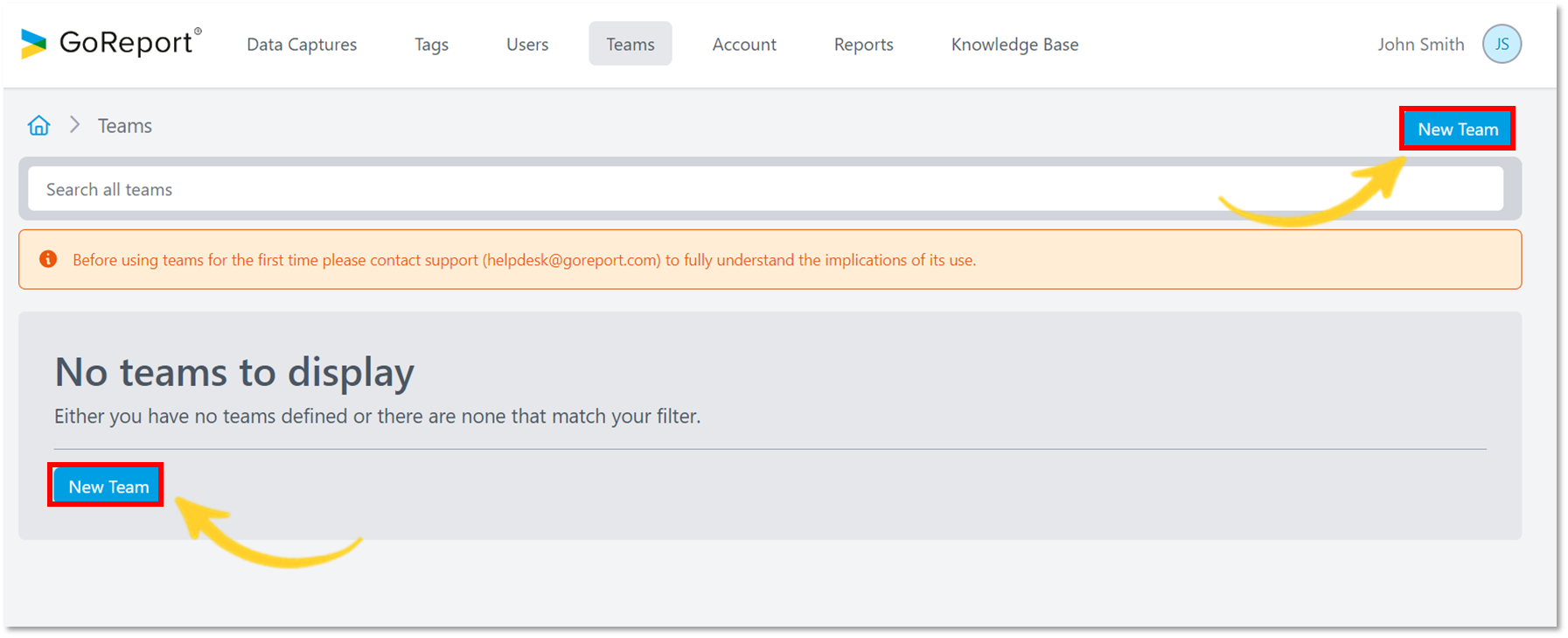
- Choose an appropriate name for the team and click Save.

- The new team has now been created.
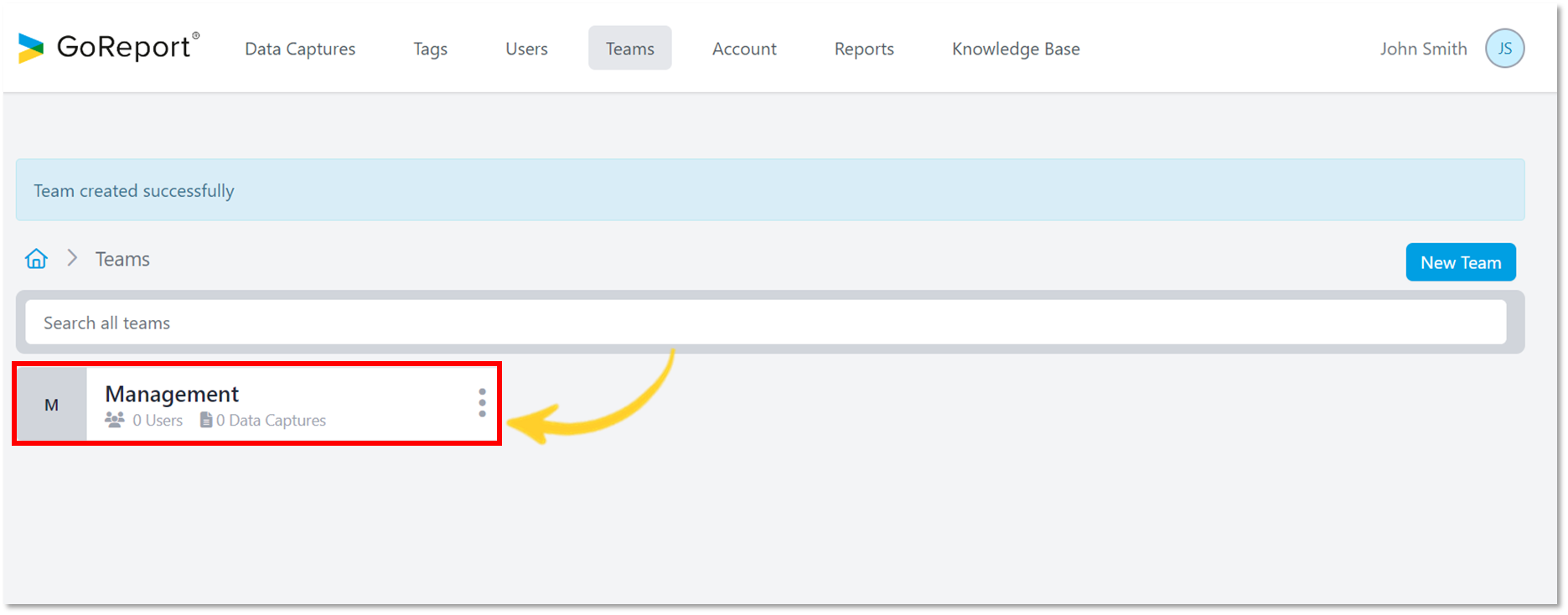
- Click on the icon shown below to reveal the options menu.

ℹ️ Options Menu Explained:
| Option | Explanation |
| Rename | Change the team’s name |
| Manage Users | Click here to add or remove users from a team |
| Manage Data Captures | Choose which templates can be accessed by users in a team |
| Delete | Delete the team |
Manage Users
- Select Manage Users to add users from the options menu.
- Select the user you would like to add to the team by clicking on the name(s) once.
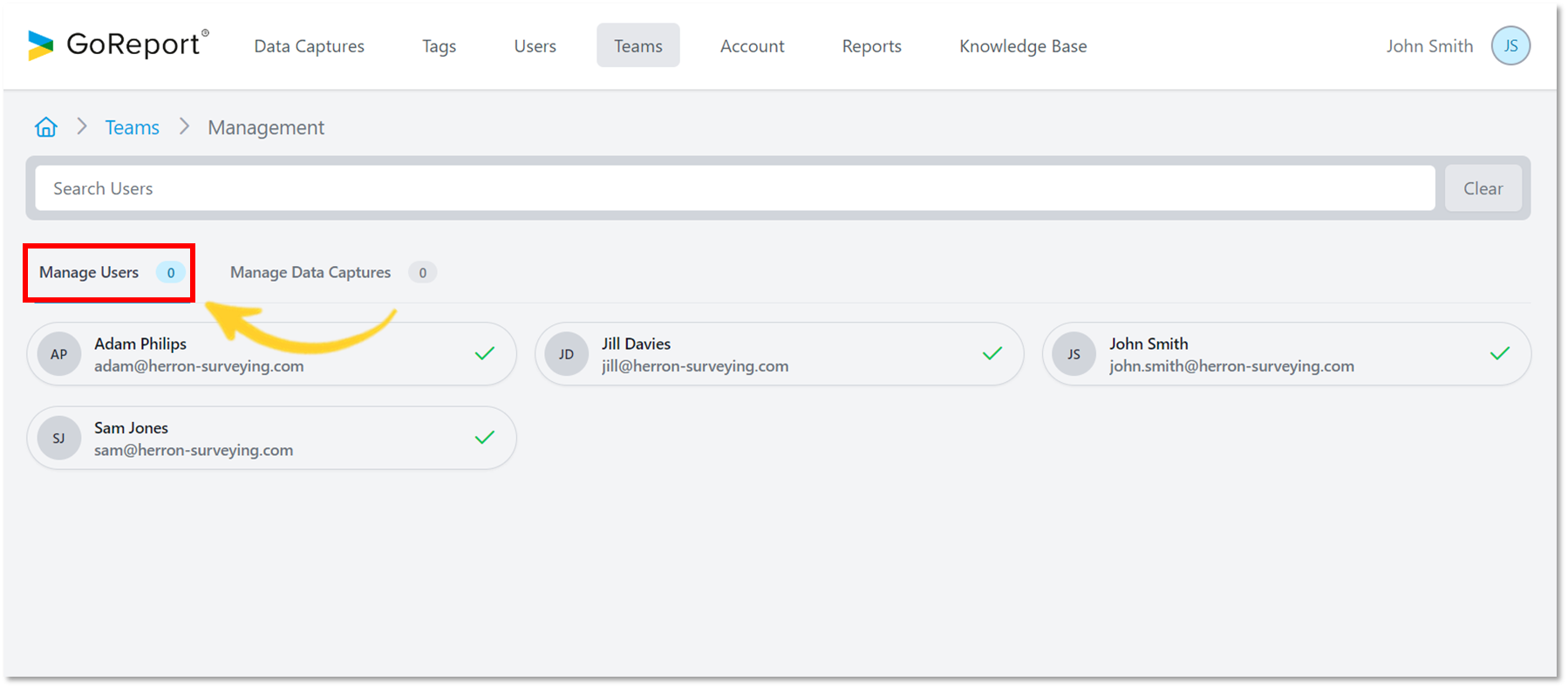
- The selected users are highlighted with a green outline. The number of users you select is updated in real time.

Tip: Remove a user simply by unselecting their name.
- Use the search bar to find names quickly (as shown below).
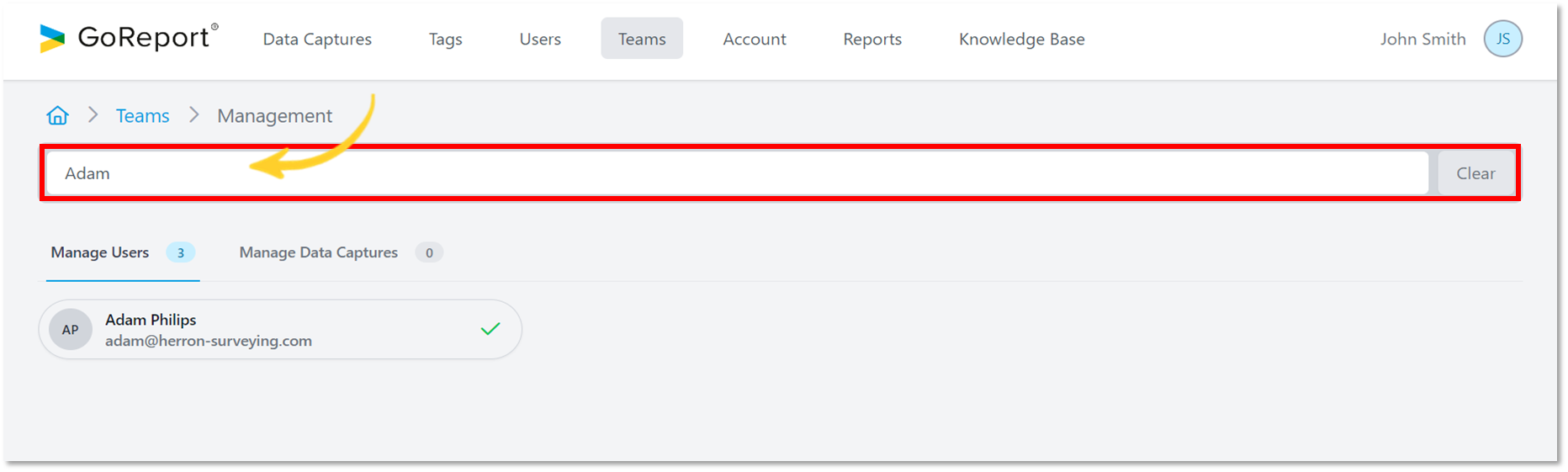
Manage Data Captures
- Click on the Manage Data Captures tab to select the data capture(s) you wish to add to the team.
Note: Data capture refers to the building of your iOS capture layout.
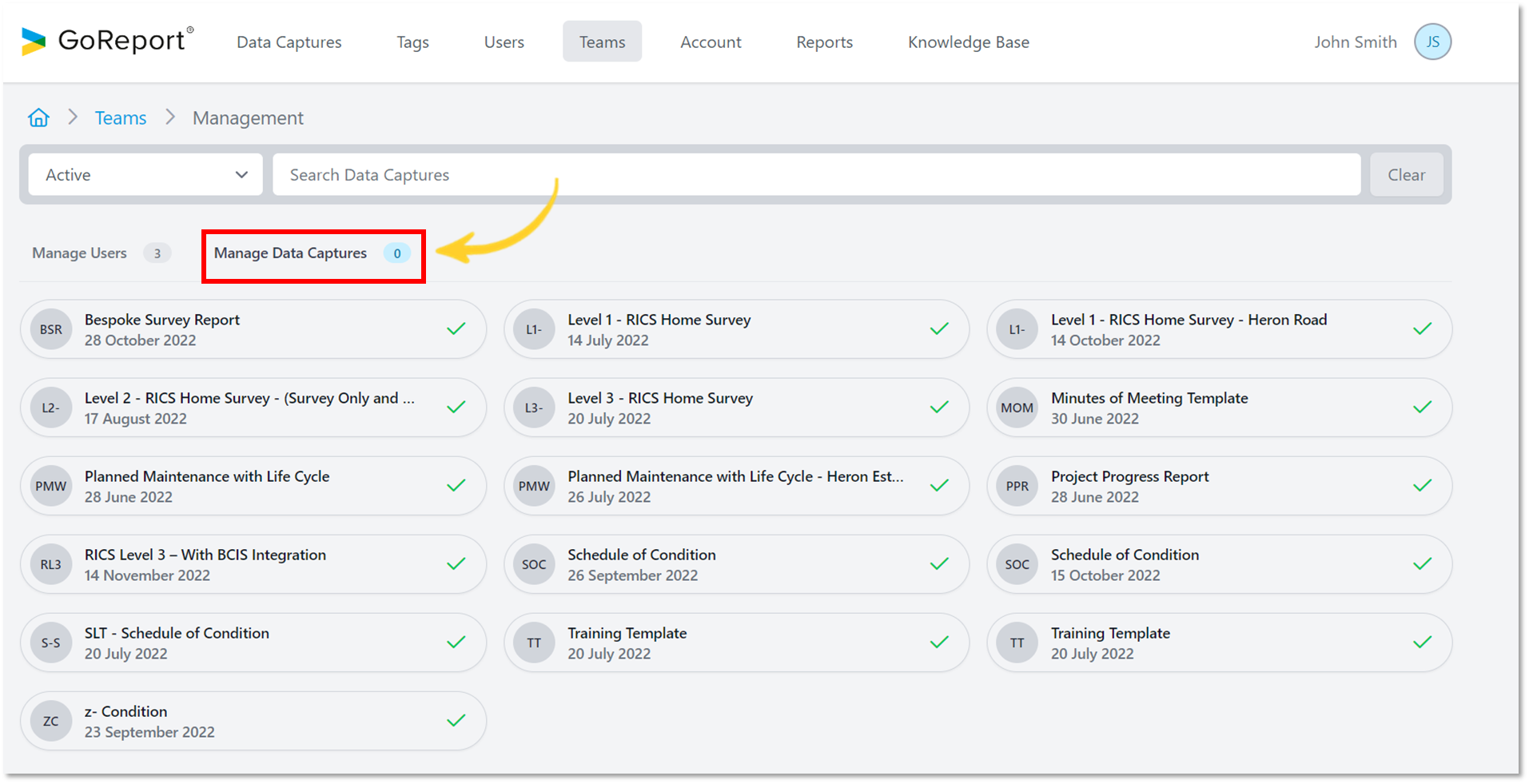
- Select one or more data captures.

Note: Any data capture that has been assigned to a team can only be viewed by members of that team. Data captures that are NOT assigned to any team are visible to all users.
- Search for reports quickly using the search bar (as shown below).

