Archiving Reports Individually
How to make an archived report live
Archiving Reports Individually
- Click on the icon shown below to reveal the options menu.
- Select Edit References.
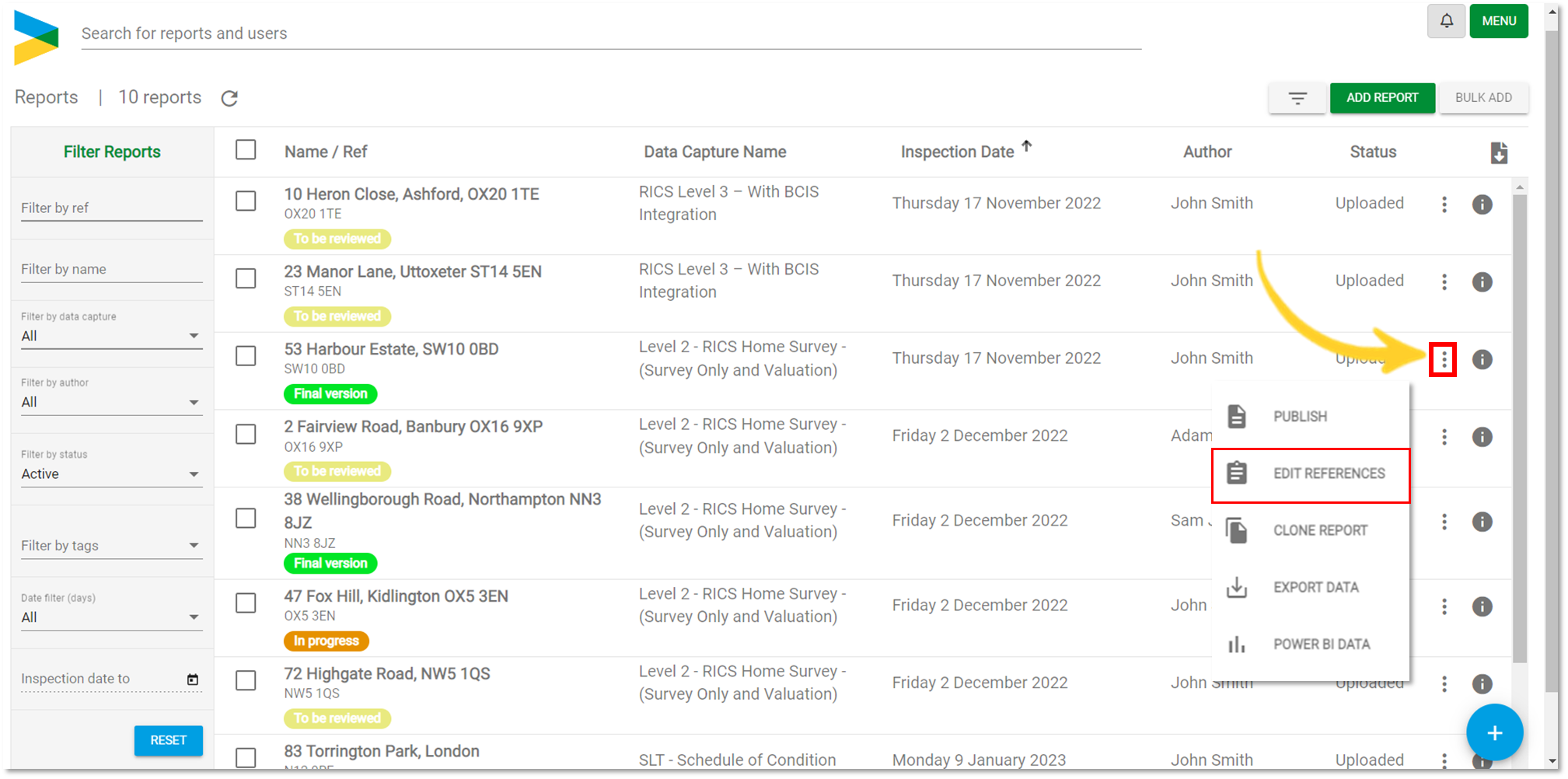
- In the drop-down menu, click the arrow to show the Status options.

- Change the status to "Archived". Click Update.
Tip: If you can still see the report in the reports list, the filters may be set to show “All” reports. Change the filter status on the left side of the screen to only show "Active" Reports. (See below).
- The report has now been moved to the Archived List.

Archiving Multiple Reports
- Using the check boxes, select the reports you wish to archive. Click Edit References as shown below.
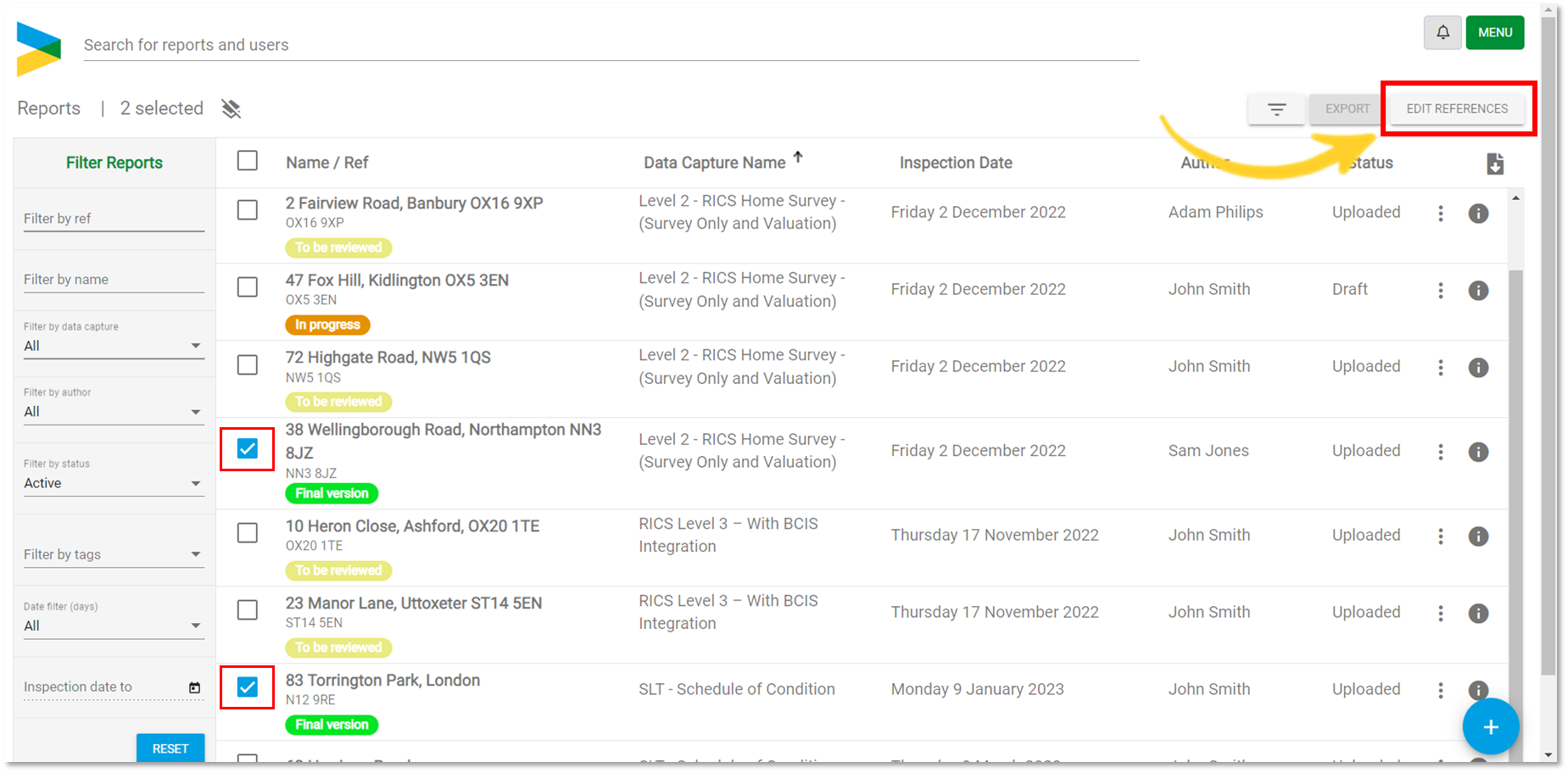
- Change the status to "Archived". Click Update.
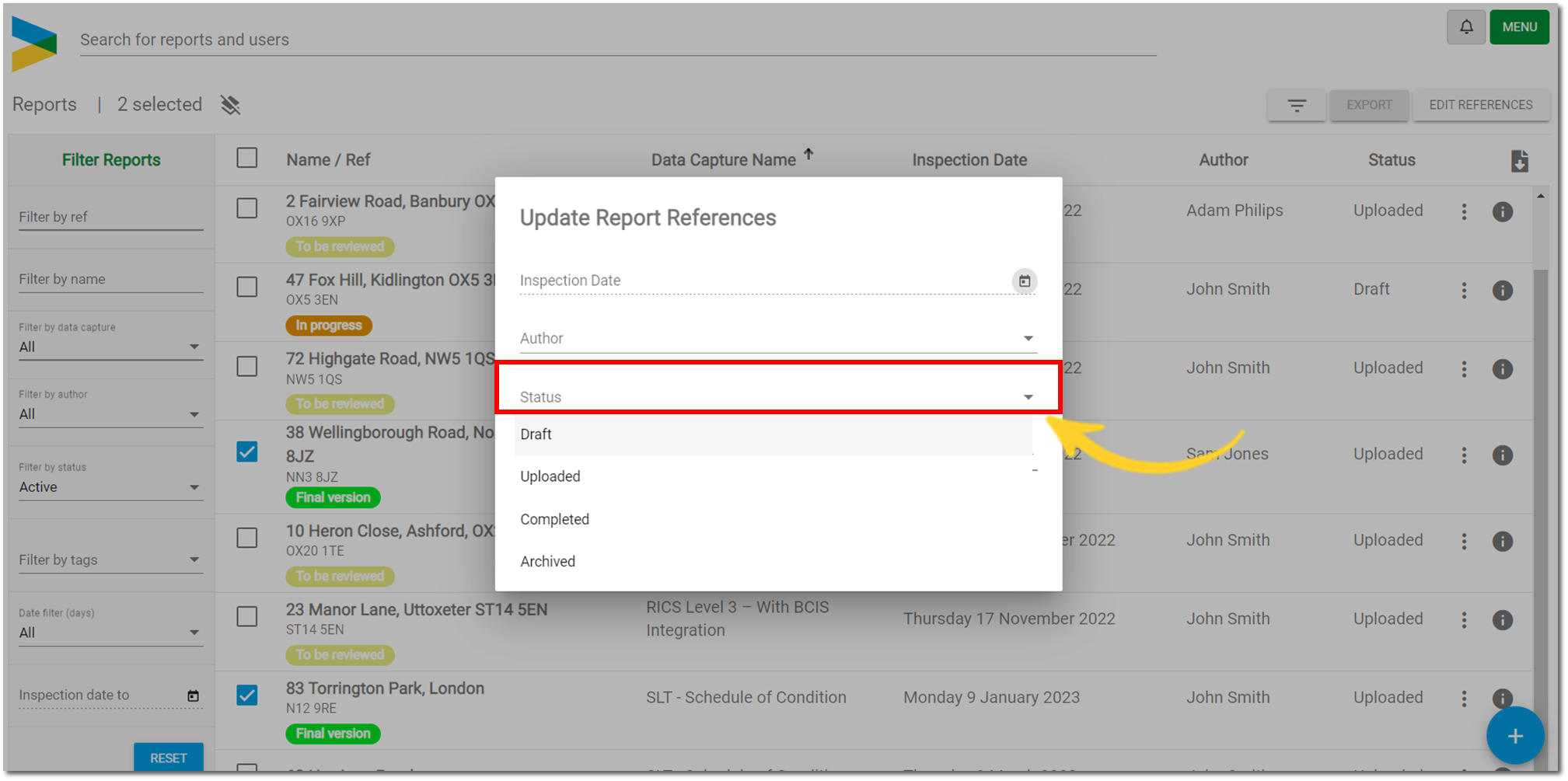

How to make an archived report live
- To view your Archived reports, simply change the status filter on the left side of the screen to show only archived reports.
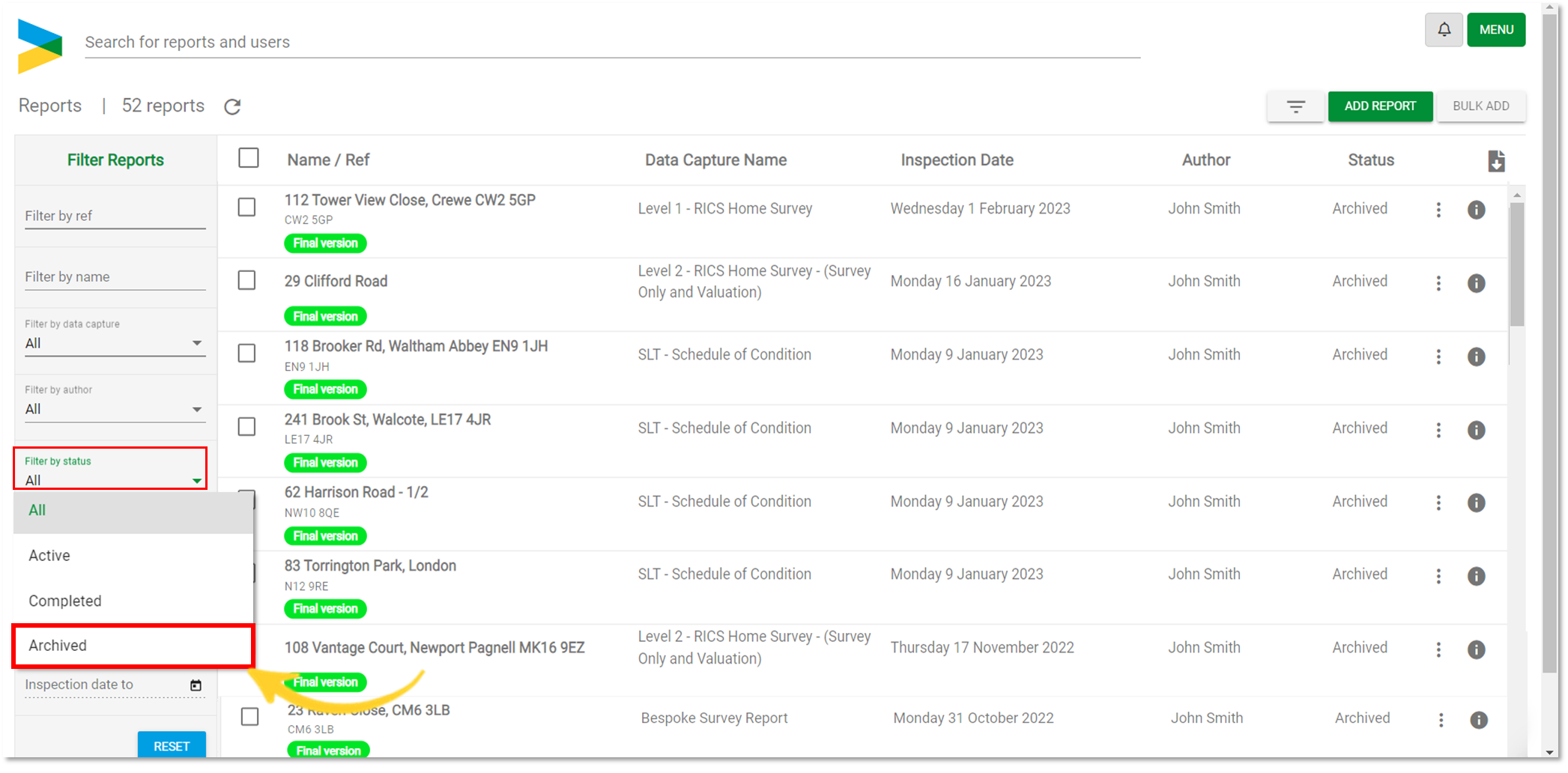
- Select the reports you would like to make “Active” and select Edit References. (As shown below).
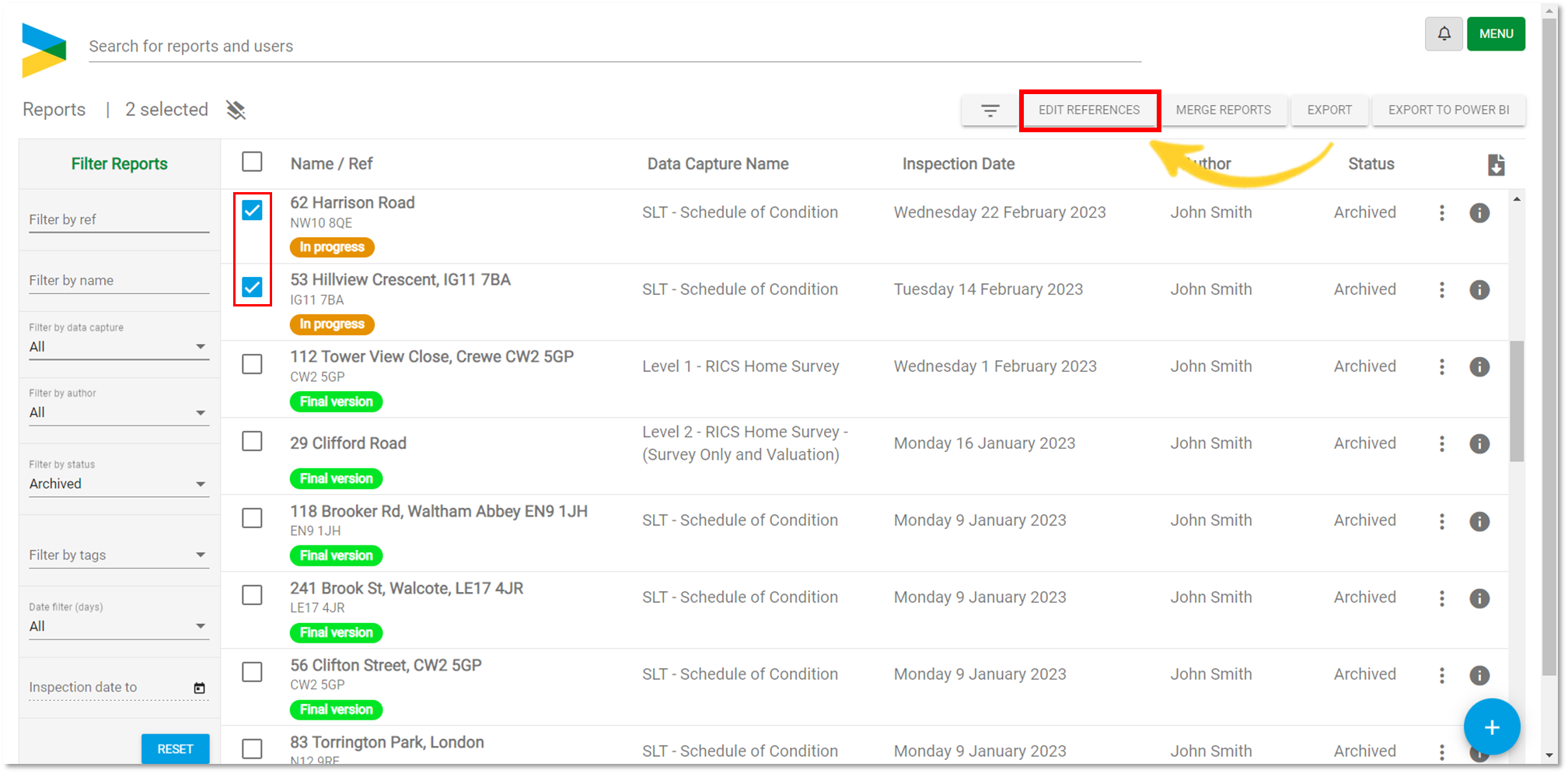
- In the drop-down menu, select the arrow to show the Status options.
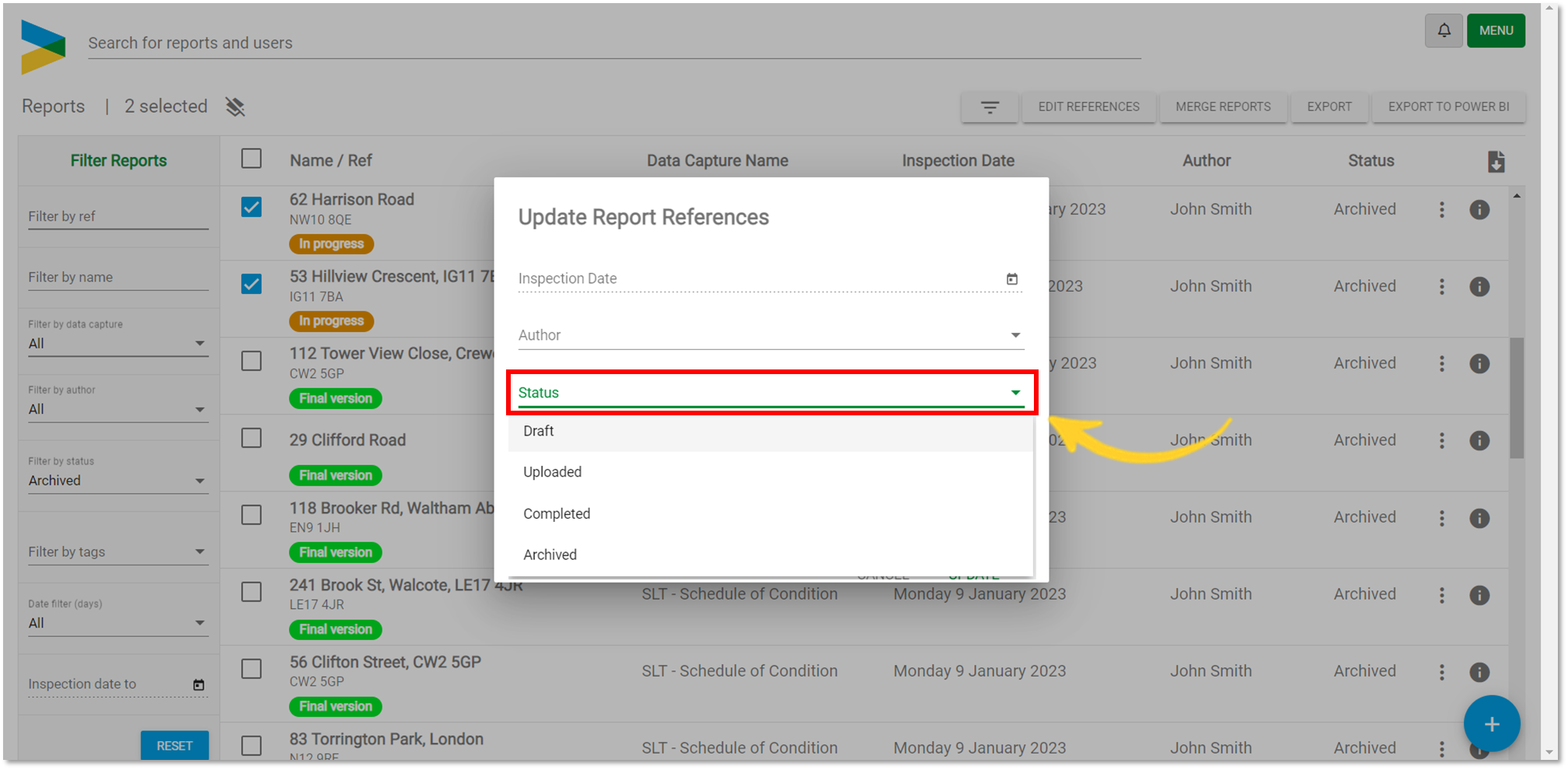
- Change the status to “Uploaded” or “Draft”. Click Update.
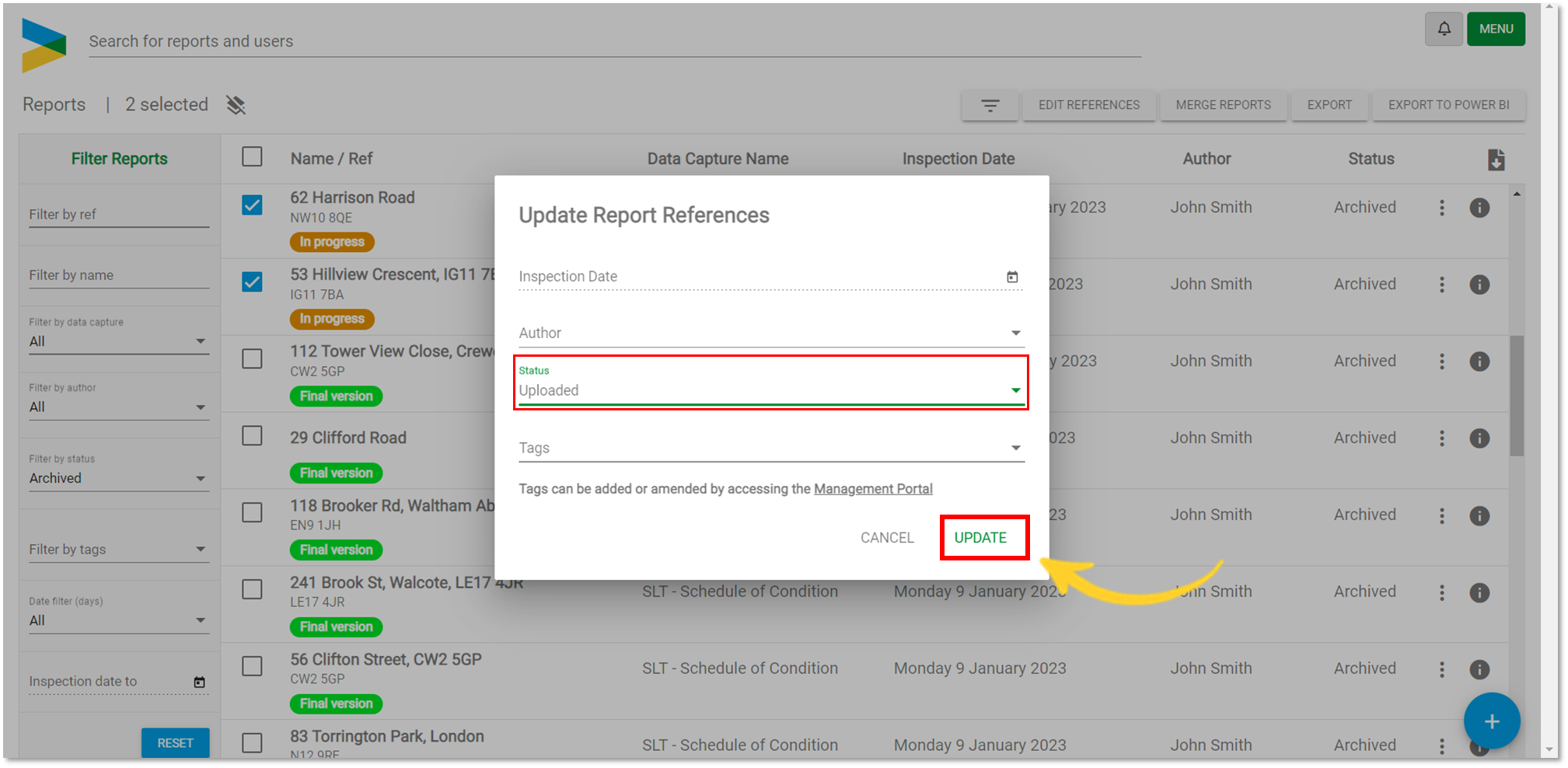
- The reports have now been moved back to the main (live) reports list.
