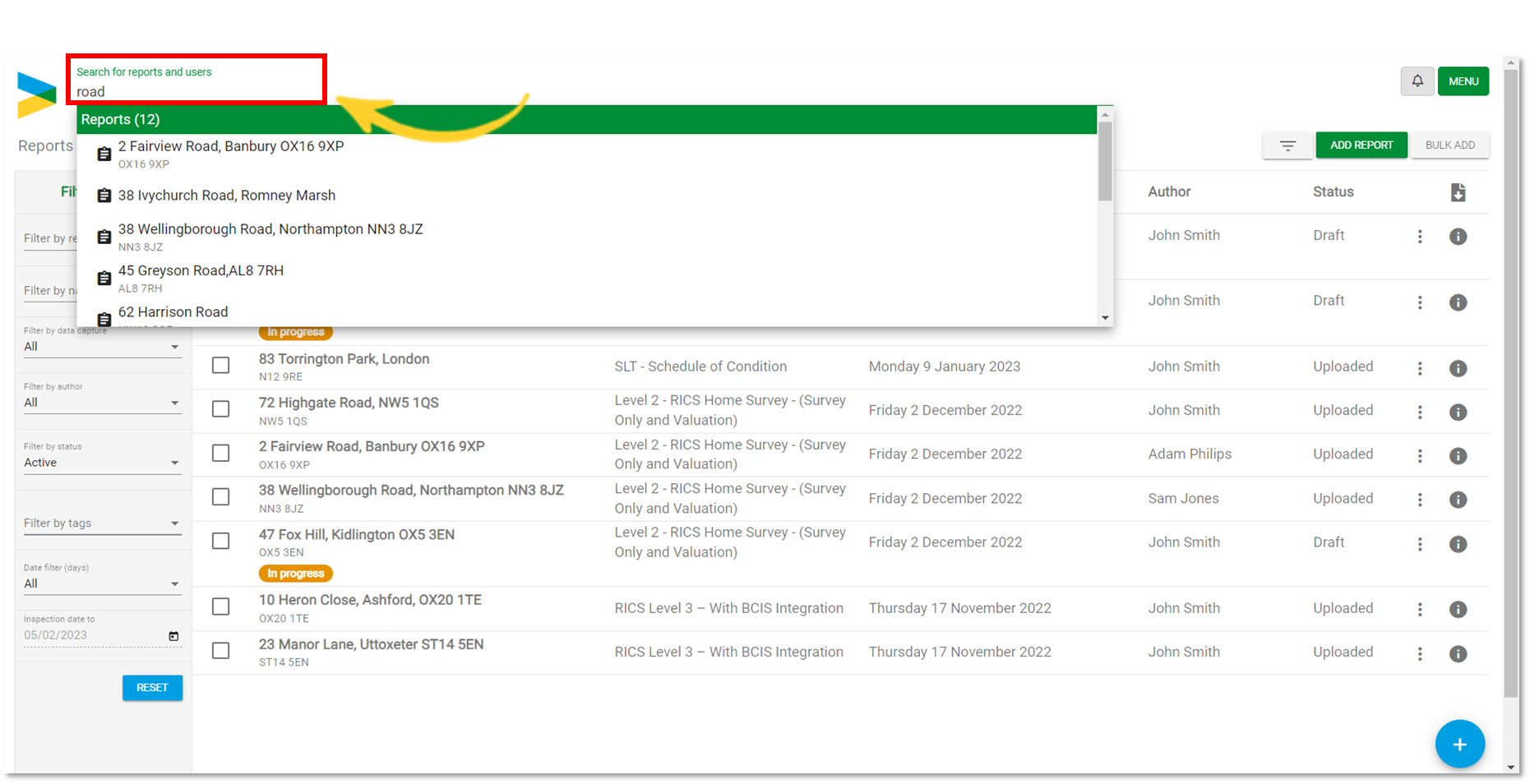The filtering functionality on the GoReport web portal has been designed to make it easier for you to work with large volumes of data. Having the ability to filter reports allows you to display only the information relevant to you by using the filter column and search bar.
- To view the filter bar on the left side of the screen, select the filter icon (as shown below).

Filter by Reference
References may be used to help organise reports in line with your business. The reference field contains numbers and letters, and you can decide the best method of referencing for your workflow. For this example, we will filter the reports by postcode.
- In the Filter by Ref section, enter the reference data you wish to search for. The report list will show any reports that contain this reference information.
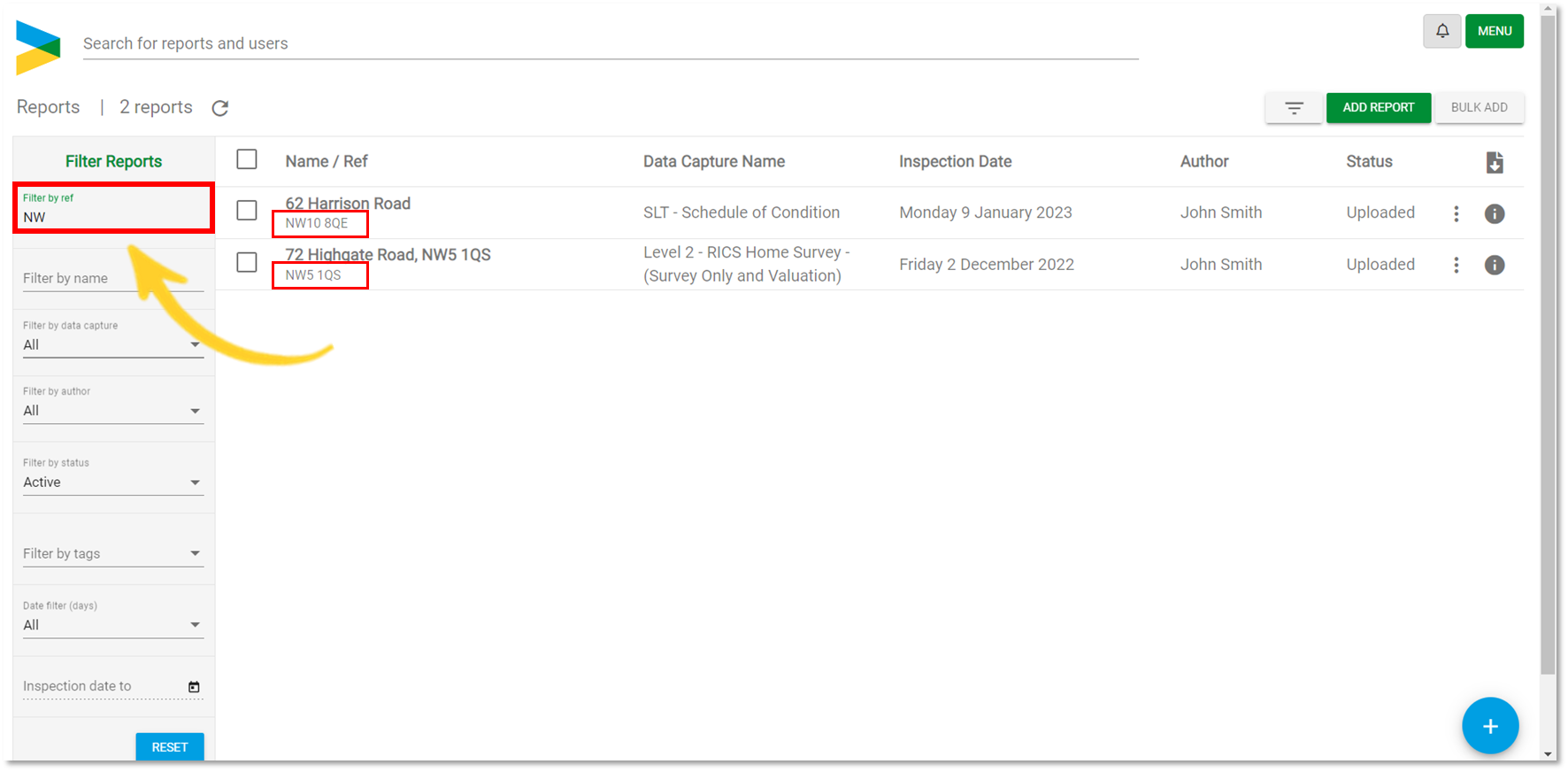
Filter by Name
• In the Filter by Name section, enter the name of the report you wish to search for, and the results will display any reports that contain this information.
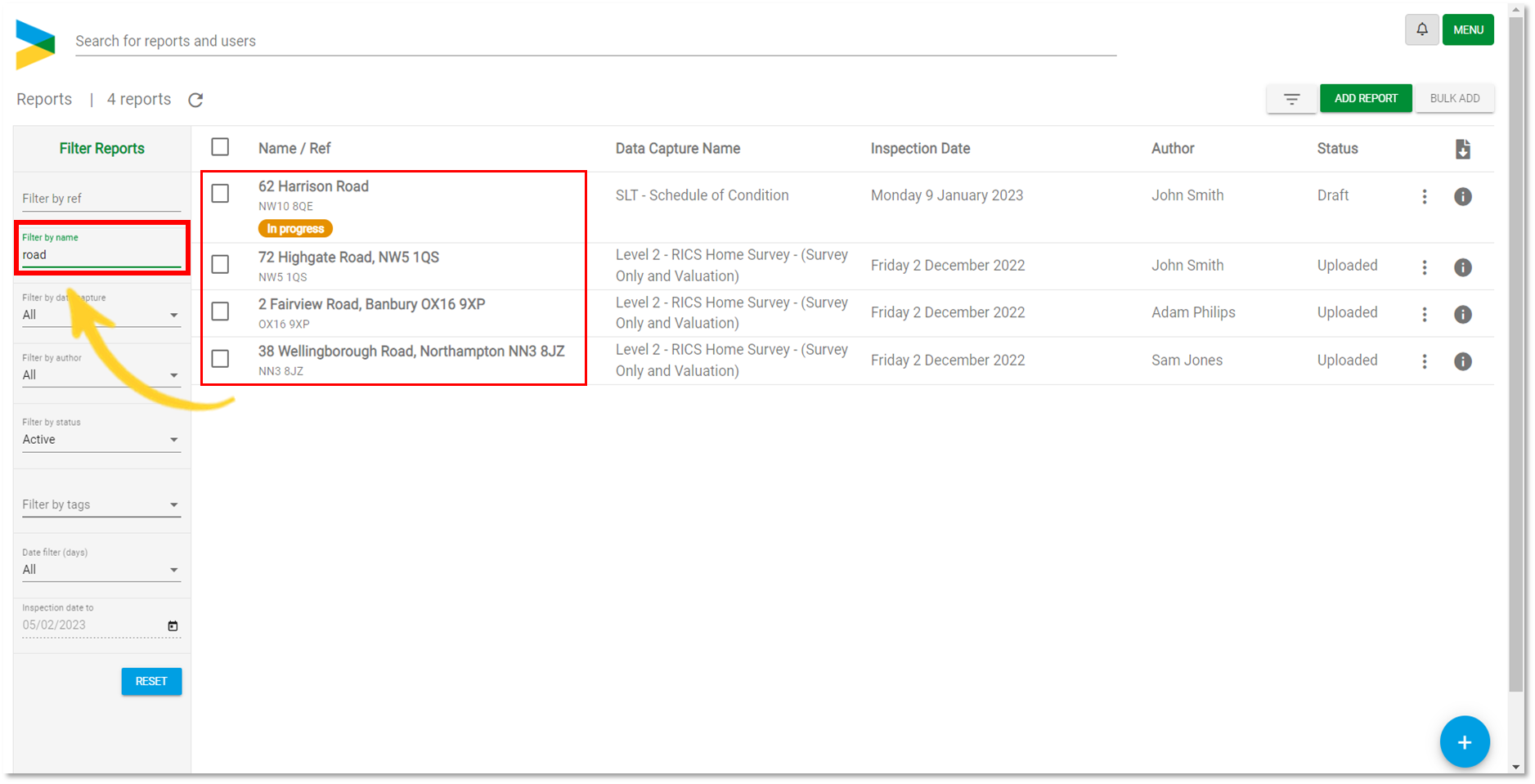
Filter by Template
• Filter by Template will display any reports that were created using the selected template. Choose a template from the drop-down menu and view the results in the reports list.
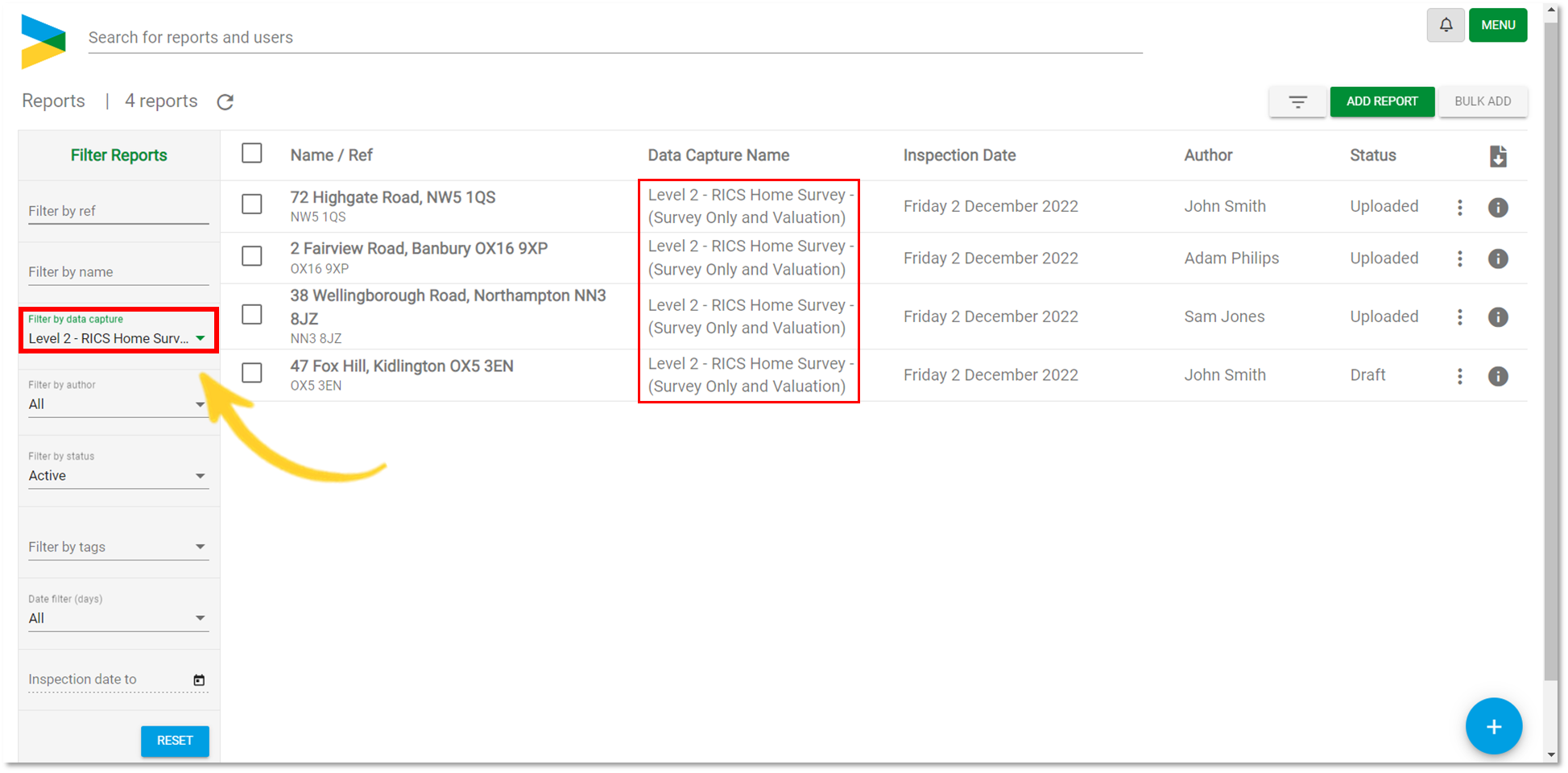
Filter by Author
• Filter by Author allows us to view reports based on who created them. Using the drop-down menu, select the authors name to filter the results.
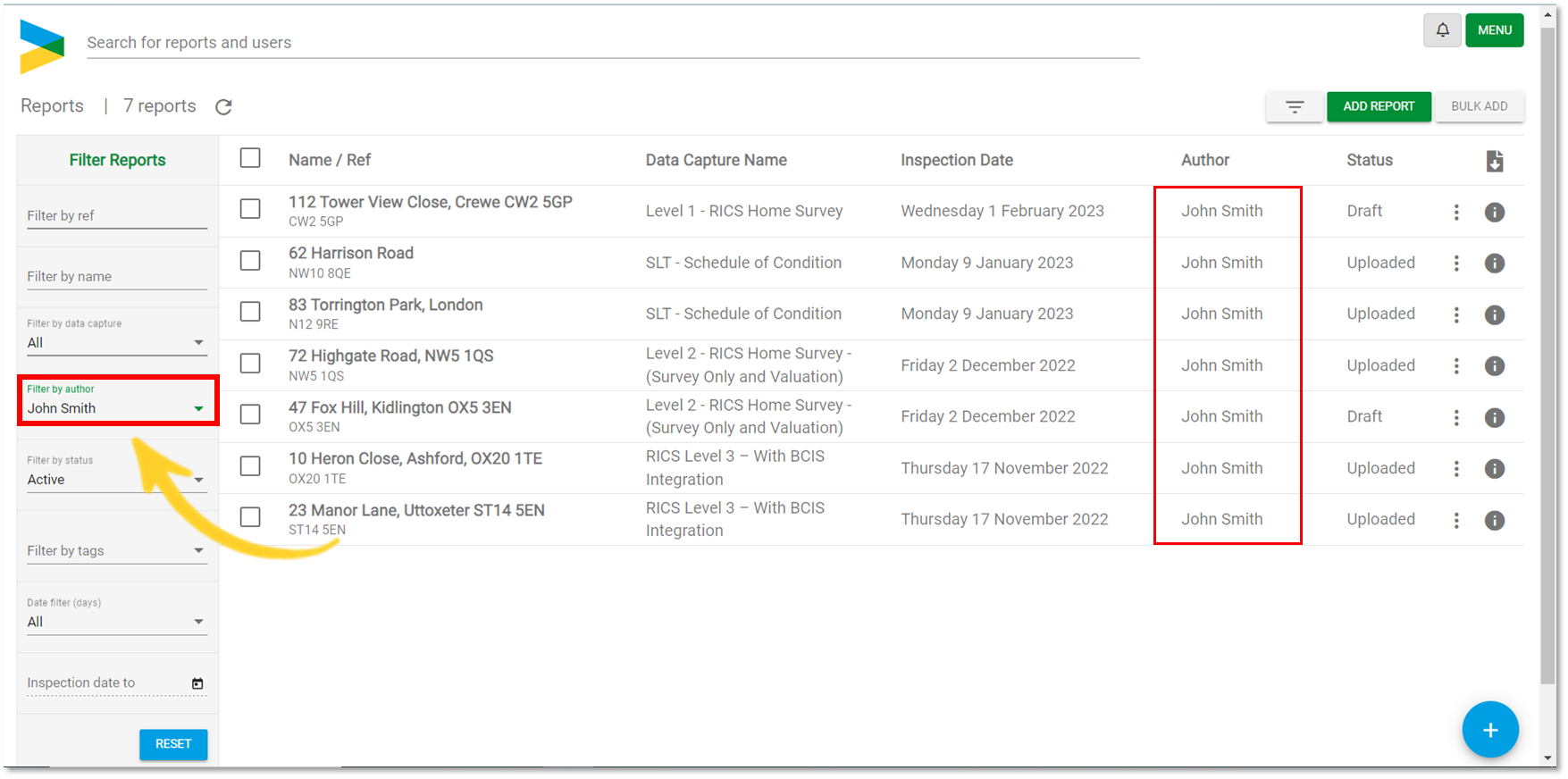
Filter by Status
• Filter by Status will allow you to view reports by their status (Active, Complete or Archived) Choose a status from the drop-down list and view the results in the reports list (as shown below). If you wish to go back to view all reports, change the "Status" filter to "All".
Note: Reports with the status "Draft" or "Uploaded" are considered Active.

Filter by Tags
Tagging can be used to better manage, filter and report on the surveys and inspections that you create. When tags have been assigned to reports we can filter using this information. In the Filter by Tags section, select a tag from the drop down menu and the results will show any reports that contain this tag.
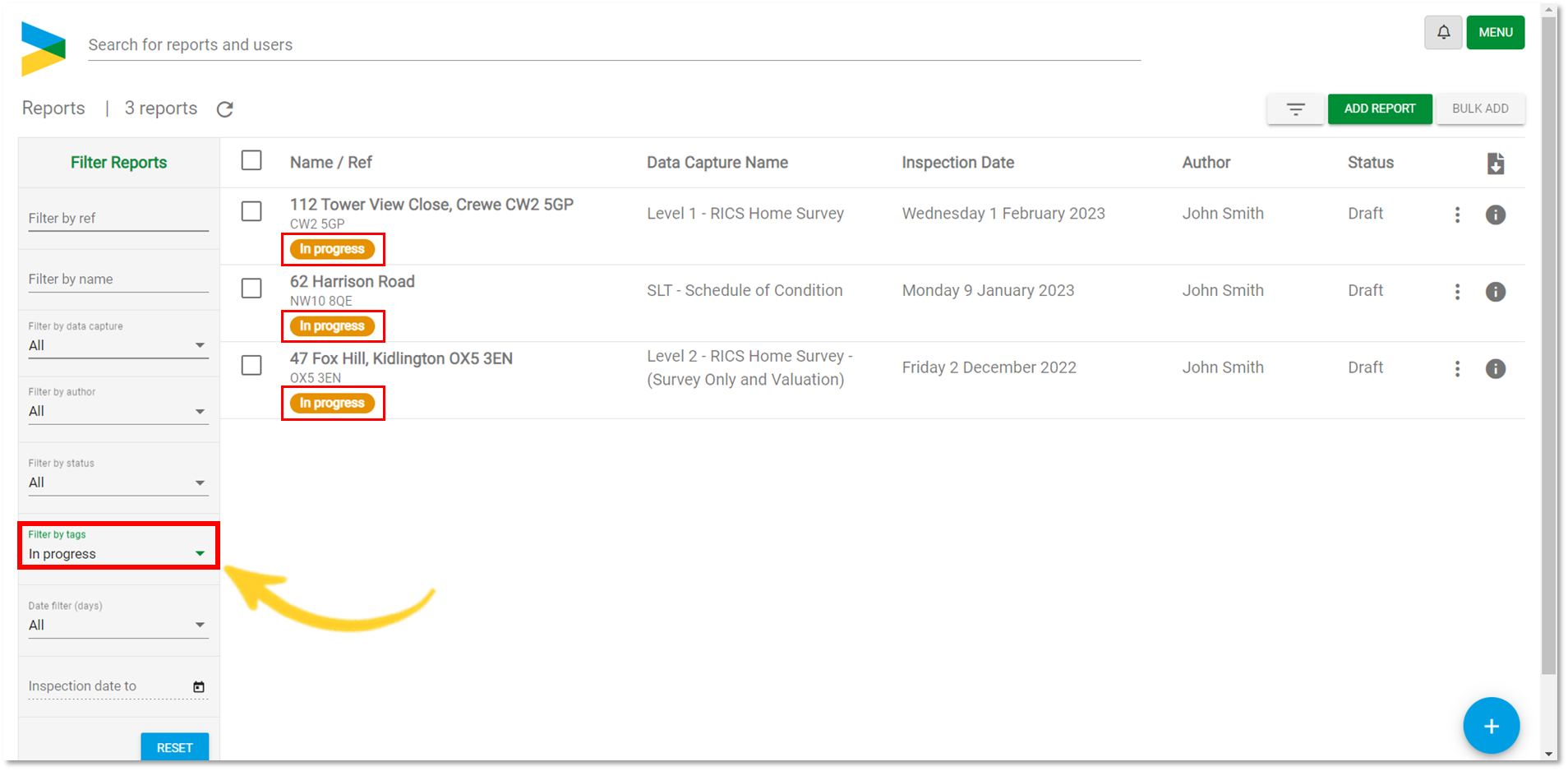
Filter by Date
The web portal automatically displays all reports from last 30 days. You can change the filter to show the last 60 days, 90 days or use a Custom filter to view reports from a specific date range, see below:


Tip: If you would like to view reports created on a specific date, set the date range to reflect the date + 1 day.
For example, to view reports created on 01/02/2023 we change the filters to show:
Inspection date from: 01/02/2023 and Inspection date to: 02/02/2023 (as shown above)
Search for Reports and Users
At the top of the web portal, you will find Search for reports and users. Simply type in the name of the report or user and the results will show any reports or users that match this search.