Archiving Reports Individually
Moving reports back to the Active reports list
Note: It is not possible to delete a report. If you need to delete a report please contact helpdesk@goreport.com
Archiving Reports Individually
- Select the report to reveal the report details side bar.

- Select the 3 dots icon and select Archive.

- Select Confirm.

- The report has been moved to the Archived List and is no longer visible in the 'Active' Reports list.
Tip: 'Active' is used to describe any reports with the status Draft or Uploaded.

Tip: If you can still see the report you archived in the reports list, the filters may be set to show “All” reports. Change the filter status to only show "Active" Reports. (See below).

Archiving Multiple Reports
- Using the check boxes, select the reports you wish to archive.
- On the side bar, select Archive (as shown below).

- Select Confirm to archive the reports.
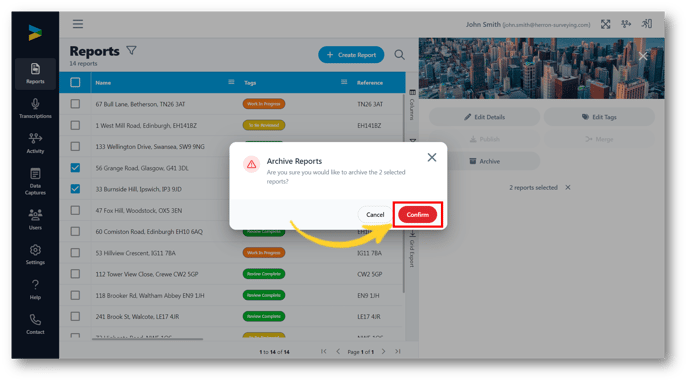
- The reports have been moved to the Archived list and are no longer visible in the 'Active Reports' list.

Moving reports back to the Active reports list
-
To view the archived reports, select the options icon on the Status column (as shown below).

- The below filters are set to show reports with the status 'Draft' AND 'Uploaded'.
- Unselect Draft and Uploaded and select Archived.

- The reports list will show reports with the status 'Archived' only.

- Select the reports you would like to move to the Active reports list.

- Change the status from Archived to Draft or Uploaded and select Update.

- The reports have now been moved back to the 'Active' reports list. To view this list simply select the icon beside the column name.

- Unselect Archived and select Draft and Uploaded.

- The reports are now back in the 'Active' reports list.

