Note: The GoReport Creator tool has a drag-and-drop interface that enables you to easily add sections to your report and move sections into the position of your choice.
- In the Design tab, drag and drop or click on Switch to bring this field to the centre of the screen.
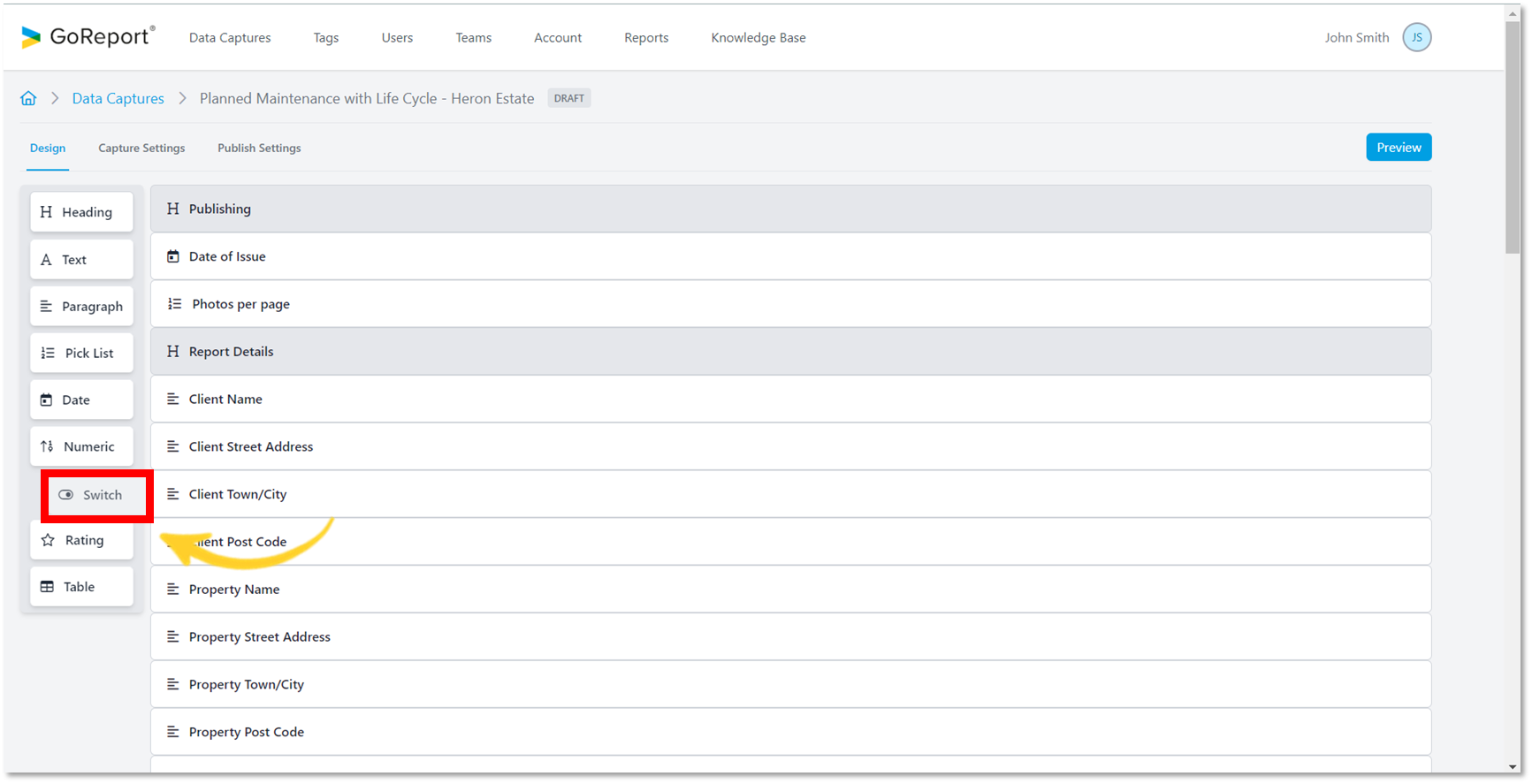
- Choose a title and click Add.
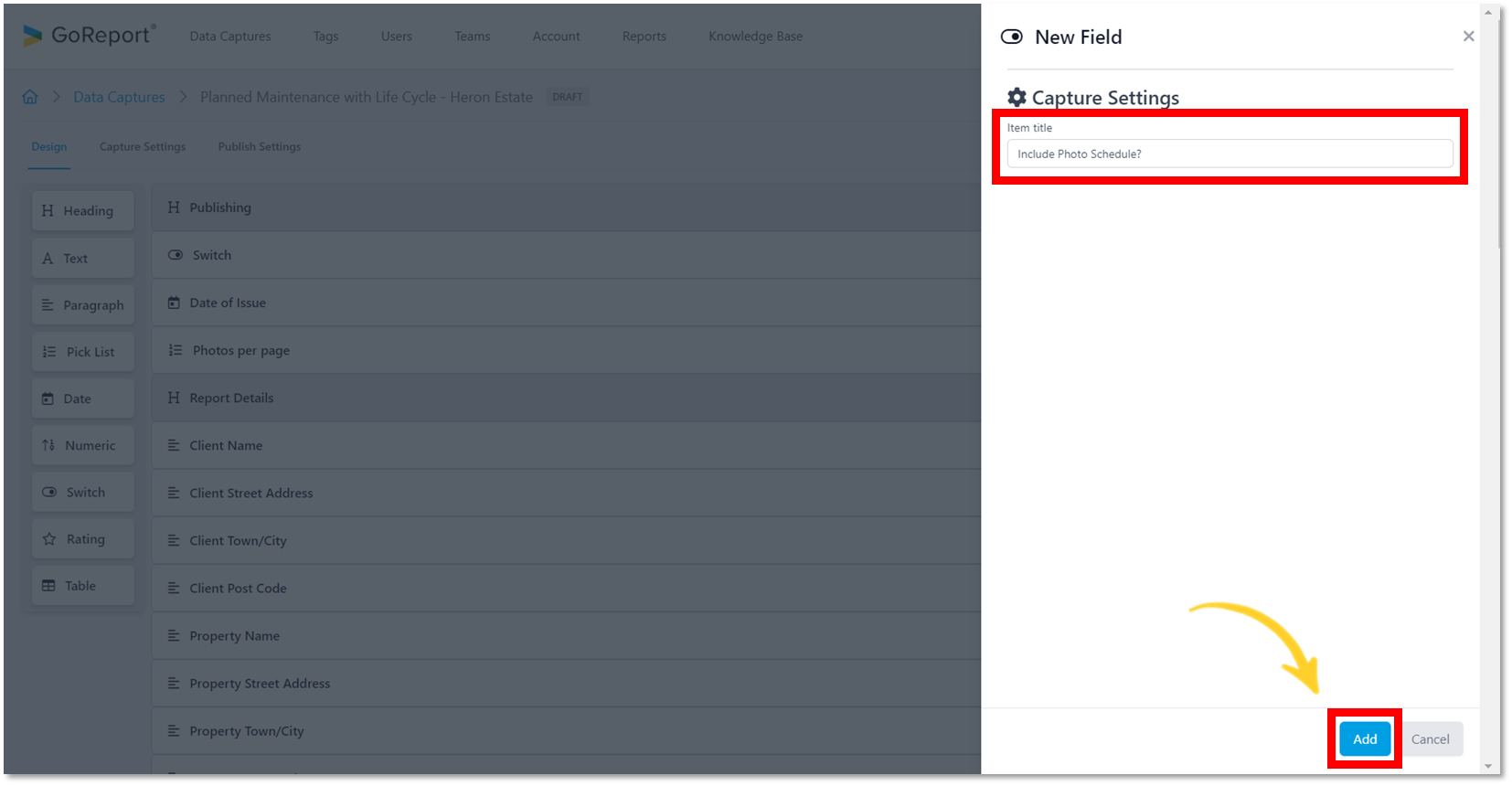
- The Item Title has been updated.
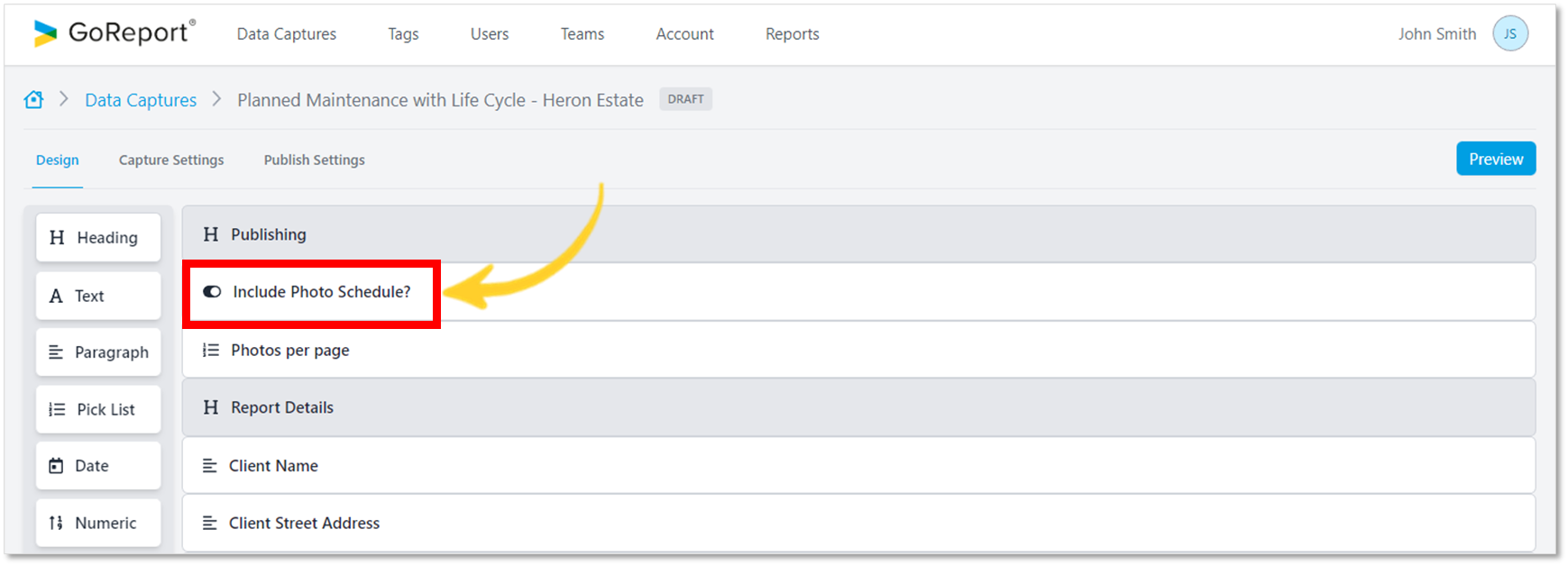
Tip: The data capture autosaves every change made in real time.
- Click on the item to edit the settings.
Capture Settings
- The Item Title can be changed at any stage before making the template live.
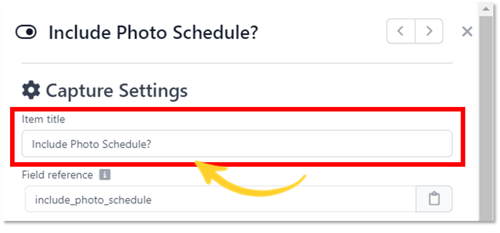
- A Field reference for each item is created automatically after you choose the Item Title.
Tip: The Field reference cannot be changed or updated. If you wish to change the reference name, you will need to delete the item and create a new one.
- Field references can be copied using the clipboard icon (as shown below).
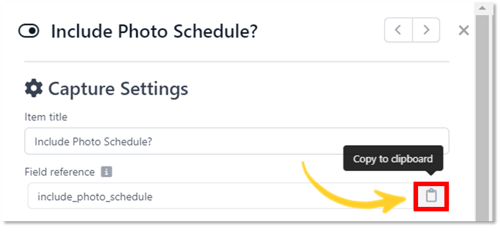
- The clipboard will change colour when it has been copied. This reference is then stored in the Reference Library under Publish Settings for future use.
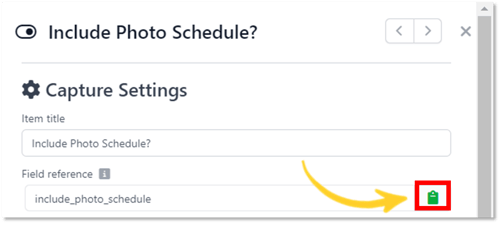
- Default Field Note Content - Enter a note, relevant to this field of content. A note can be a reminder or a prompt. This note will be excluded from the published report.
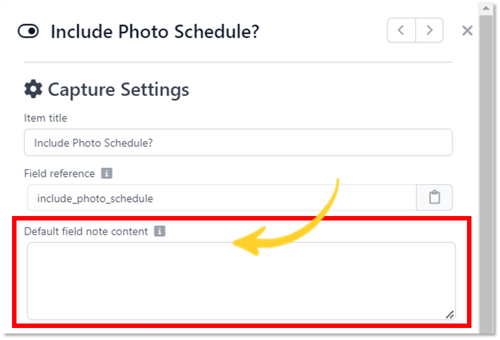
- To make this Switch item a required field during data capture, use the Required Field toggle button.

Options
- Specify the options you want to include in the Configured Options.
Tip: A switch can only have two options, and each option must be on a separate line.
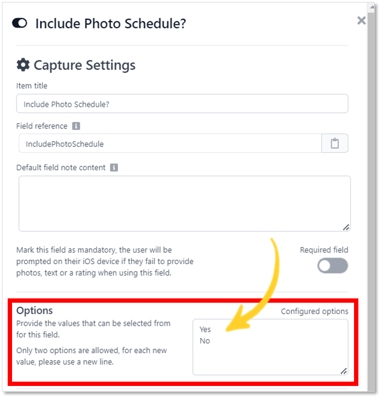
Publish Settings
- General - By using the toggle buttons, you can select whether to include this item in the published data capture and whether a page break should be included directly after.
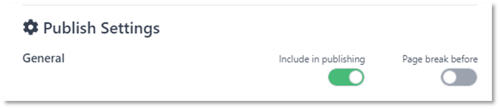
- Layout - You can choose to have the Field Title and Field Value on the same line, or to have the Field Value below the Field Title or display the Field Value on its own.
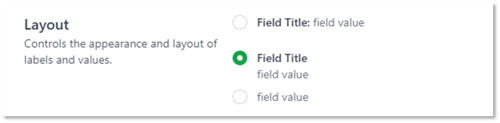
Navigation buttons:

Tip: When you click on an Item from the Design screen, it will automatically be placed at the bottom of your data capture list.
