Note: The GoReport Creator tool has a drag-and-drop interface that enables you to easily add sections to your report and move sections into the position of your choice.
- In the Design tab, drag and drop or click on Heading to bring this field to the centre of the screen.
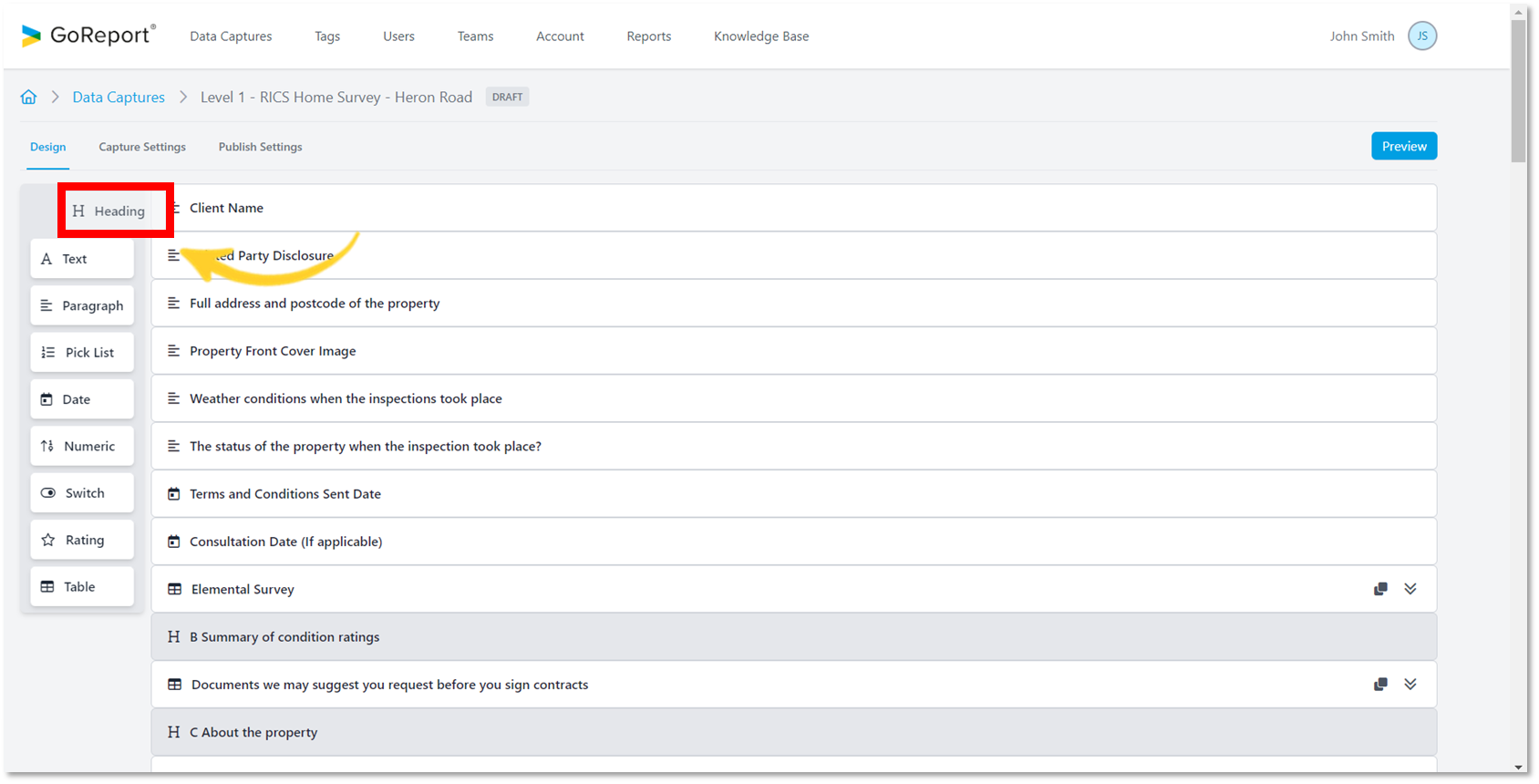
- Choose a title for your item and click Add.
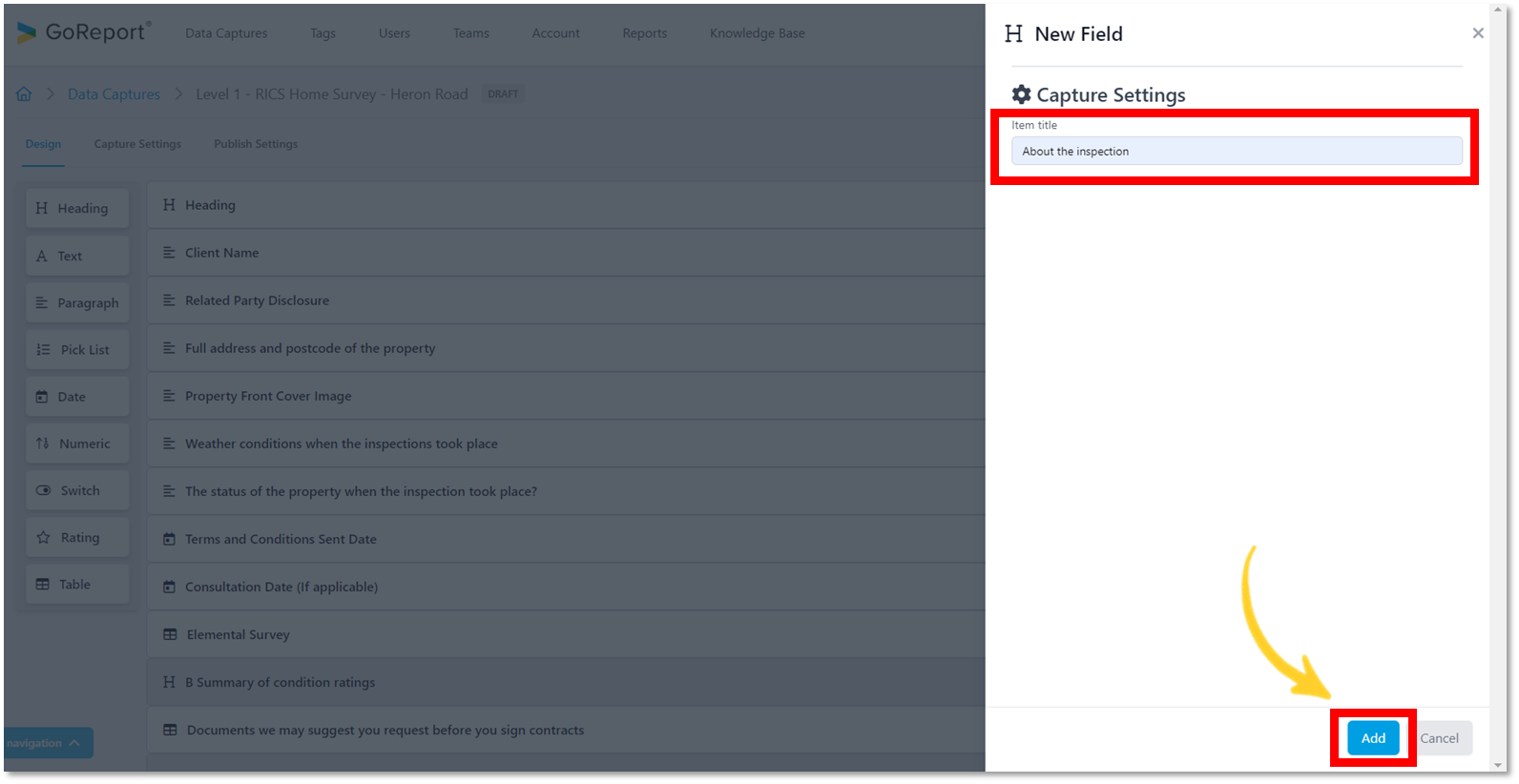
- The Item Title has been updated.
Tip: The data capture autosaves every change made in real time.
- Click on the item to edit the settings.
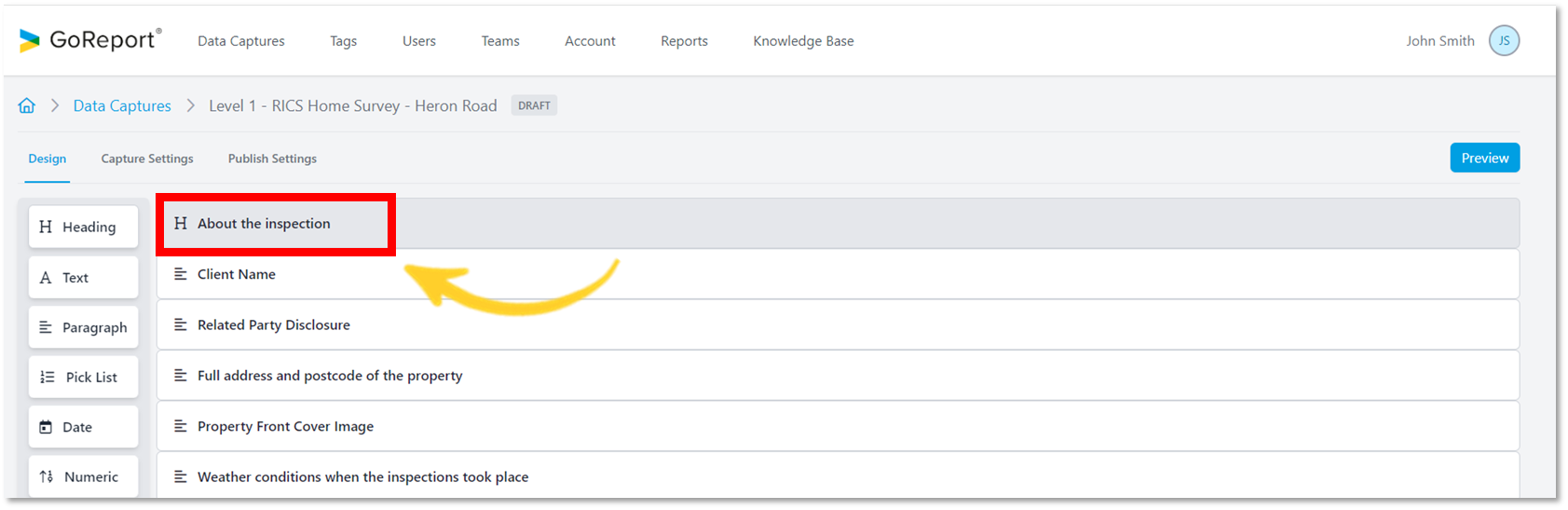
- The Item Title can be changed at any stage before making the template live.
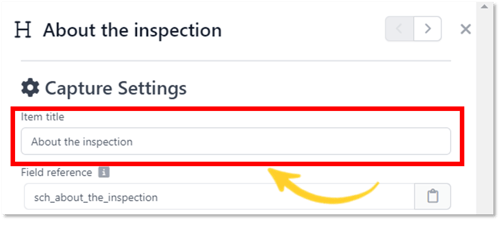
A Field reference for each item is created automatically after you choose the Item Title.
Tip: The Field reference cannot be changed or updated. If you wish to change the reference name, you will need to delete the heading and create a new one.
- Field references can be copied using the clipboard icon (as shown below).
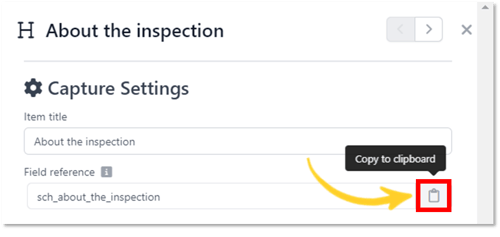
- The clipboard will change colour when it has been copied. This reference is then stored in the Reference Library under Publish Settings for future use.
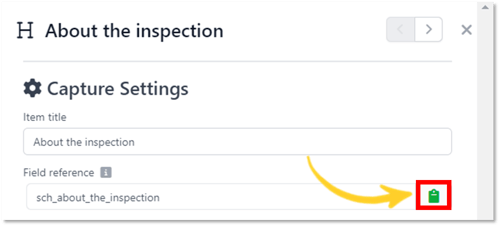
Publish Settings
- General - By using the toggle buttons, you can select whether to include this item in the published data capture and whether a page break should be included directly after.
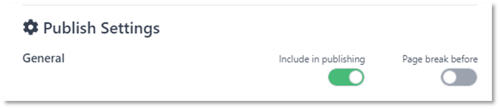
Navigation buttons:

Tip: When you click on an Item from the Design screen, it will automatically be placed at the bottom of your data capture list.
