Merging Reports
Note: Reports can only be merged if they are created using the same template.
- The first report you select will be the “Primary” report. Select the report you would like to merge with the "Primary” report and click Merge Reports (as shown below).

- Click Yes Merge.

- Wait for the merging to complete.
Note: The size of your reports' will determine the length of time they take to merge.

- Create a new name for the merged report and select Update.
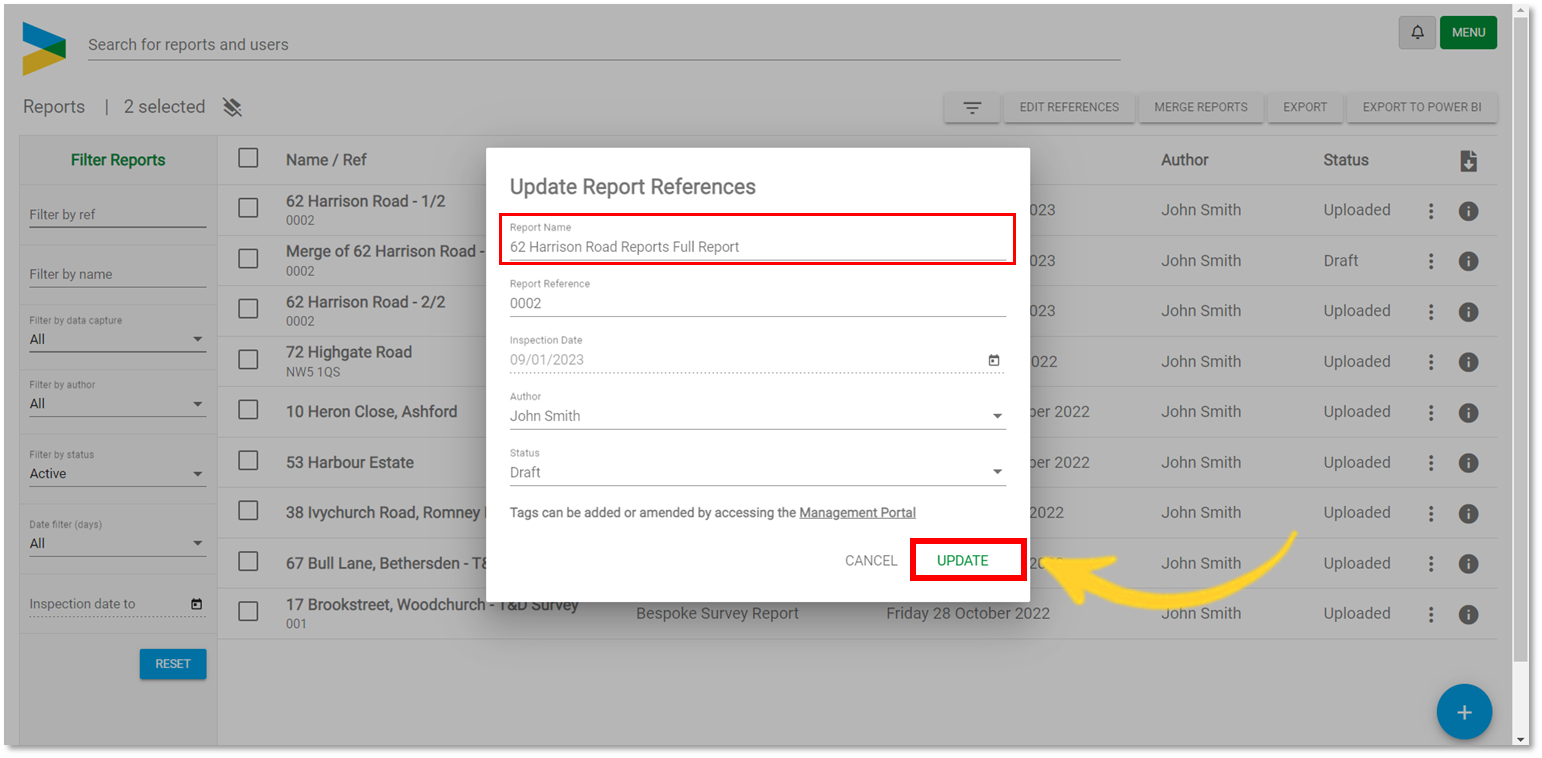
- All original reports as well as the new merged report will appear in the report list.
Tip: You can archive the original reports if they are no longer required. To learn more about archiving reports, please visit: Deleting and Archiving Reports in the Web Portal
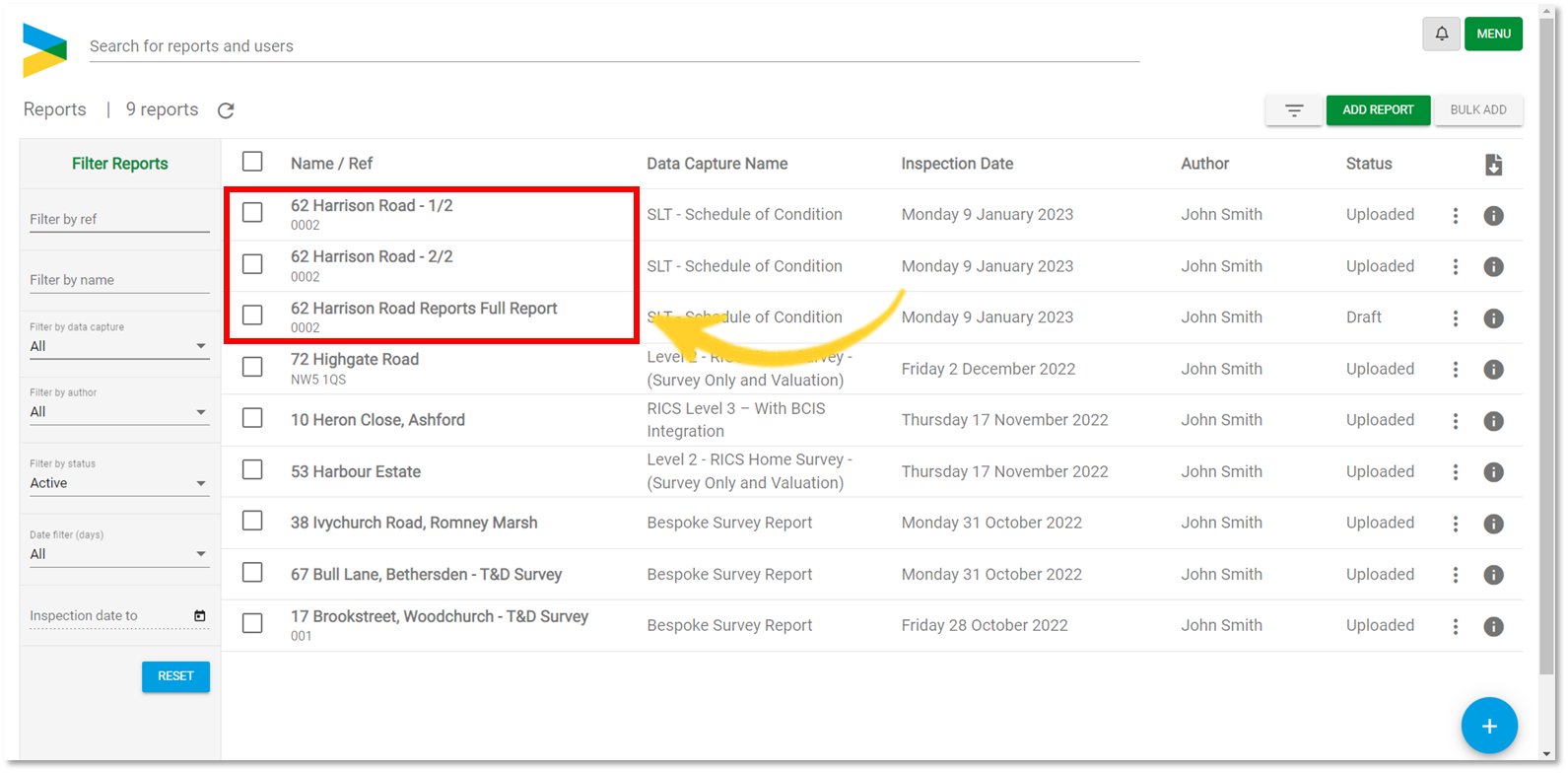
-
If a field in the primary report is blank, data from the second report will overwrite the blank fields. (See images below).

Cloning Report
Cloning is the process of making a copy of a report, while keeping the original version. You may find this useful if you are surveying a property periodically or if you want information from a previous report to appear in the new report.
- Select the report you want to clone and click on the 'three dots' icon (as shown below).
- Select Clone Report.
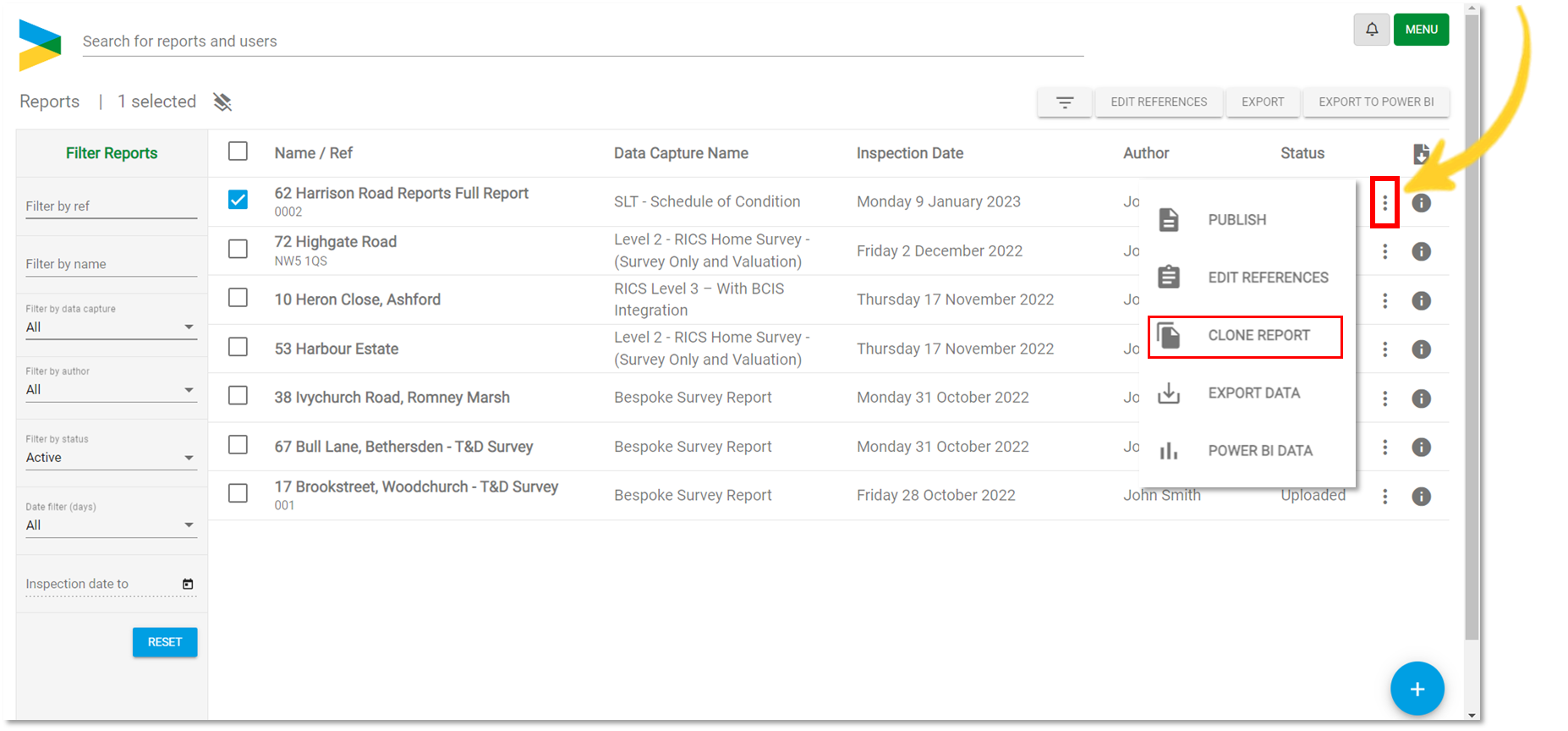
- Choose to include or exclude attachments and notes. Select Clone.
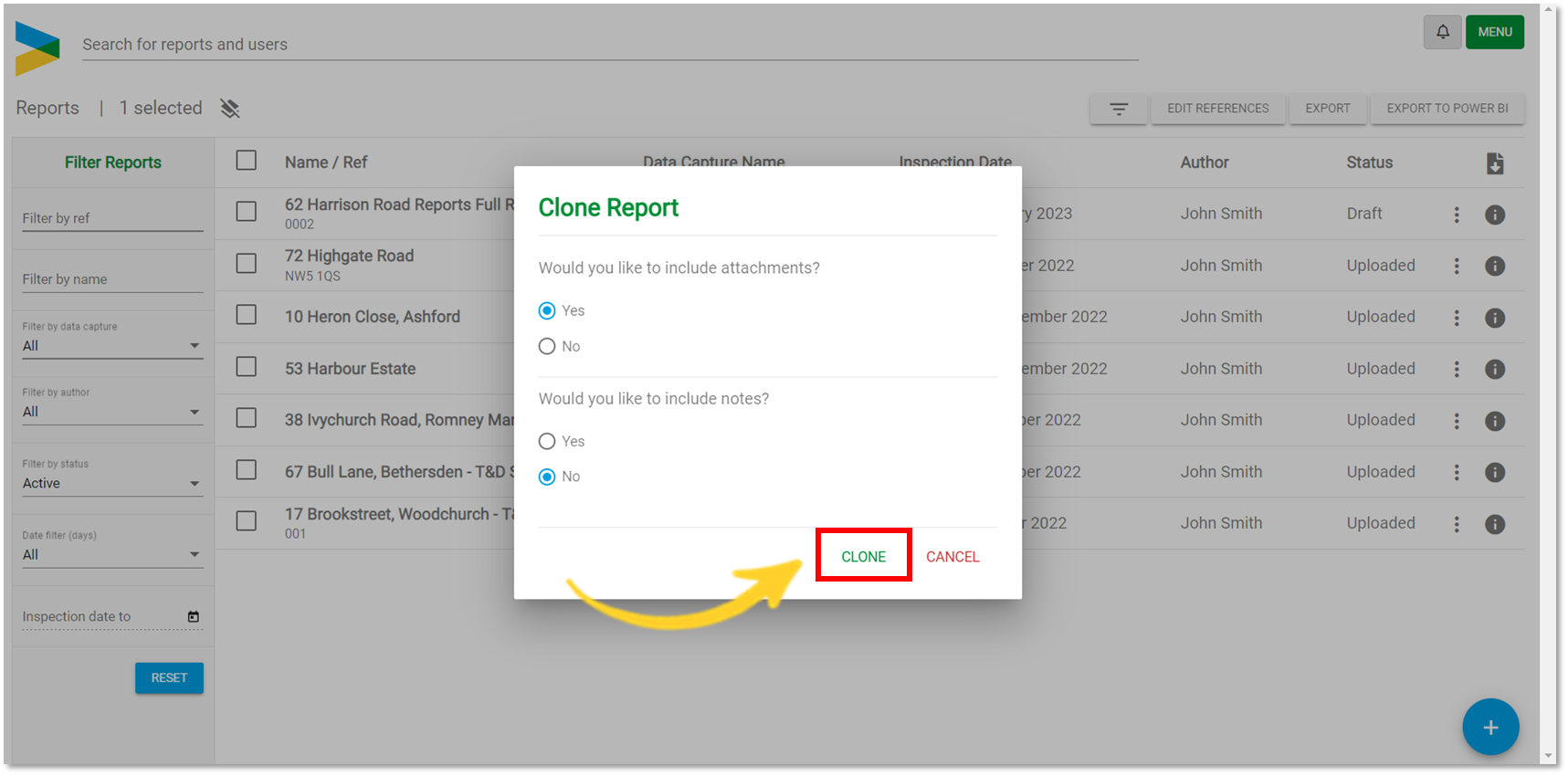
- Create a name for the cloned report and click Update.

- The cloned report is now visible in the reports list.

