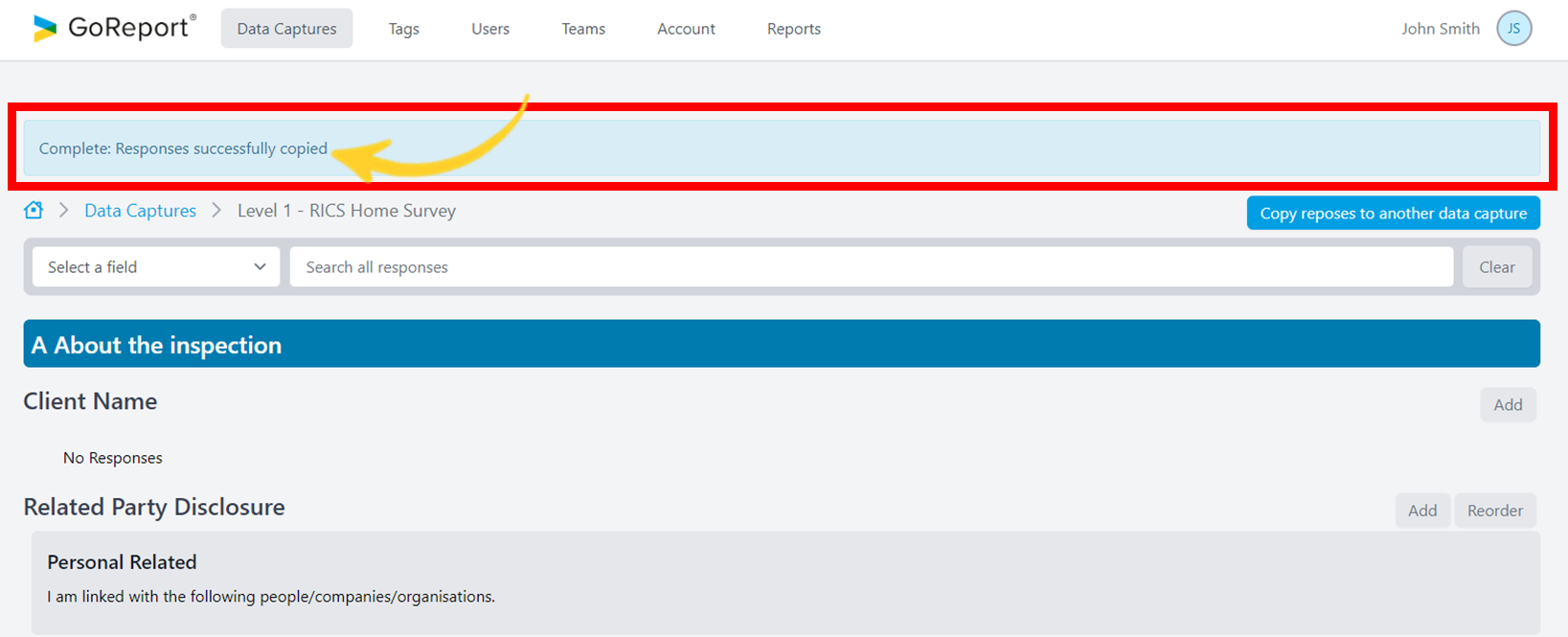Add Responses
- Choose the report you would like to add phrases to.
- Select Edit Responses from the Quick Select menu (3 dots on the right hand side).
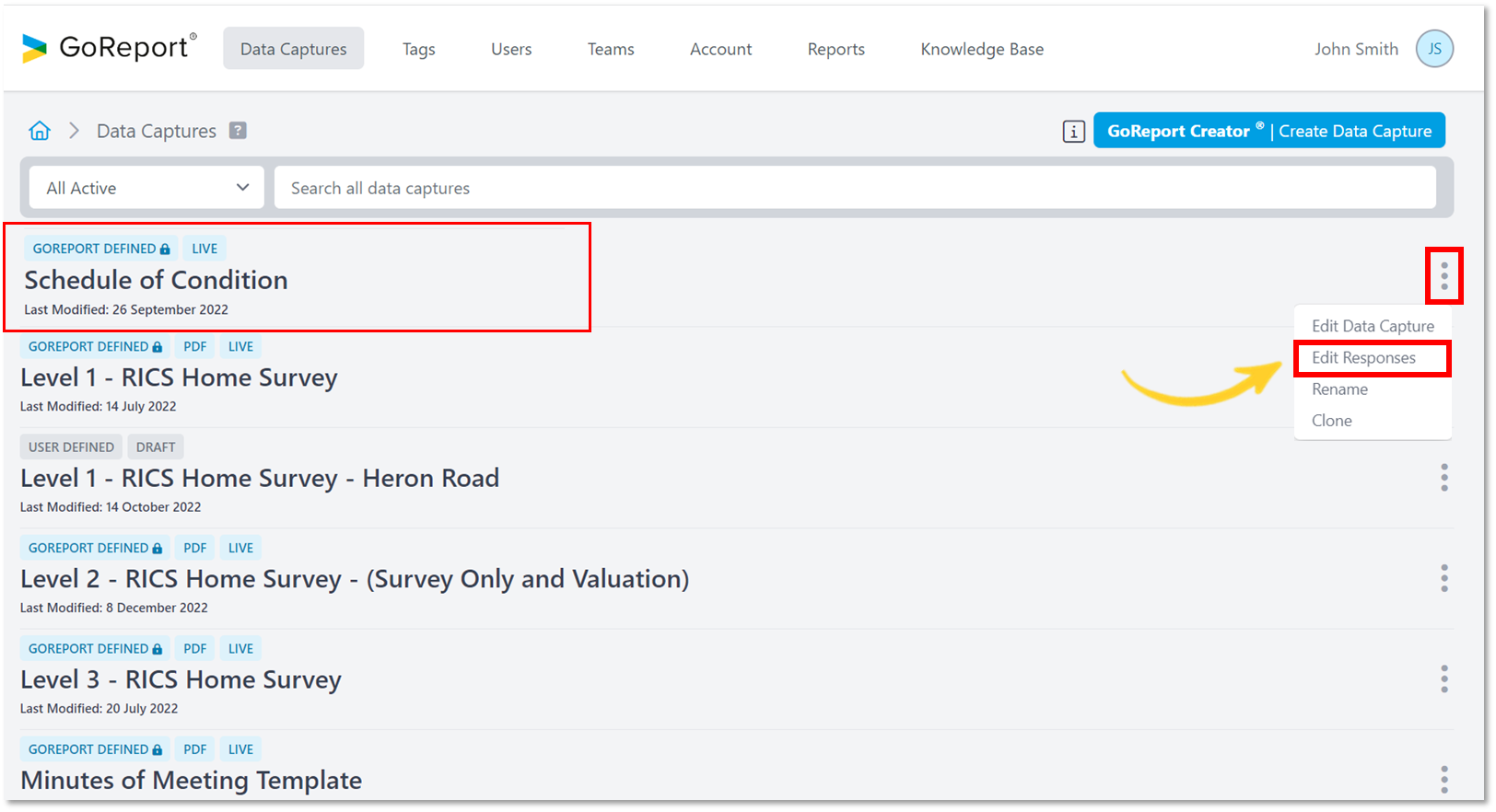
- To add a new response click Add.
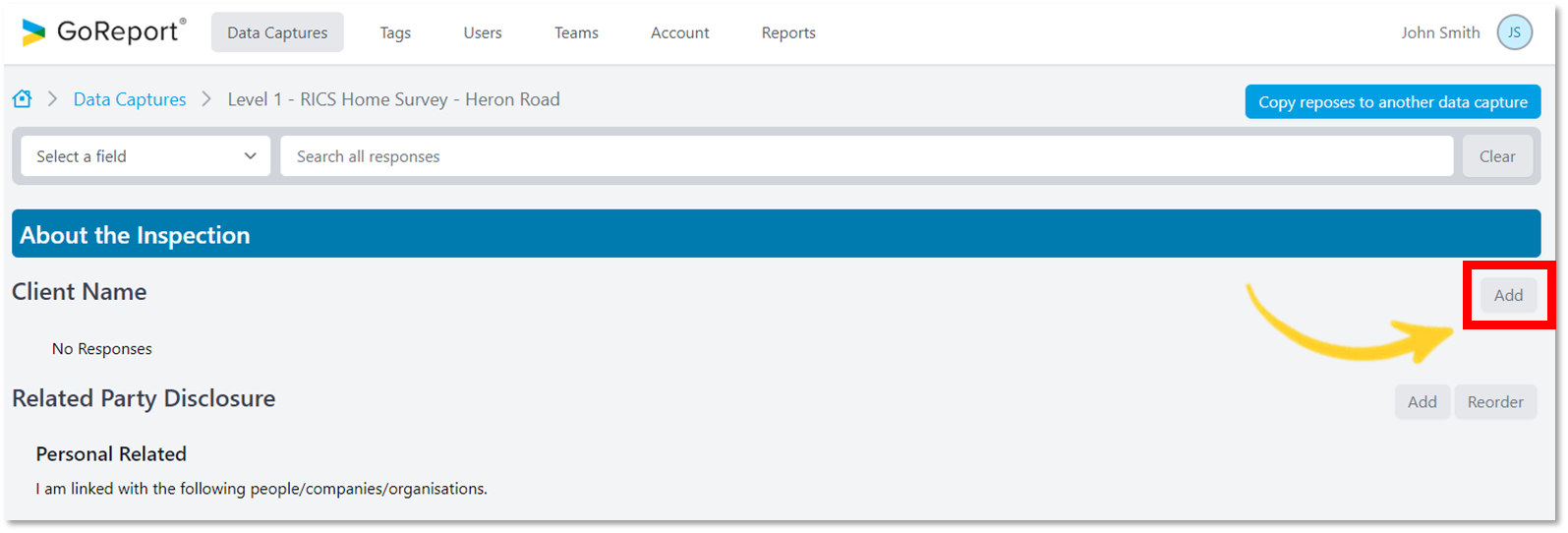
- Create/choose a Category and Title for your response.
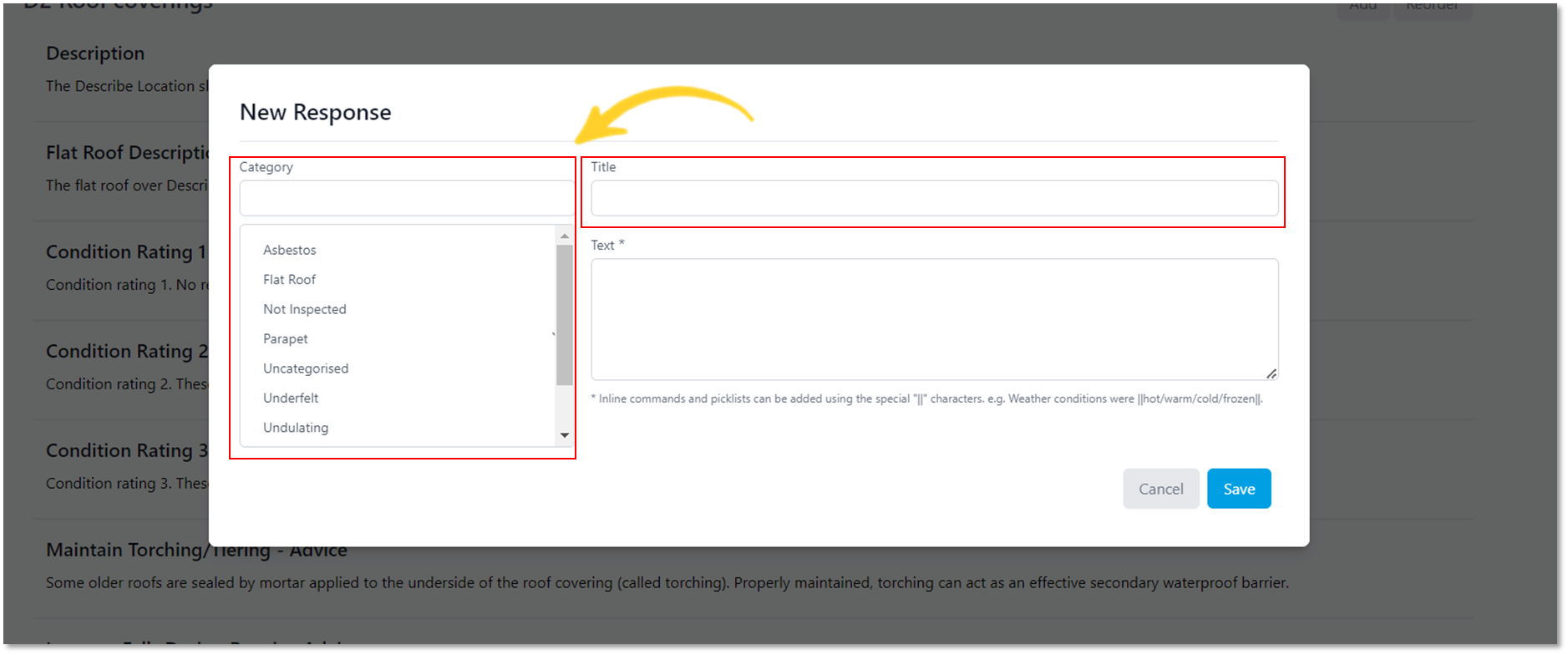
- In the Text field there are three different response options to choose from.
- ||prompt|| : An input field is provided for the user to enter their own text.
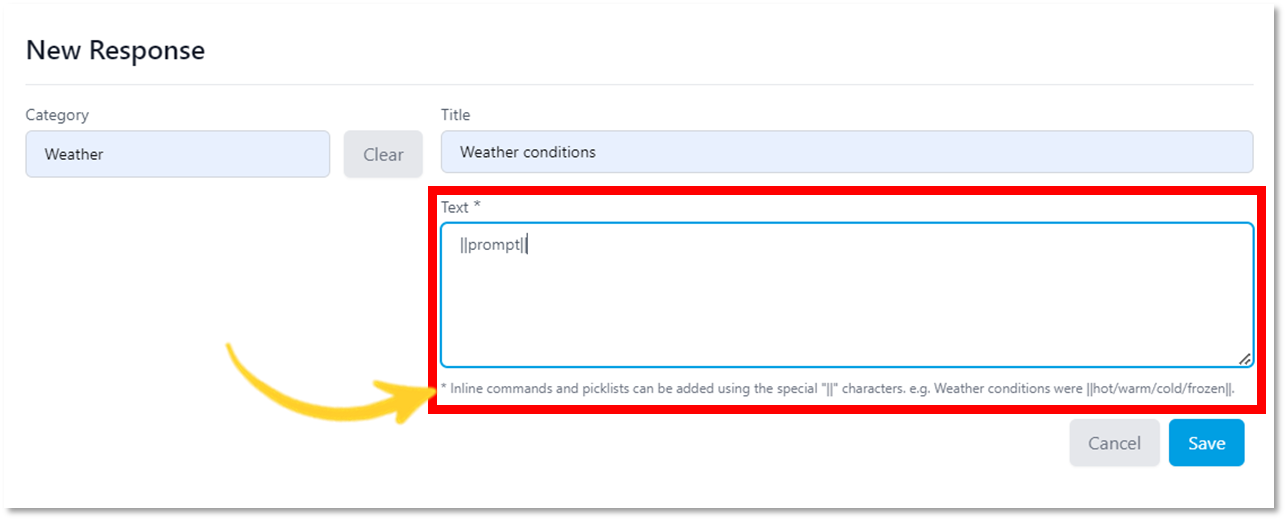
iOS View:
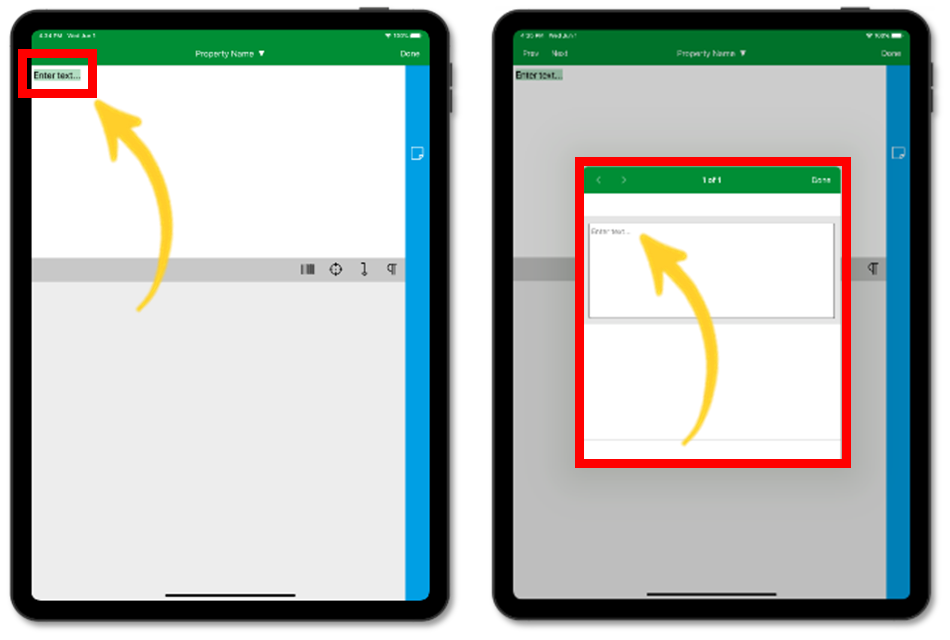
2. ||option1/option2/option3||: The user is asked to select ONE of the options.
Design View:
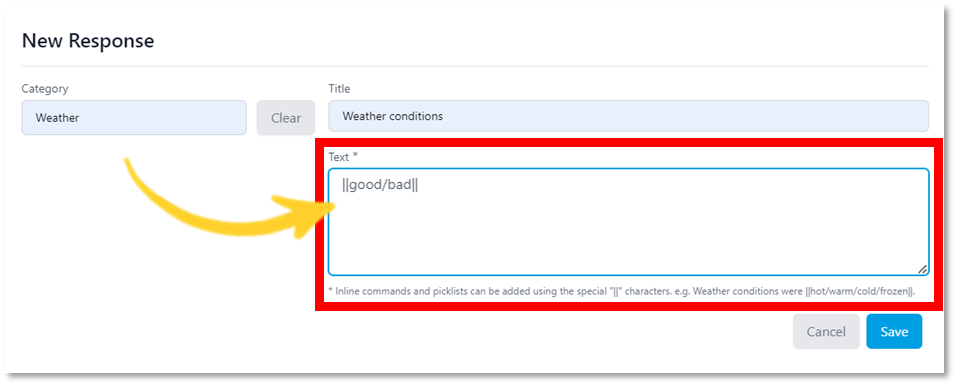
iOS View:
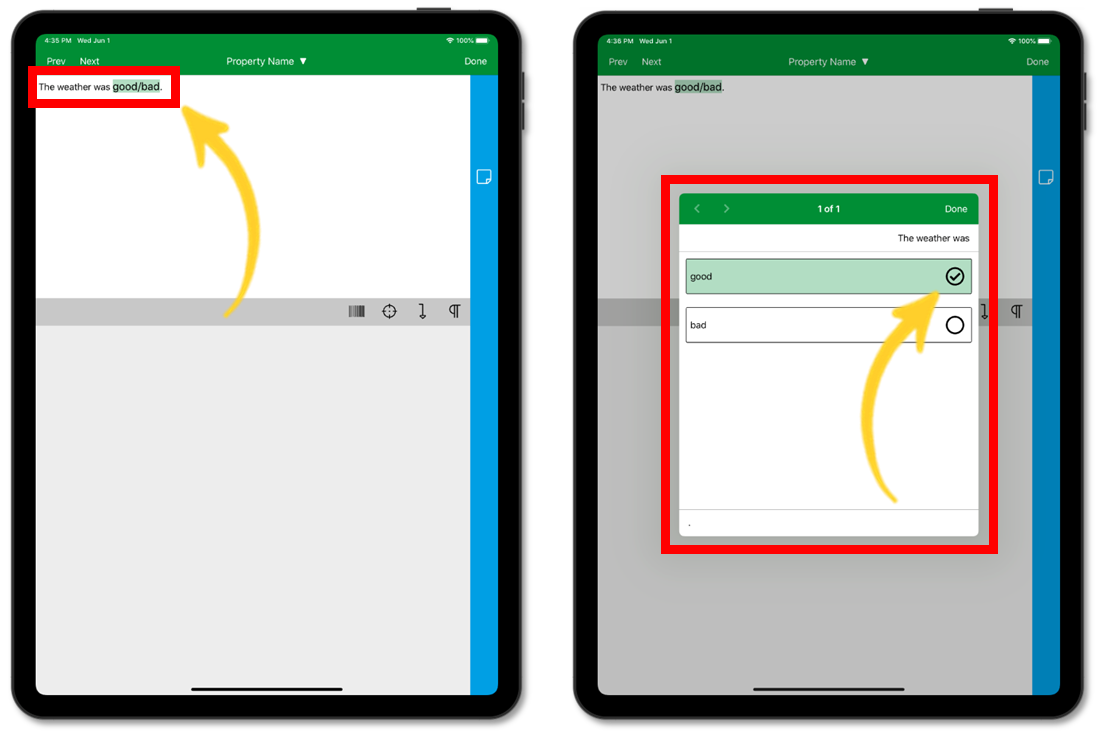
3. ||*option1/option2/option3*||: The user can select MULTIPLE options.
Design View:
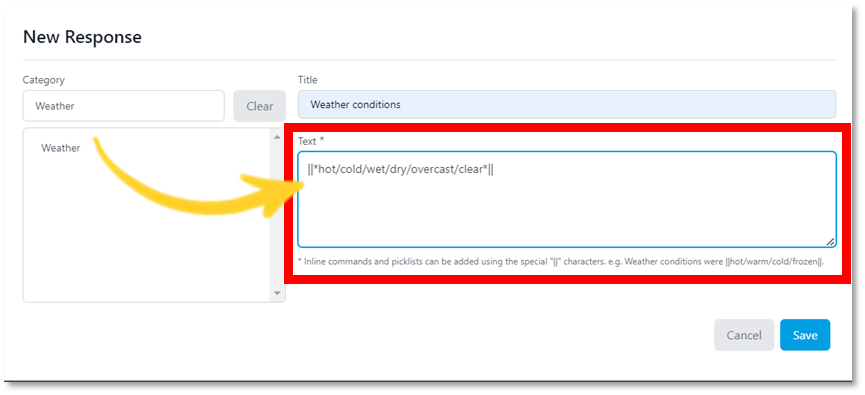
iOS View:
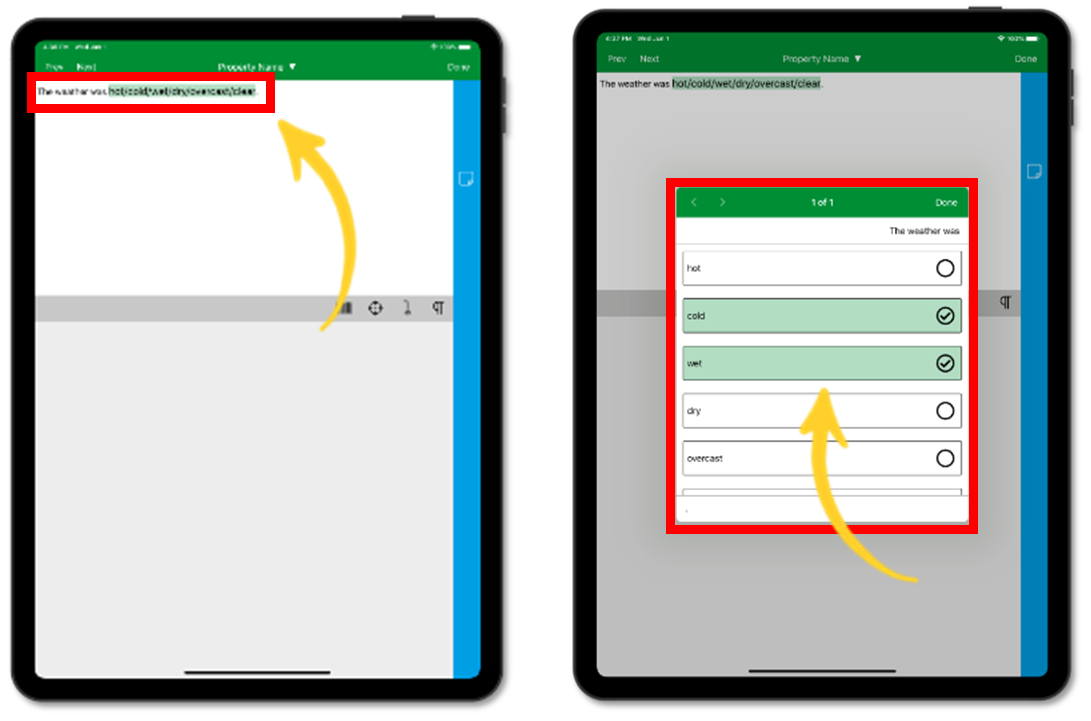
🔗For further information on Response Management read: Standard phrases and the response management tool
Copying Responses
Copy pre-defined responses from the data capture you are in (Level 1 - RICS Home Survey in this example) to another data capture stored in the Management Portal.
- Select the report you wish to copy responses from.
- Select Edit Responses from the Quick Select menu (3 dots on the right hand side).
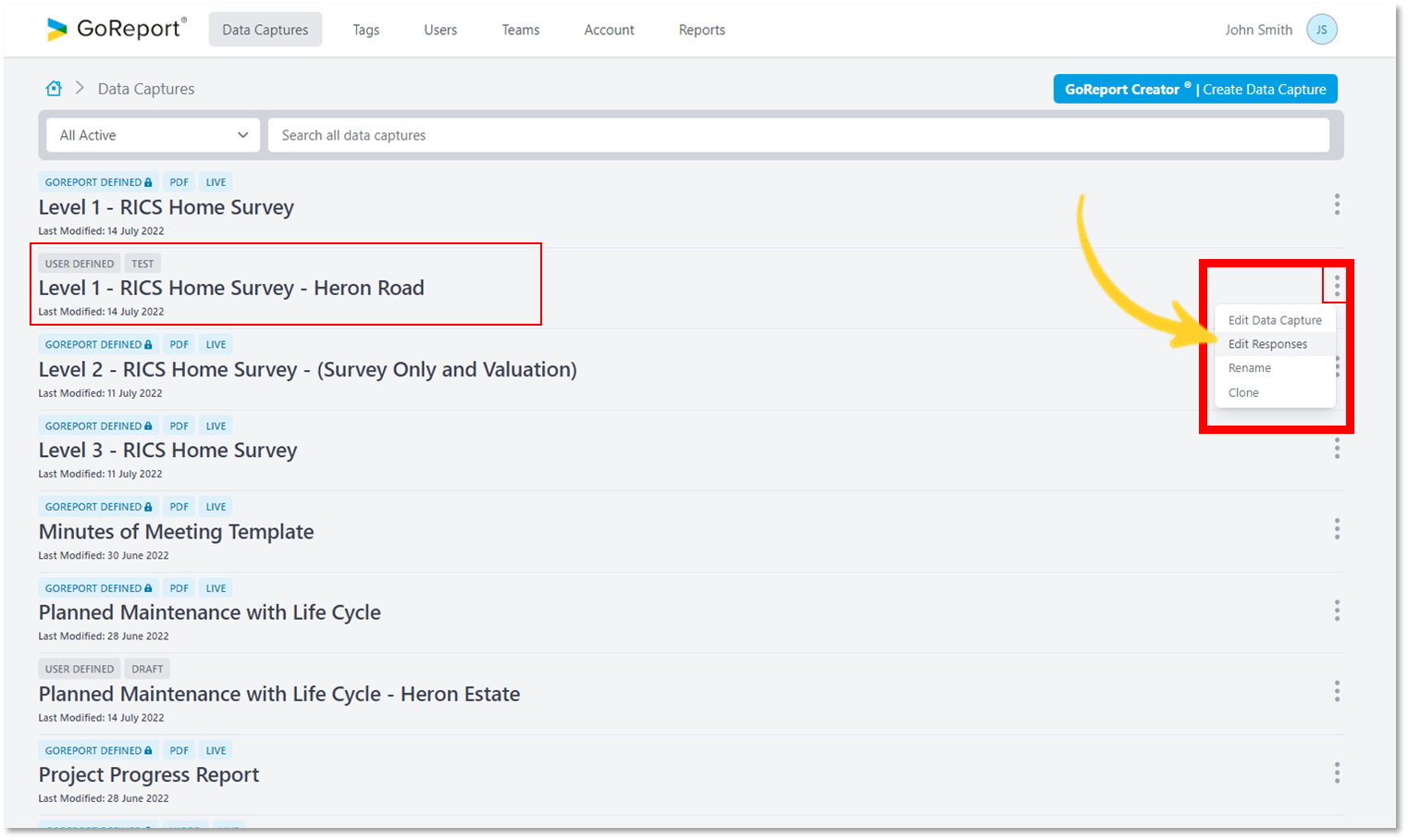
- Next select Copy responses to another data capture.
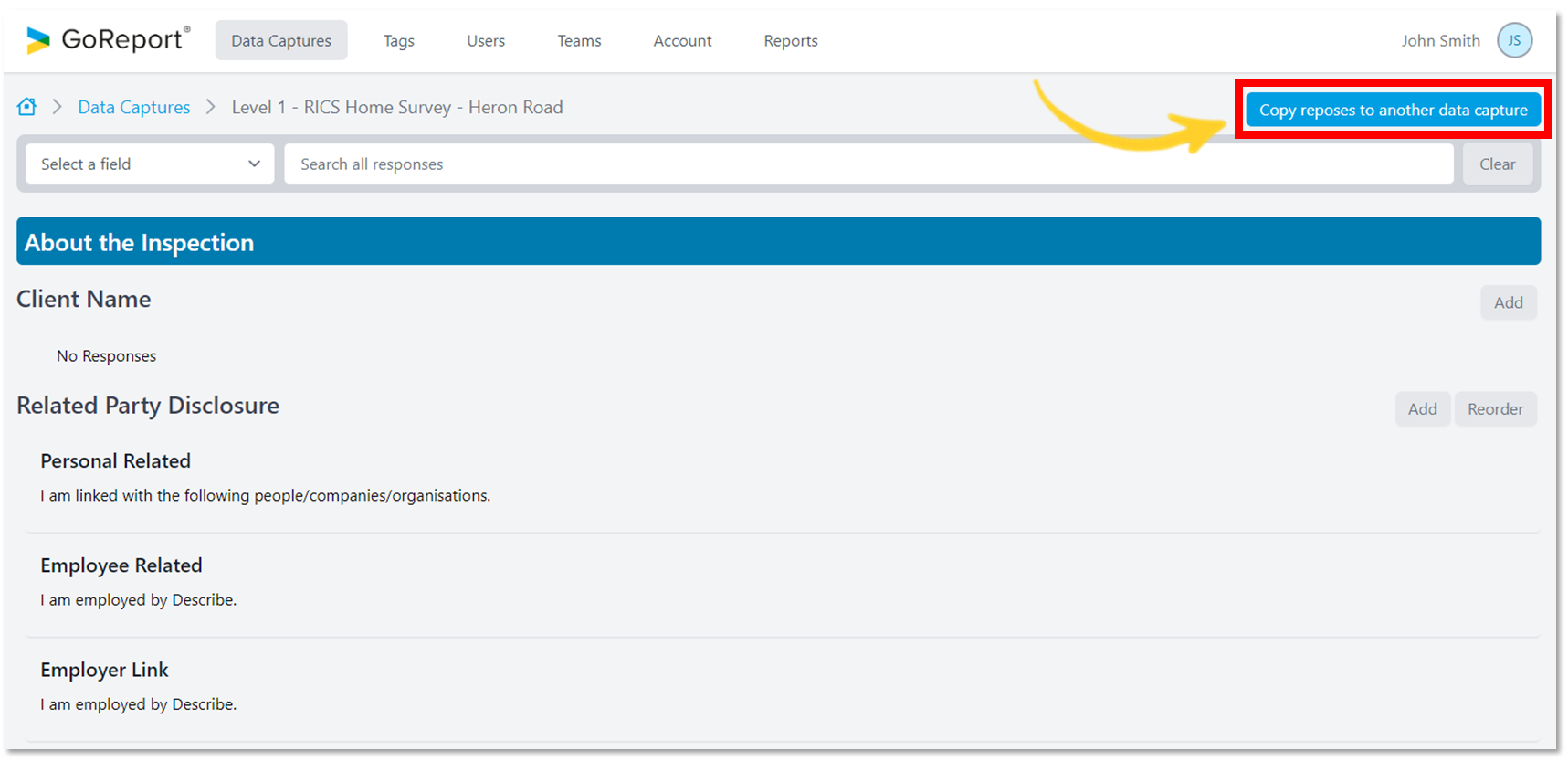
- From the dropdown list choose the data capture you would like to copy your pre-defined responses to (Select a destination data capture).
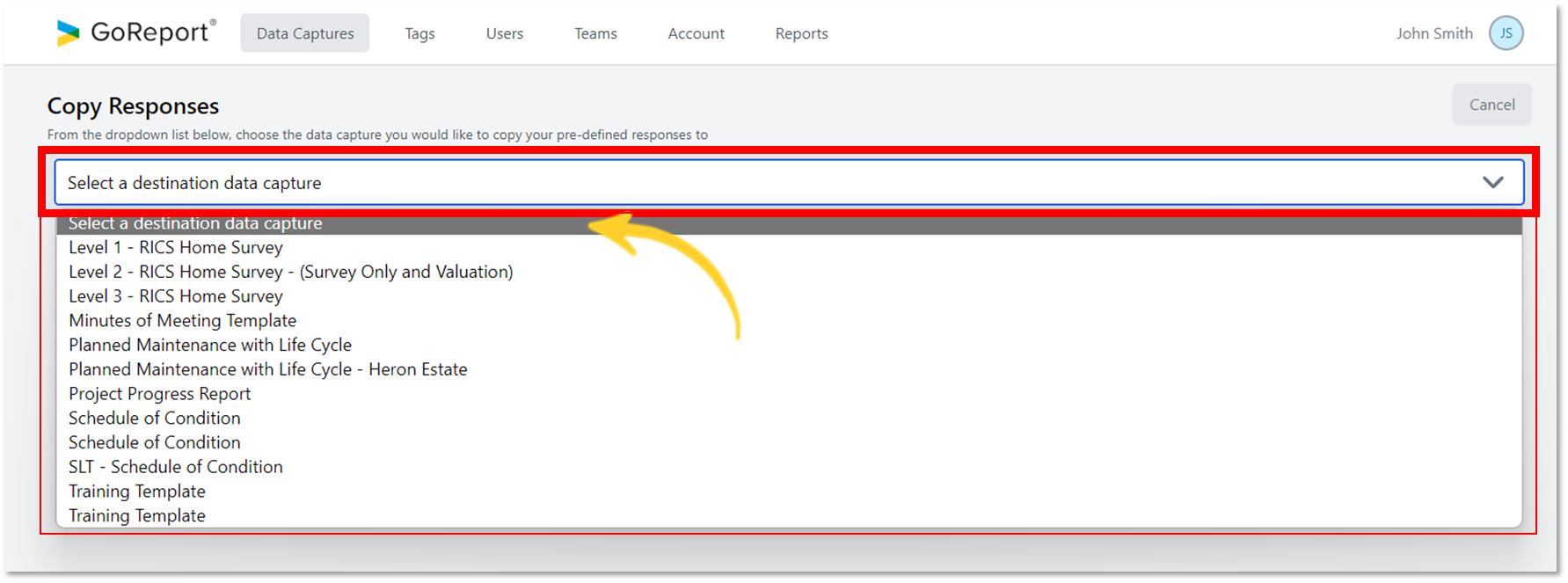 Information on the left shows all the fields from the data capture you are copying your pre-defined responses from.
Information on the left shows all the fields from the data capture you are copying your pre-defined responses from.
Using the dropdown arrows on the right, map each field by selecting where you would like to copy your pre-defined responses to.
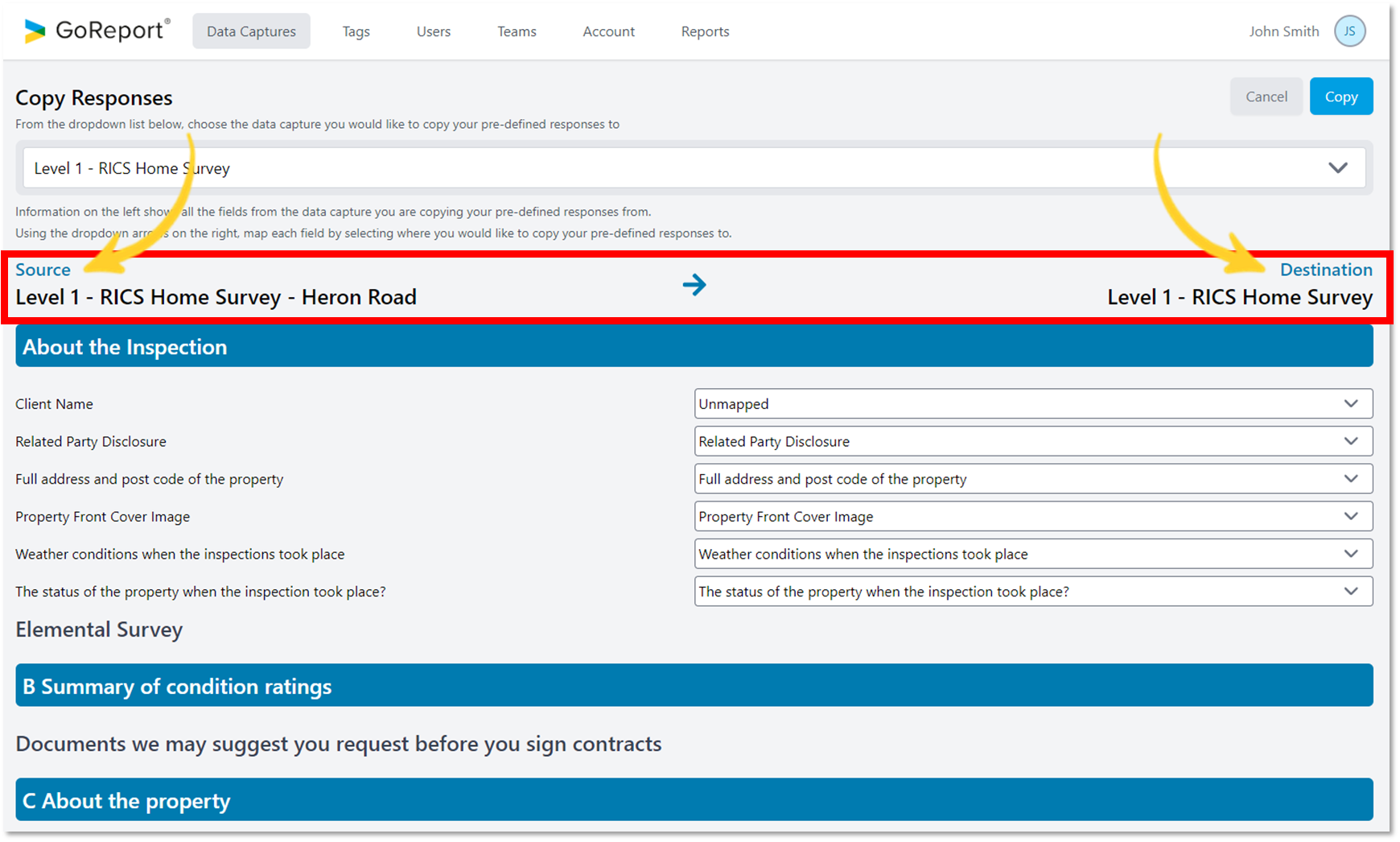
Once you have mapped out your responses, select Copy.

A notification will appear to confirm your responses have been successfully copied.