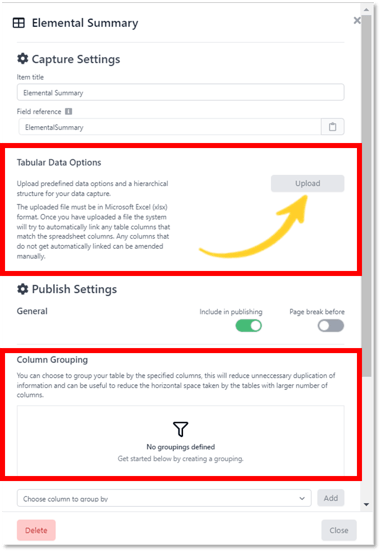When you create a data capture in GoReport Creator for the first time, you will be presented with a list of Design Items on the left-hand side and a blank template.
GoReport Creator is a drag and drop interface, allowing you to add as many sections to your report as possible with the ability to easily move section into a position that works for you.
Headings
The Heading refers to the title or subtitle of each section of your data capture. The Heading may include Report Details, Executive Summary, Introduction, Property Description, Limitations.
In the iOS app the heading will appear as white text against a bold green background, giving a clear indication of where you are in the survey/inspection.
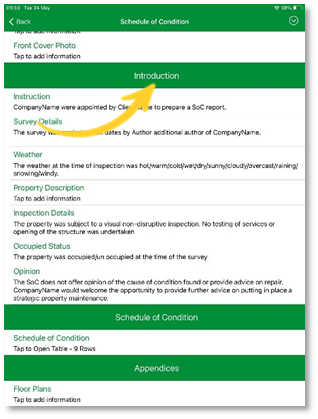
Note: If you choose to include a table of contents in your output, each Heading will be listed within the table.
The Heading field will appear as a darker shade of grey compared to the other items.
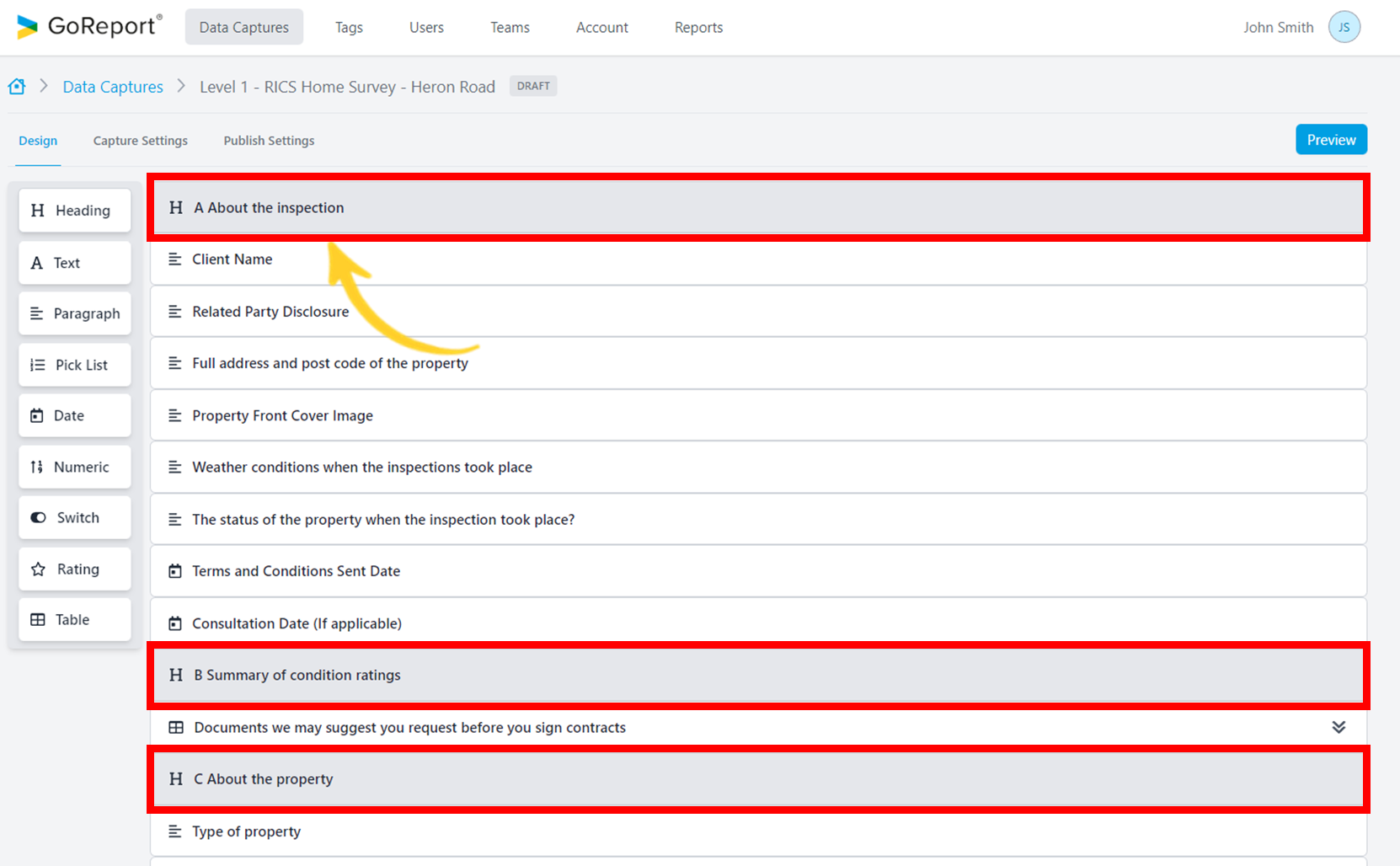
🔗For more information on Headings check out >> GoReport Creator - How to: Heading
Text
Insert a section of text in the relevant part of your data capture and report.
🔗For more information on Text check out >> GoReport Creator - How To: Design - Text
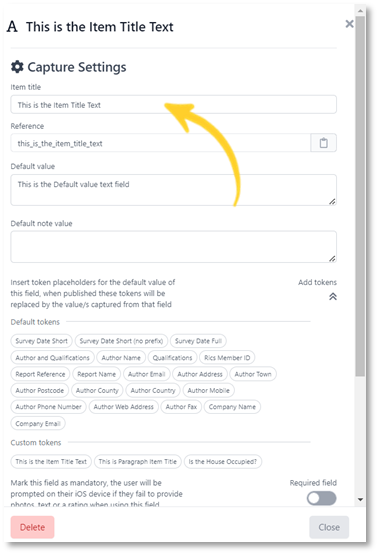
Paragraph
Paragraph is a multi-layered field allowing for more in-depth content such as ratings, photographs and pre-defined responses. The Paragraph field lets you choose exactly what you would like to include in the data capture, there is no limit to the number of lines, picklist items or responses.
🔗For more information on Paragraphs check out >> GoReport Creator - How To: Paragraphs
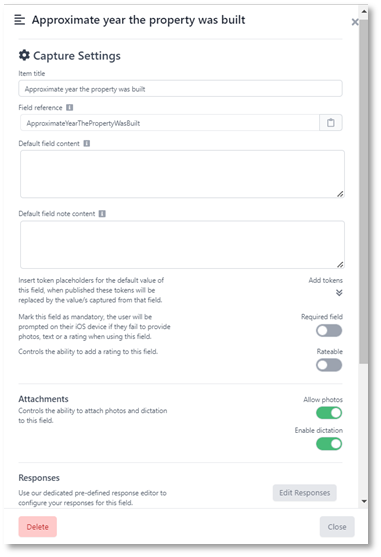
Pick List
Creating a Pick List is quick and easy, saving time for surveyors on site, if they have a predefined list to choose from and helps you control the data selection for consistency across certain sections of an inspection.
Pick Lists in GoReport Creator allows you to define a list of options from which one can be selected. Or choose multi-select if you need to choose one or more values from the defined list.
For example, a list of elements can be automatically linked to their subsequent sub elements, giving you a simple, logical flow for capturing data.
Pick lists are completely flexible and can include an option for the user to insert their own findings other than those listed.
🔗For more information on Pick Lists check out >> GoReport Creator - How To: Pick List
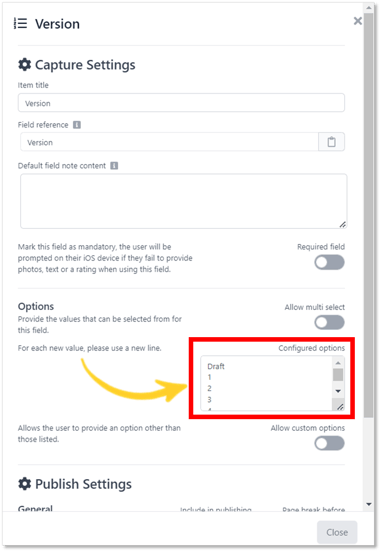
Date
Entering a Date in your report is important particularly when it comes to reinspection. Enter the Date anywhere in the report, in whichever format you choose.
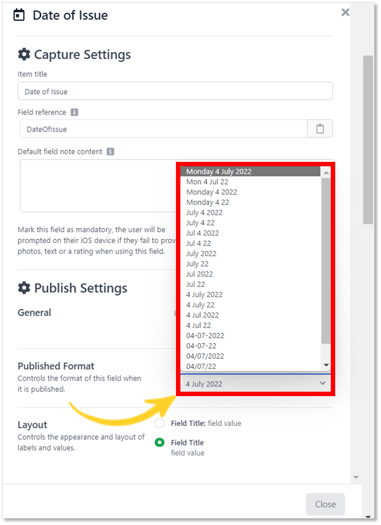
🔗For more information on the Date field check out >> GoReport Creator How To: Date
Numeric
Numeric field will control a section where you wish to include numbers only, no text.
If you choose a Numeric field, you cannot enter text in the iOS app and only numbers will be published in this section of the final report.
🔗For more information on the Numeric field check out >> GoReport Creator How To: Numeric
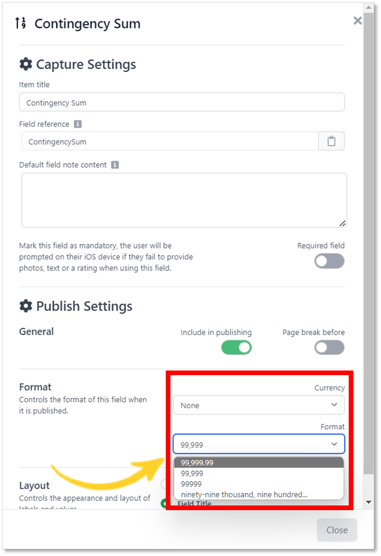
Switch
A Switch allows you to define a list of values from which one value can be selected.
Creating a Switch is quick and easy, saving time for surveyor’s on site, if they have a predefined list to choose from and helps you control the data selection for consistency across certain sections of an inspection.
A Switch is completely flexible with the option to allow the user to provide an option other than those listed (if you so choose).
🔗For more information on the Switch field check out >> GoReport Creator How to: Switch
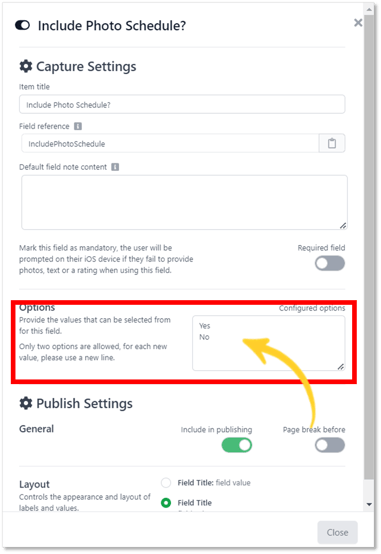
Rating
Quickly classify, sort and report your survey findings using Ratings.
Ratings allow you to rank your inspection findings using your preferred ratings method. Whether you use RAG (red, amber, green) ratings, ABC, or numbers, the Ratings feature in GoReport provides you with simple buttons to press as you record each observation and defect in your inspection.
Then when it comes to sorting and reporting, GoReport software can automatically collate all findings with the same rating and report them together, or perhaps include an Appendix to your report containing just the high priority items needing action. The choice is yours.
Ratings give you the power and flexibility to rank each item quickly and efficiently, then sort andhttps://knowledge.goreport.com/knowledge/design-ratings report them how you prefer.
🔗For more information on the Ratings field check out >> GoReport Creator How To - Ratings
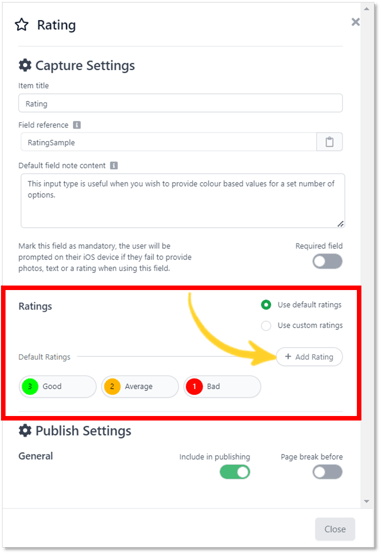
Table
The Tabular Data Options function enables the import of structured data options into the table you have designed in GoReport Creator. Results of the imports present a hierarchy of data options for the surveyor or inspector when completing a data capture.
This is particularly advantageous when there is a significant range of assets, with multiple options against each of those elements. The hierarchy ensures that after selecting the first-tier data option, the subsequent tiers are only the options that the user would expect to see for that type of asset.
🔗For more information on the Tables field check out >> GoReport Creator How To - Tables and GoReport Creator How To - Design - Table - Tabular Data Options